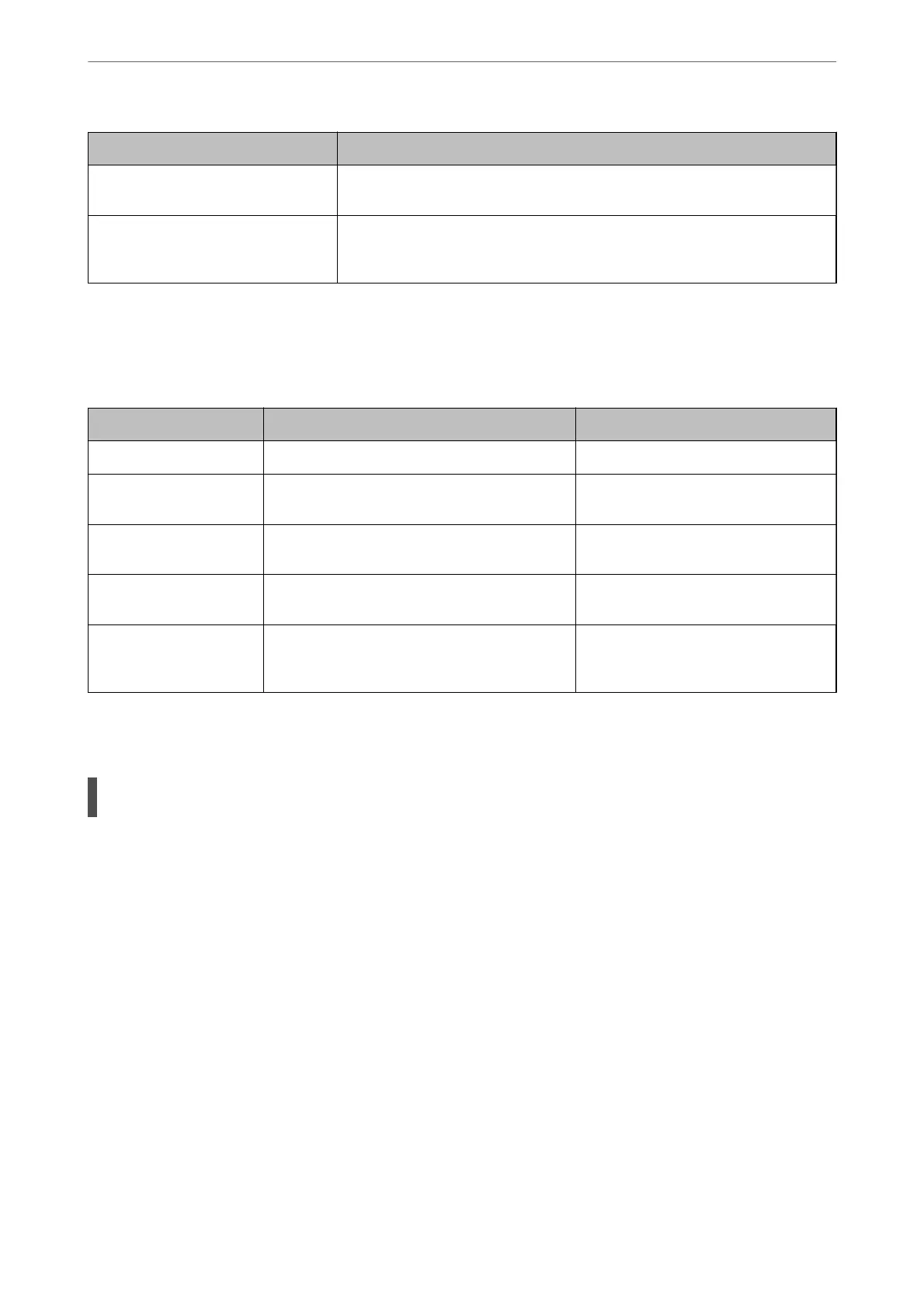Messages Solutions
The le name is already in use. Rename
the
le
and scan again.
Change the le name settings. Otherwise, move or delete the les, or change the
le
name on the shared folder.
Scanned le(s) are too large. Only XX
page(s) have been sent. Check if the
destination has enough space.
There is not enough disk space on the computer. Increase the free space on the
computer.
Checking the Point where the Error Occurred
When saving scanned images to the shared folder, saving process proceeds as following. You can then check the
point where the error occurred.
Items Operation Error Messages
Connecting Connect to the computer from the printer. DNS error. Check DNS settings.
Logging on to the
computer
Log on to the computer with the user name and
the password.
Authentication error. Please check the
Email Server Settings.
Checking the folder to
save
Check the network path of the shared folder. Communication error. Check the Wi-Fi/
network connection.
Checking the le name Check if there is a le with the same name as the
le you want to save in the folder.
The le name is already in use. Rename
the le and scan again.
Writing the le Write a new le. Scanned le(s) are too large. Only XX
page(s) have been sent. Check if the
destination has enough space.
Saving the Scanned Images Takes a Long Time
It takes a long time for the name resolution to correspond to the "Domain Name" and the "IP
Address".
Solutions
Check the following points.
❏ Make sure the DNS setting is correct.
❏ Make sure each DNS setting is correct when checking the Web Cong.
❏ Make sure the DNS domain name is correct.
Cannot Send or Receive Faxes
Cannot Send or Receive Faxes
e following causes can be considered.
Solving Problems
>
The Printer Does Not Work as Expected
>
Cannot Send or Receive Faxes
175