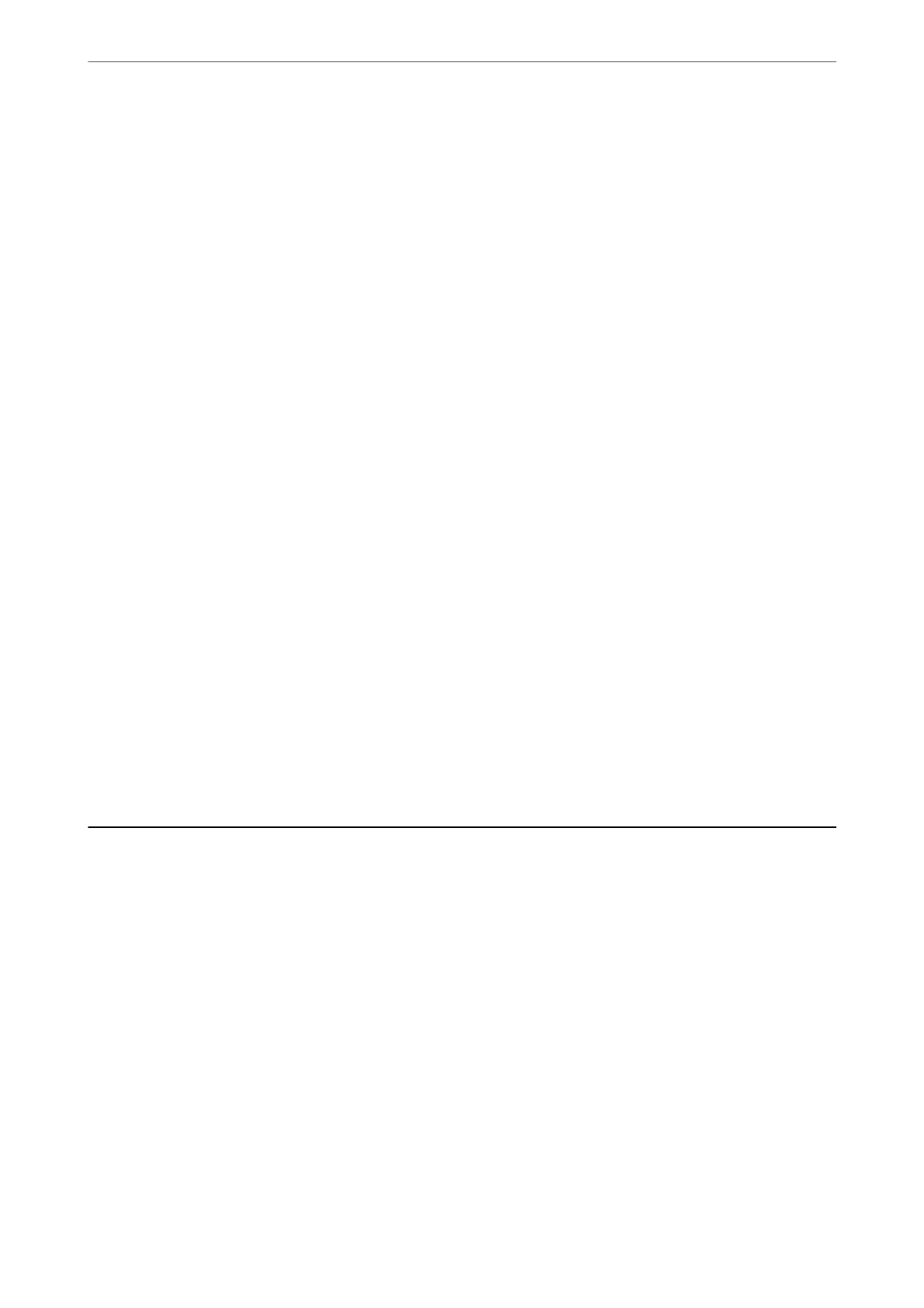Change Network Name
Change the Wi-Fi Direct (simple AP) network name (SSID) used for connecting to the printer to your arbitrary
name. You can set the network name (SSID) in ASCII characters that is displayed on the soware keyboard on the
control panel. You can enter up to 22 characters.
When changing the network name (SSID), all connected devices are disconnected. Use the new network name
(SSID) if you want to re-connect the device.
Change Password
Change the Wi-Fi Direct (simple AP) password for connecting to the printer to your arbitrary value. You can set
the password in ASCII characters that is displayed on the soware keyboard on the control panel. You can enter 8
to 22 characters.
When changing the password, all connected devices are disconnected. Use the new password if you want to re-
connect the device.
Disable Wi-Fi Direct
Disable Wi-Fi Direct (simple AP) settings of the printer. When disabling it, all devices connected to the printer in
Wi-Fi Direct (Simple AP) connection are disconnected.
Restore Default Settings
Restore all Wi-Fi Direct (simple AP) settings to their defaults.
e Wi-Fi Direct (simple AP) connection information of the smart device saved to the printer is deleted.
Note:
You can also set up from the Network tab > Wi-Fi Direct on Web Cong for the following settings.
❏ Enabling or disabling Wi-Fi Direct (simple AP)
❏ Changing network name (SSID)
❏ Changing password
❏ Restoring the Wi-Fi Direct (simple AP) settings
Checking the Network Connection Status
You can check the network connection status in the following way.
Related Information
& “Checking the Network Connection Status from the Control Panel” on page 245
& “Printing a Network Connection Report” on page 246
Checking the Network Connection Status from the Control Panel
You can check the network connection status using the network icon or the network information on the printer’s
control panel.
Adding or Replacing the Computer or Devices
>
Checking the Network Connection Status
>
Chec
…
245