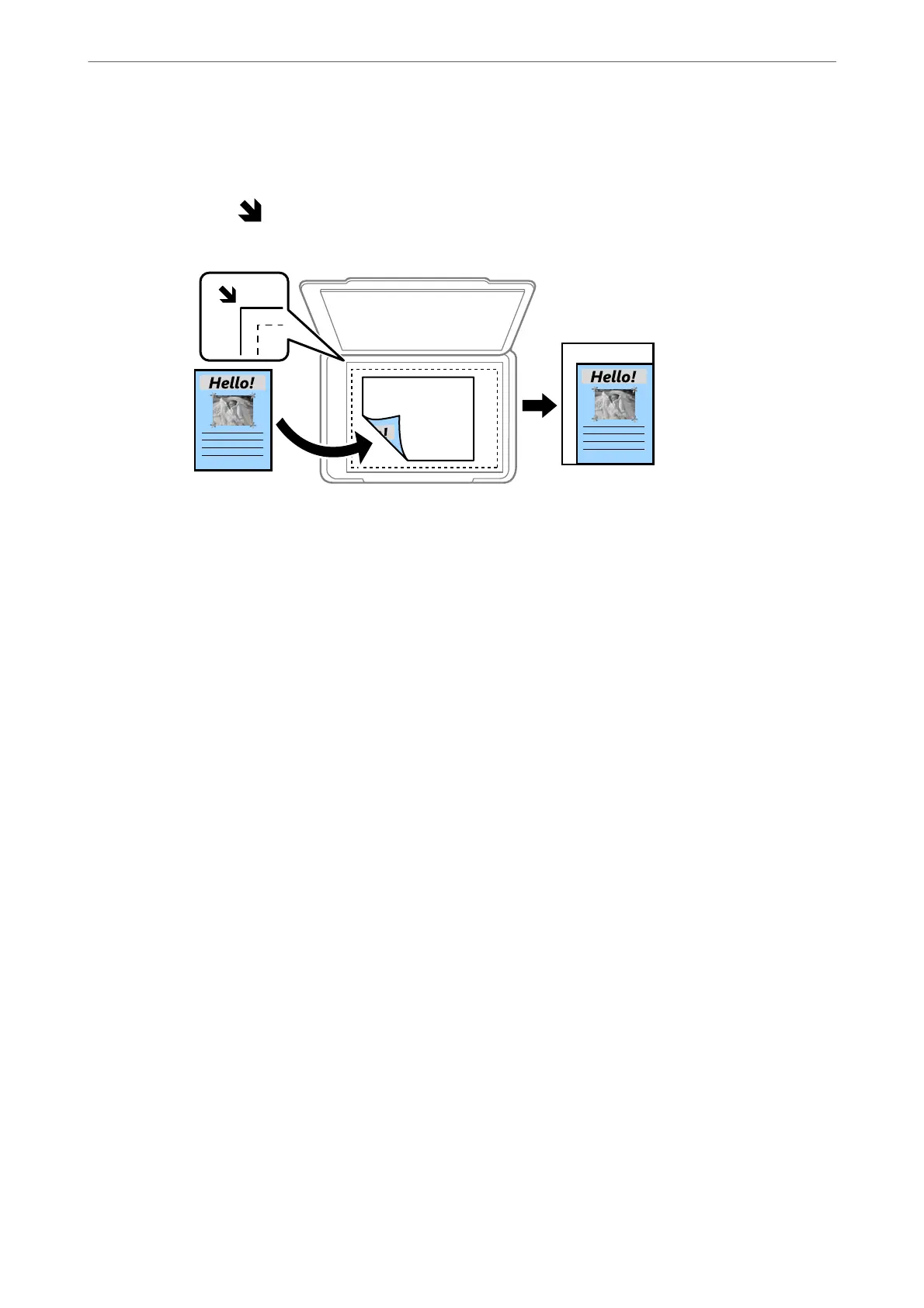❏ Auto
Detects the scan area and automatically enlarges or reduces the original to t to the paper size you
selected. When there are white margins around the original, the white margins from the corner
mark (
) of the scanner glass are detected as the scan area, but the margins at the opposite side
may be cropped.
❏ Reduce to Fit Paper
Copies the scanned image at a smaller size than the Reduce/Enlarge value to t within the paper
size. If the Reduce/Enlarge value is larger than the paper size, data may be printed beyond the
edges of the paper.
❏ Actual Size
Copies at 100 % magnication.
❏ A3->A4 and others
Automatically enlarges or reduces the original to t to a specic paper size.
Original Size:
Select the size of your original. When copying non-standard size originals, select the size closest to
your original.
Multi-Page:
Select the copy layout.
❏ Single Page
Copies a single-sided original onto a single sheet.
❏ 2-up
Copies two single-sided originals onto a single sheet in 2-up layout. Select the layout order and the
orientation of your original.
❏ 4-up
Copies four single-sided originals onto a single sheet in 4-up layout. Select the layout order and
the orientation of your original.
Original Type:
Select the type of your original. Copies in optimal quality to match the type of original.
Finishing:
Select how to eject the paper for multiple copies of multiple originals.
Copying
>
Advanced Menu Options for Copying
83