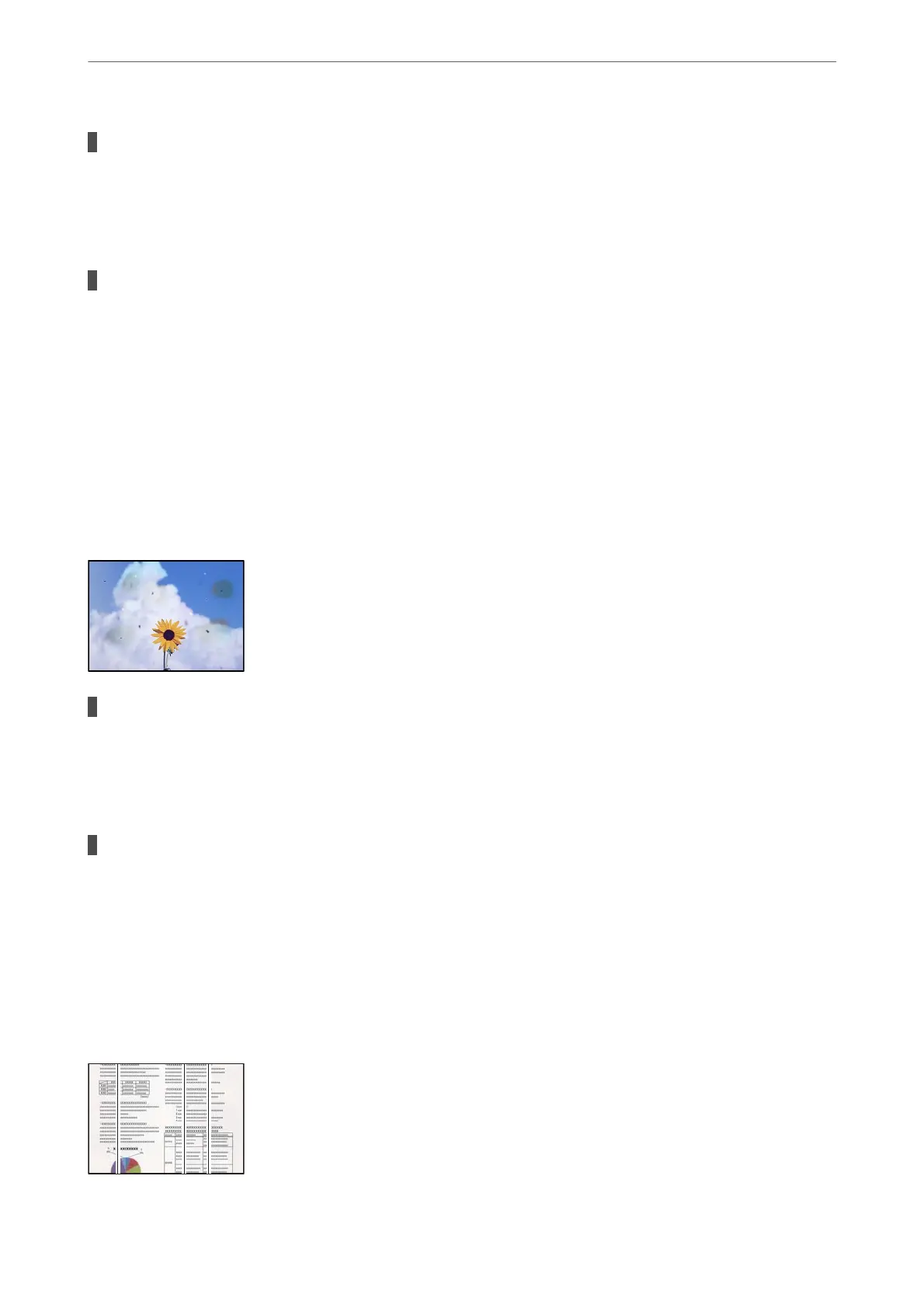When scanning thin originals, images on the back may be scanned at the same time.
Solutions
Place the original on the scanner glass and then place a piece of black paper over it.
& “Placing Originals” on page 35
The copy density setting is too high.
Solutions
Lower the copy density setting.
& “Basic Menu Options for Copying” on page 82
Scanned Image Problems
Uneven Colors, Dirt, Spots, and so on Appear when Scanning from the Scanner
Glass
There is dust or dirt on the originals or the scanner glass.
Solutions
Remove any dust or dirt that adheres to the originals, and clean the scanner glass.
& “Cleaning the Scanner Glass and Document Mat” on page 126
The original was pressed with too much force.
Solutions
If you press with too much force, blurring, smudges, and spots may occur.
Do not press with too much force on the original or the document cover.
& “Placing Originals” on page 35
Straight Lines Appear when Scanning from ADF
Solving Problems
>
Printing, Copying, Scanning, and Faxing Quality is Poor
>
Scanned Image Problems
220