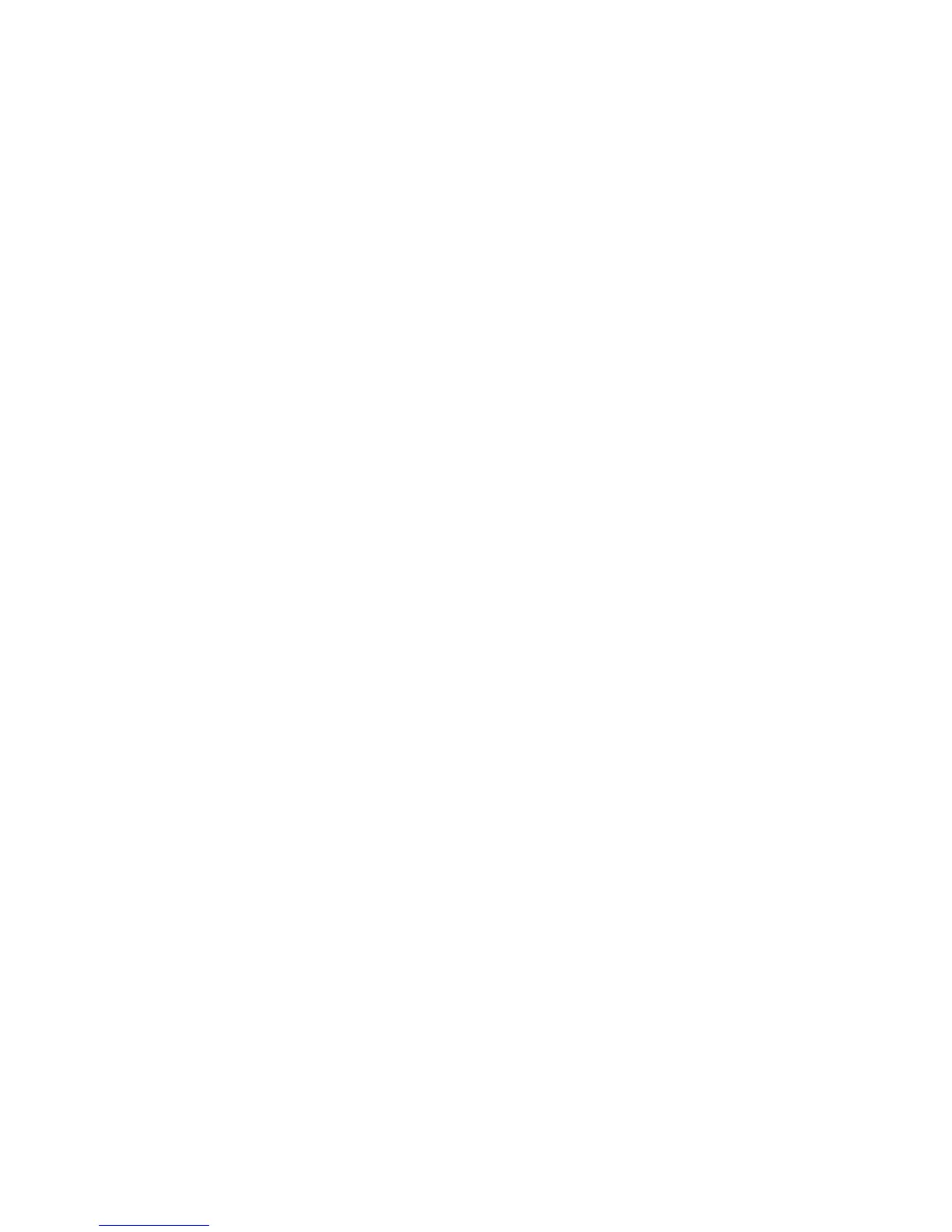27
See incoming notifications
When your phone and FB504 & FB505 are within range, a notification causes the watch to vibrate. If you
don’t read the notification when it arrives, you can check it later (swipe up on the clock screen or press
and hold the bottom button).
FPO FB504 & FB505 IMAGE
Manage notifications
FB504 & FB505 stores up to 25 notifications, after which the oldest are replaced as you receive new ones.
Notifications delete automatically after 24 hours.
To manage notifications:
On the clock, swipe up to see your notifications and tap any notification to expand it.
To delete a notification, open it and swipe right.
To delete all notifications at once, swipe down to the bottom of your notifications and tap Clear
All.
To turn off all notifications from a third-party app, press and hold a notification from that app and
tap Off. To turn notifications on, press and hold a notification and tap On or open the Fitbit app
and find the specific app under Notifications.
Turn off all notifications
You can turn off all notifications on FB504 & FB505 or in the Fitbit app. To do so on your watch, swipe
right from the clock to the shortcuts screen. Tap Notifications to change the setting to Off.
Note that if you use the Do Not Disturb setting on your phone, notifications are disabled until you turn off
this setting.
Answer or reject phone calls
If paired to an iPhone, FB504 & FB505 lets you accept or reject incoming phone calls. To accept a call,
tap the green phone icon on your watch’s screen. Note that you can’t speak into the watch — accepting a
phone call answers the call on your nearby phone. To reject a call, tap the red phone icon to send the
caller to voicemail.
