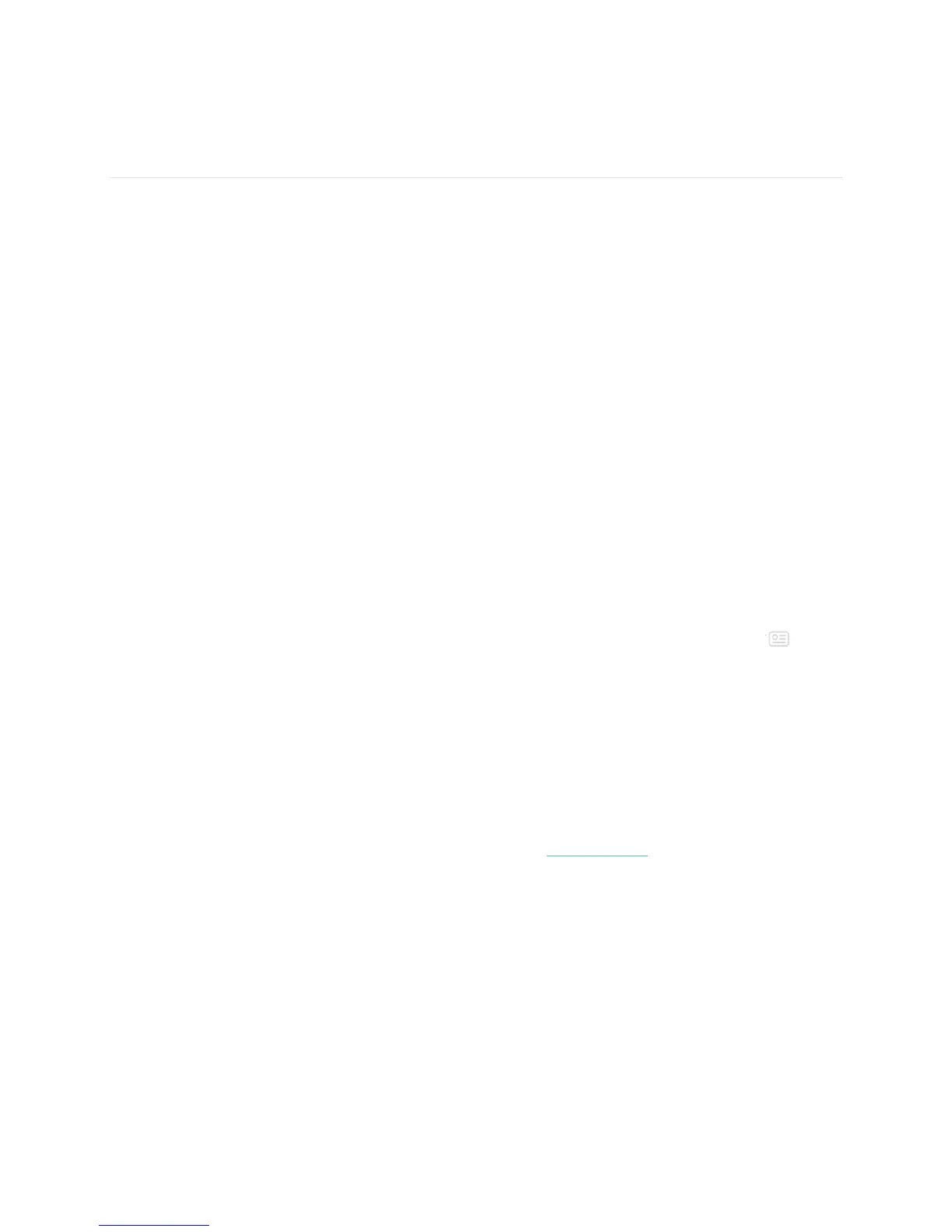44
Manage Apps
The Fitbit App Gallery offers apps for FB504 & FB505 to meet a variety of health, fitness, timekeeping,
and everyday needs. All of your apps are organized in groups of 4 per screen.
Some apps on FB504 & FB505 require your paired phone, while other apps for key functions are
designed to be used without needing your phone nearby. For more details, see Use FB504 & FB505
without your phone.
Fitbit App Gallery
Accessed through the Fitbit app, the Fitbit App Gallery is where you find and install apps for FB504 &
FB505.
Add apps
Add new apps to FB504 & FB505 from the Fitbit App Gallery.
To add an app:
1. With your watch nearby, from the Fitbit app dashboard, tap or click the Account icon ( ) >
FB504 & FB505 tile.
2. Tap or click Apps > All Apps.
3. Browse the available apps. When you find the one you want to install, tap or click it.
4. Tap or click Install to add the app to FB504 & FB505.
All apps and clock faces in the Fitbit App Gallery are free to download. However, some apps and clock
faces require a paid subscription service or a one-time activation fee to a developer. If a developer
requires an activation fee, the developer will process and provide instructions for payment.
For more information about paying for apps or clock faces, see help.fitbit.com.
Reorder apps
To change the placement of an app, press and hold an app on FB504 & FB505 until it’s selected and then
drag it to a new location. You know the app is selected when it increases slightly in size.
