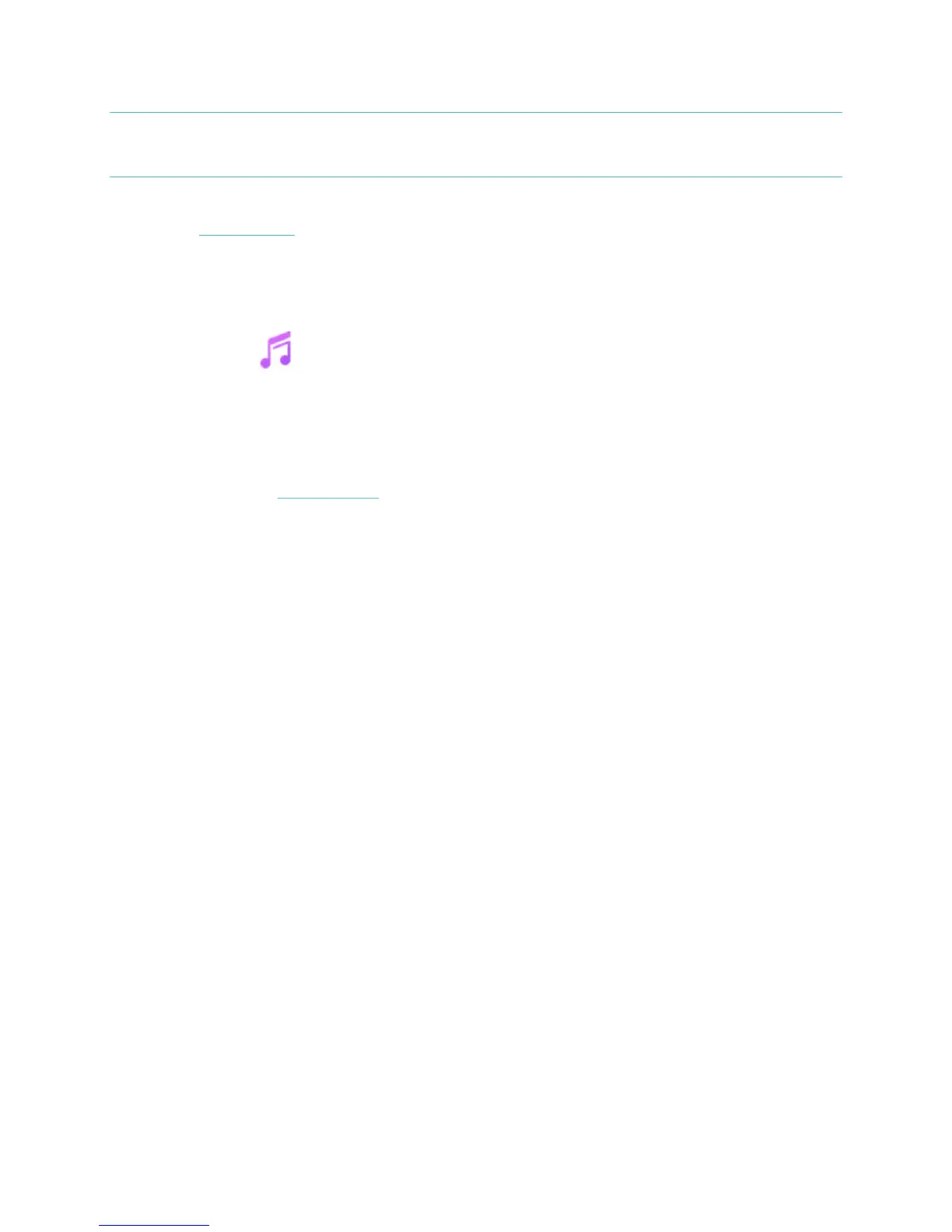37
FB504 & FB505 automatically downloads new Pandora stations when the watch is plugged into the
charger and in range of your Wi-Fi network.
For more information about how to manage your Pandora stations, including instructions for removing
stations, see help.fibit.com.
Personal music and podcasts
With the Music app ( ) on FB504 & FB505, you can store and play several hours worth of your
favorite songs and podcasts right on your wrist. To download playlists to your watch, you need a
computer with a Wi-Fi connection and the free Fitbit desktop app. Keep in mind you can only transfer
files that you own or don’t require a license.
See below for instructions on how to download playlists with a Windows 10 PC or Mac. For Windows
7/8 PC instructions, see help.fitbit.com.
Download music and podcasts with your Windows 10 PC
Download playlists of your personal music and podcasts from your iTunes Library or Windows Media
Player to FB504 & FB505. Note that you can also create playlists in the Fitbit desktop app using the drag-
and-drop feature to add your tracks.
Create a playlist
Create at least 1 playlist of songs or podcasts to download to your watch.
If you use iTunes, make sure you approve the app to share playlists with your watch:
Open iTunes on your computer > Edit > Preferences > Advanced > Share iTunes Library XML with
other applications > OK.
Install the Fitbit app
If you haven’t already done so, install the Fitbit app on your computer:
1. Click the Start button on your PC and open the Windows Store (called Store).
2. Search for “Fitbit app” and when you find it click Free to download the app. If you’ve never
downloaded an app to your computer, you’ll be prompted to create an account with the Windows
Store.
3. Click Microsoft account to sign in with your existing Microsoft account. If you don’t already
have an account with Microsoft, follow the on-screen instructions to create a new account.
4. When the app is installed, open it and log in to your Fitbit account.
