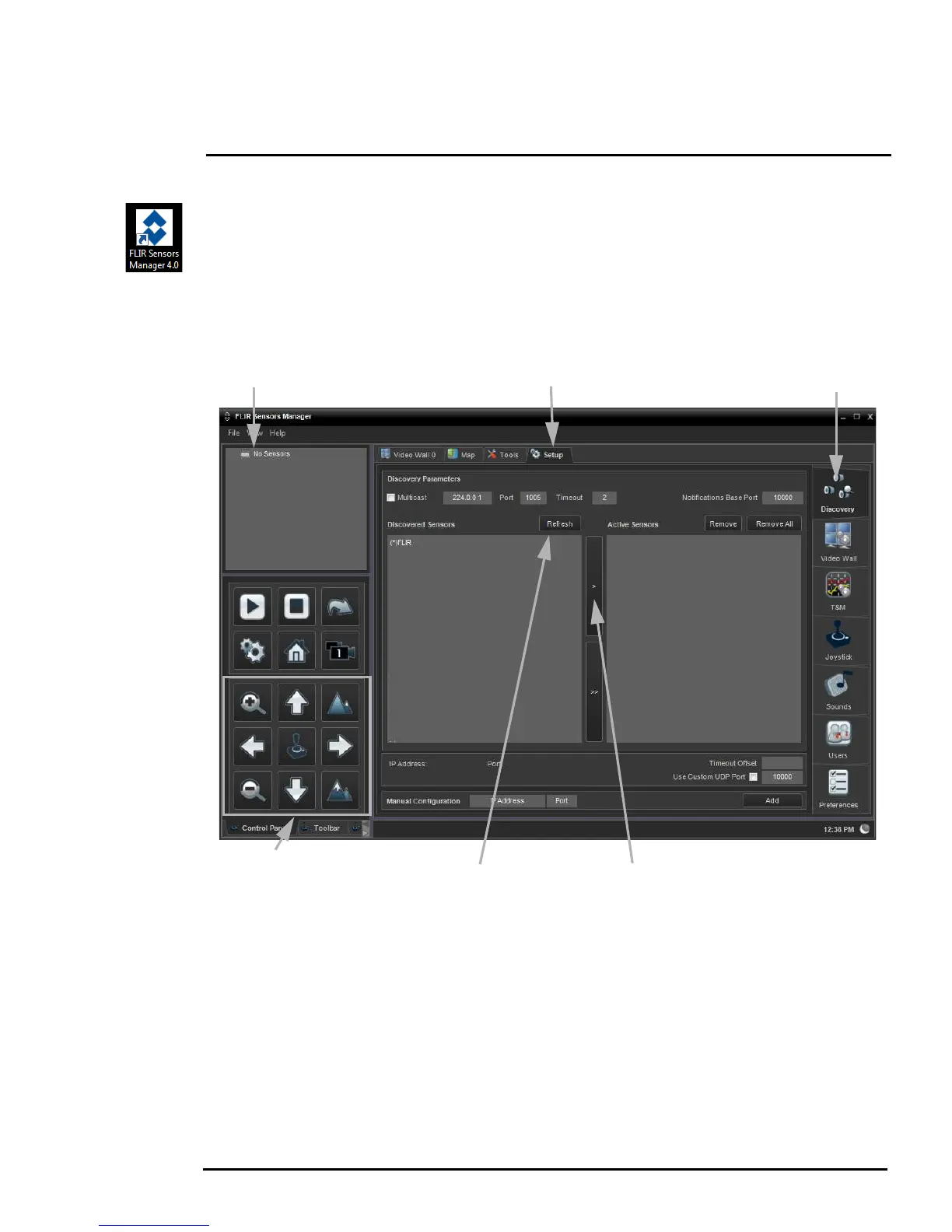427-0073-12-12 Version 120 May 2015 2-8
2
Basic Operation and Configuration
2.3.5 Running FSM
Run the FSM software by double clicking the FLIR Sensors Manager icon on the desktop, or click on
the Windows Start button and select Programs > FLIR Sensors Manager 4.0 > FLIR Sensors
Manager.
Initially the FLIR Sensors Manager splash screen will be displayed. After a brief while, the FSM main
window will appear. A popup FSM Notification window may appear in the lower right of the screen
indicating that no cameras (servers) have been discovered yet.
The FLIR Sensors Manager uses a “client/server” architecture. The FSM software is considered a
client, and the cameras are considered servers or sensors. The Sensors Panel in the upper left of the
window indicates no sensors have been discovered and added to the list of Active Sensors.
Click on Setup, if required, then the Discovery button on the side panel to bring up the Discovery
Panel. The FSM software can automatically discover FLIR cameras on the network.
When the Discovery Panel is displayed, click Refresh. The FLIR camera should appear in the list of
Discovered Sensors, and the asterisk in parenthesis “(*)” indicates the camera has not been added to
the list of Active Sensors on the right.
No sensors
discovered initially
Setup
Discovery
Control Panel -
Pan/Tilt/Zoom controls
Refresh
Move to Active Sensors
