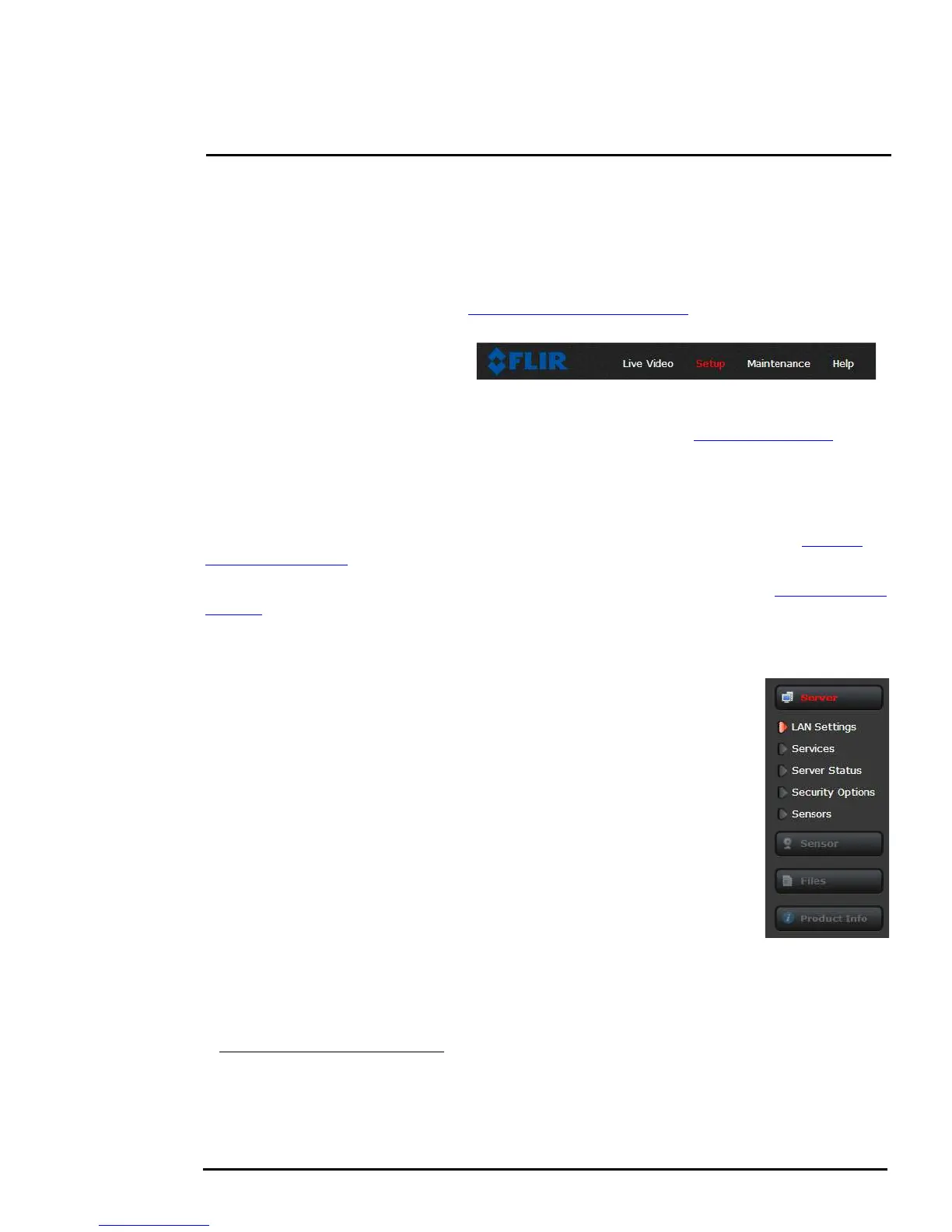427-0073-12-12 Version 120 May 2015 2-10
2
Basic Operation and Configuration
2.4 Basic Camera Configuration
The following procedures describe how to do the most common bench test camera configuration
steps, such as setting the camera IP address and hostname and changing the user password. To
make these changes, it is necessary to login using the expert user account. Additional setup and
configuration options required after the camera has been installed in its final location are described
after the basic steps are given, refer to Advanced Configuration, pg. 3-1.
2.4.1 Setup Menu
The Setup menu is used for GEO Settings (Latitude and Longitude location), thermal (IR) camera
settings, defining Video Analytics motion detection zones, and setting Radiometry temperature
measurement regions (FC-Series R only). For additional details, refer to Setup Menu, pg. 3-1.
Adjustments to the IR settings should only be made by someone who has expertise with thermal
cameras and a thorough understanding of how the various settings affect the image. In most
installations, the only camera settings needed are available from the Web Control panel on the Live
Video page (Scene Presets, Polarity, Palettes, AGC, and zoom). Haphazard changes can lead to
image problems including a complete loss of video. Additional information is provided in Thermal
Image Setup, pg. 3-2.
When a user logs in as admin, a complete Maintenance menu is available (refer to Global Settings,
pg. 3-13). The Maintenance menu also provides access to other configuration options. For more
information on setting or changing other camera parameters refer to the Nexus IP Camera
Configuration Guide (FLIR Doc #427-0030-00-28).
2.4.2 Server Menu
When a user logs in as expert or admin, the Maintenance Server menus are
available. When the Server menu is selected, the LAN Settings page appears.
With most configuration changes through the Maintenance menu, it is
necessary to save the changes, then stop and restart the server to make the
changes take effect
3
.
The basic camera configuration steps are accessed through the Maintenance
Server menu, using the menus on the left side of the page. The LAN Settings,
Services, and Security Options selections are described below. The expert
login has access to these Server pages, but will only see the security settings
for the user login.
3. When making configuration changes using the Setup page, most of the changes take
effect immediately, and it is not necessary to start and stop the server. However it is neces-
sary to save the changes (with the Save Settings button at the bottom of the page) if it is
desirable to use the new settings as a default when the camera is powered on.
