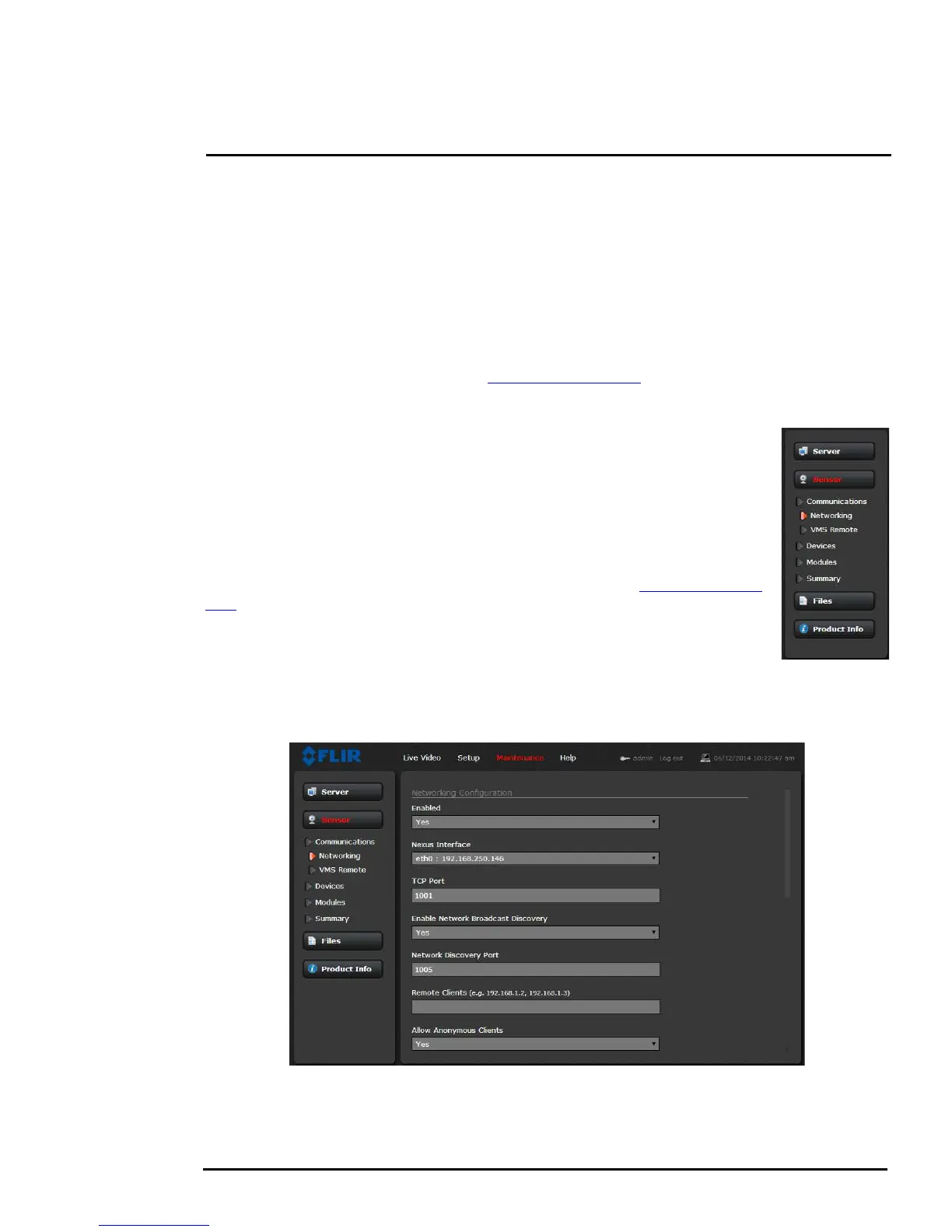427-0073-12-12 Version 120 May 2015 3-14
3
Advanced Configuration
3.2 Maintenance Menu
The following sections describe more advanced camera configuration options that require the admin
login. For the configuration changes in the remainder of this chapter, it is necessary to save the
changes, then stop and restart the server to make the changes effective. Additional configuration
options are available that are not described in this manual. For more information on setting or
changing these camera parameters refer to the Nexus IP Camera Configuration Guide (FLIR Doc
#427-0030-00-28) or contact the local FLIR representative or FLIR Technical Support.
The basic camera configuration settings (LAN Settings, Services, and Security Options) available
through the expert login are described in Server Menu, pg. 2-10. When logged in as admin,
additional Maintenance menus are accessible, including Sensor, Files and Product Info.
3.2.1 Sensor Menu
Most of the configuration changes that are more commonly used are done through
the Sensor menu, including configuration steps from the Communications,
Devices, and Modules selections, as described below.
Communications Menu
The primary IP configuration parameters, such as IP address, network mask, and
gateway, are configured with the LAN Settings page (describe in LAN Settings, pg.
2-11.) The Networking page can be used to configure some of the other IP
networking parameters.
Networking Page: Generally it is assumed the camera network will be secured
through recognized network security measures and best practices, such as limited
physical access, firewalls, and so on. As an additional security consideration, it is
possible to restrict access to the camera to a limited number of IP Addresses.
It is possible to restrict access to the camera by remote clients by setting the “Allow Anonymous
Clients” to No, and then enter IP addresses for the clients that are allowed access in the Remote
Clients parameter.
