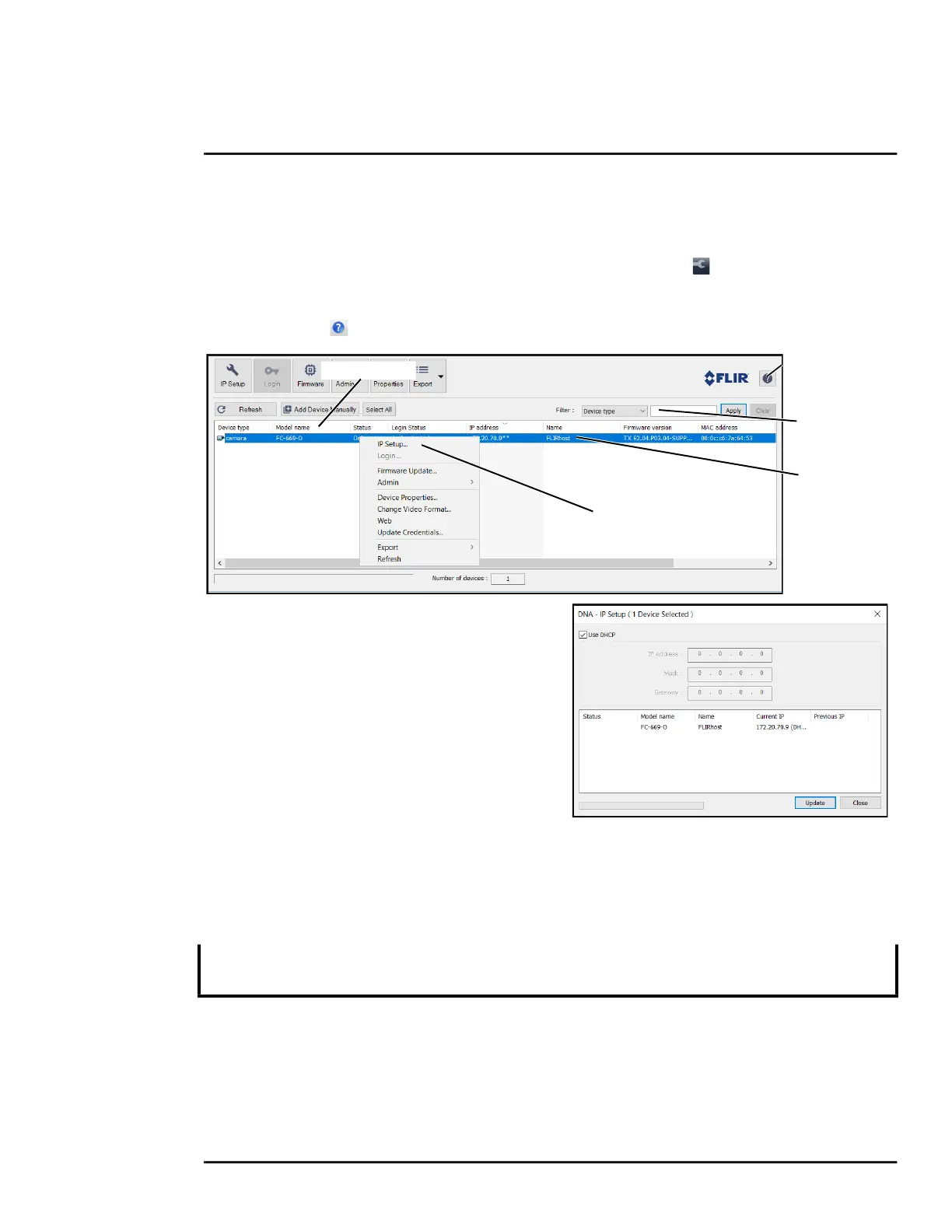427-0089-00-12 Version 160 March 2019 23
This document does not contain any export-controlled information.
Basic Operation and Configuration
Step 3 From the PC connected to the camera network, use the DNA utility to discover and display
the camera’s current IP address.
a Download the DNA utility.
b Unzip the utility, then double-click to run the executable file ( DNA.exe). All the units on
the VLAN are discovered.
c For additional instructions on using DNA, refer to the DNA User’s Manual available in the
Help ( ) link while the software is running.
Step 4 Right-click on the camera, select Assign
IP to change the IP address or select
between static IP or DHCP addressing.
Step 5 Double-click the camera in DNA’s
Discovery List to open the camera’s web
server Login page in a web browser, or
point a web browser to the camera’s IP
address.
Step 6 Enter the default user name (admin) and
password (admin) to open the Live Video
page. Refer to Live Video Page, pg. 24.
2.3.1 Log in to the Camera Web Page
With a web browser, log in to the camera using one of three User Names: user, expert, and admin.
By default, the passwords are: user, expert, and admin, respectively.
Important Note
Open a web browser — Google Chrome, Mozilla Firefox, Microsoft Internet Explorer 11, or Microsoft
Edge — and enter the camera’s IP address. The login screen with a picture of the camera will
To prevent unauthorized access, change all of the login passwords (admin login required). For
information on how to change the passwords, refer to Basic Camera Configuration, pg. 27.
Online manual
Select a filter
Click to sort
Select IP Setup
Right-click
