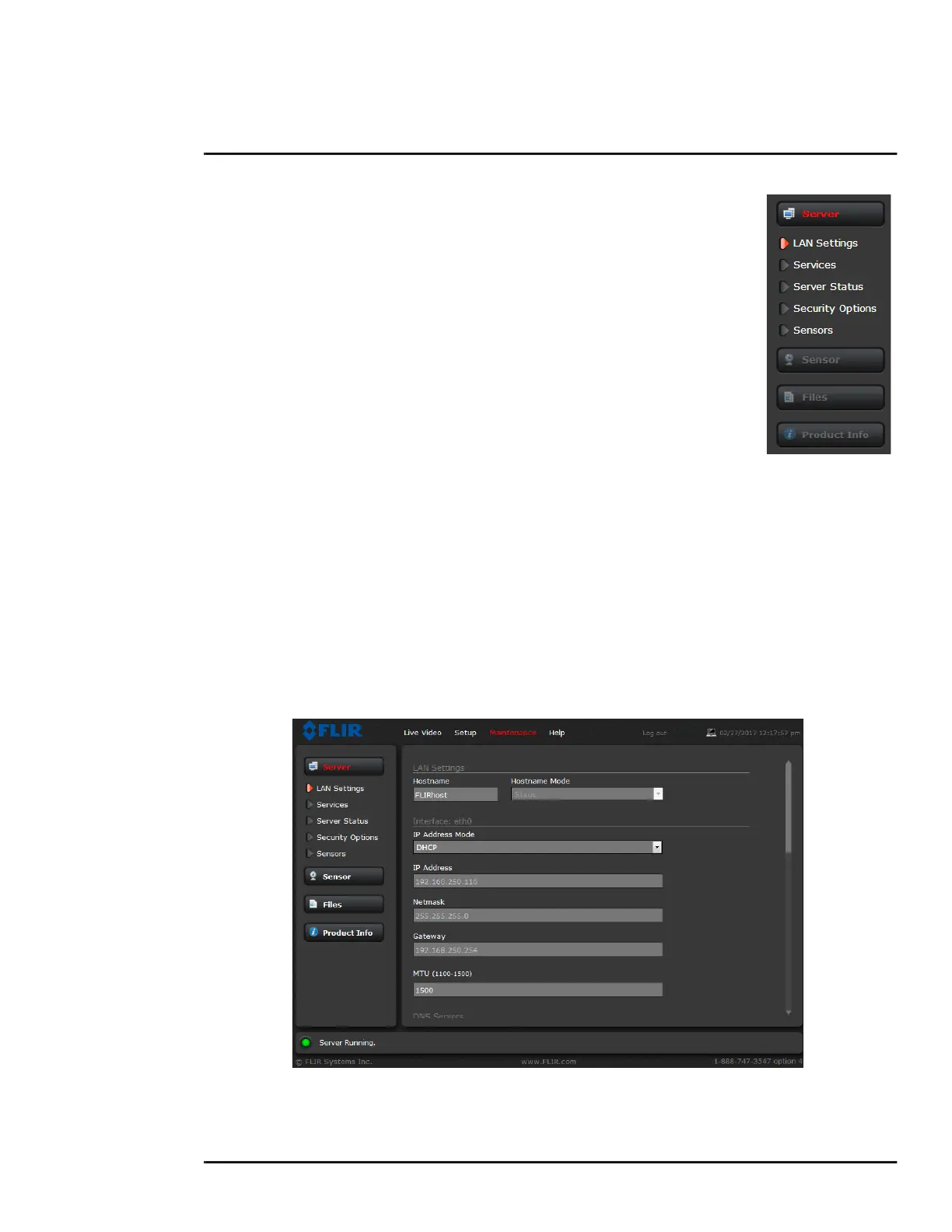427-0089-00-12 Version 160 March 2019 28
This document does not contain any export-controlled information.
Basic Operation and Configuration
2.4.2 Server Menu
When a user logs in as expert or admin, the Maintenance Server menus are
available. When the Server menu is selected, the LAN Settings page
appears.
The basic camera configuration steps are accessed through the Maintenance
Server menu, using the menus on the left side of the page. The LAN
Settings, Services, and Security Options selections are described below.
The expert login has access to these Server pages, but can not change
passwords.
With most configuration changes through the Maintenance menu, it is
necessary to save the changes, then stop and restart the server to make the
changes take effect. When making configuration changes using the Setup
page, most of the changes take effect immediately, and it is not necessary to
start and stop the server. However it is necessary to save the changes (with
the Save Settings button at the bottom of the page) if it is desirable to use the
new settings as a default when the camera is powered on.
LAN Settings: The LAN Settings page can be used to set the hostname, default gateway, and IP
address for the camera. Scroll down to see settings for Domain Name System (DNS) server and
802.1x Security.
IP Address
When set to DHCP, if the network does not have a DHCP server, the FC-Series camera will default
to an IP address of 192.168.250.116. To set the IP address using DNA, refer to Set IP Address using
the FLIR Discovery Network Assistant (DNA), pg. 22.
