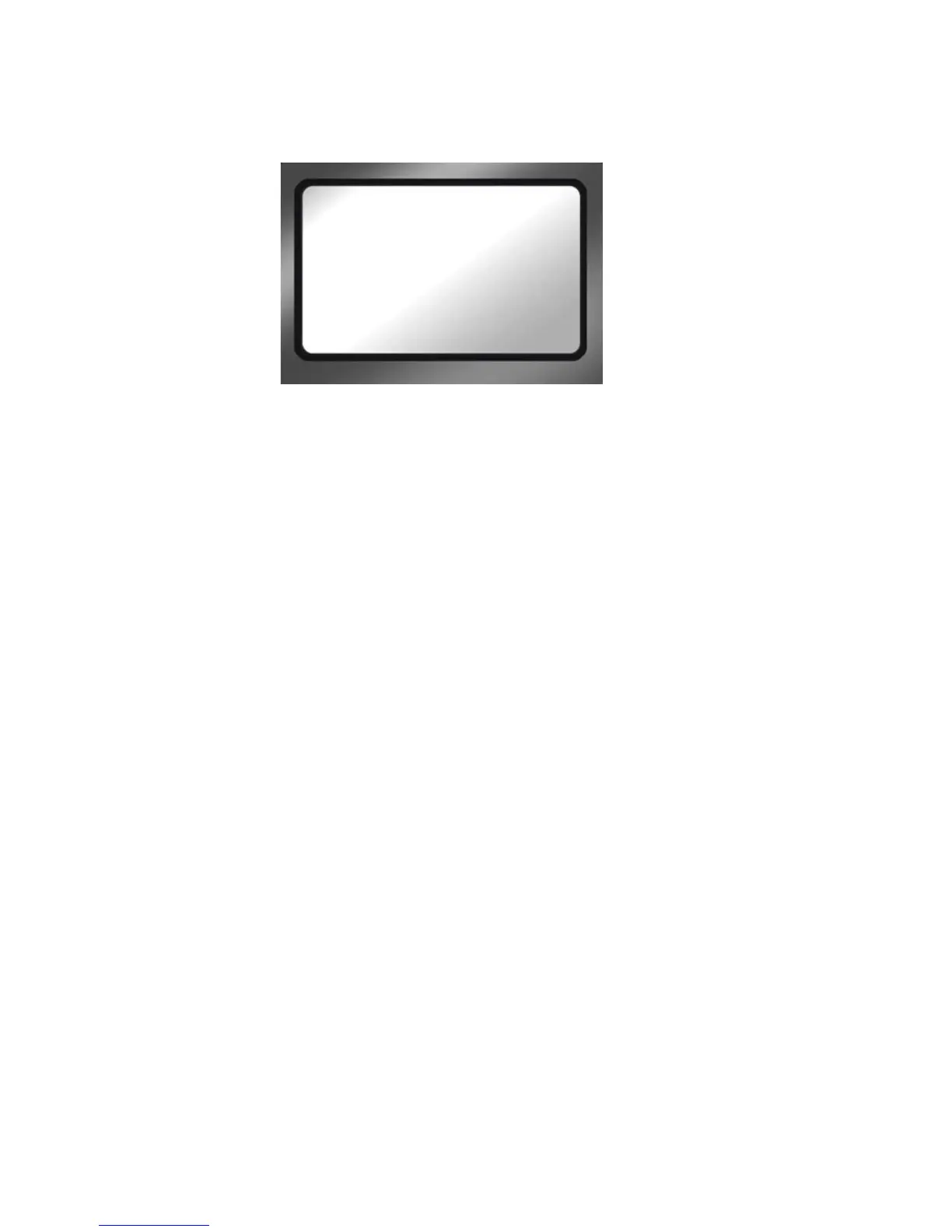FS-100 Functions
72 FS-100 Portable DTE Recorder
Repair Clip
Use this function to repair a specific file that may be damaged or
incomplete. For example, recording terminates due to a loss of power
to the FS-100 and a specific file may be damaged. Repair Clip scans
the specified file checking for and repairing file errors and incomplete
files. When the file is repaired it then can be used in the NLE system.
Step 1: From the Utilities screen, go to Repair Clip.
Step 2: Enter the number of the clip to be repaired, using the
Up and
Down navigation buttons.
Step 3: Press
YES and the FS-100 begins repairing the file.
A status screen displays the progress of disk repair and at
completion displays the message:
- Complete indicating Repair Disk was successful.
-Aborted indicating that there were errors and the repair did not
complete.
Step 4: Press BACK to return to the Utility screen.
Step 5: Move content from the FS-100.
Step 6: Use Format Disk utility before doing any further recording. This
step optimizes disk storage, see Format Disk on page 70.
REPAIR CLIP
CLIP 000
YES BACK
