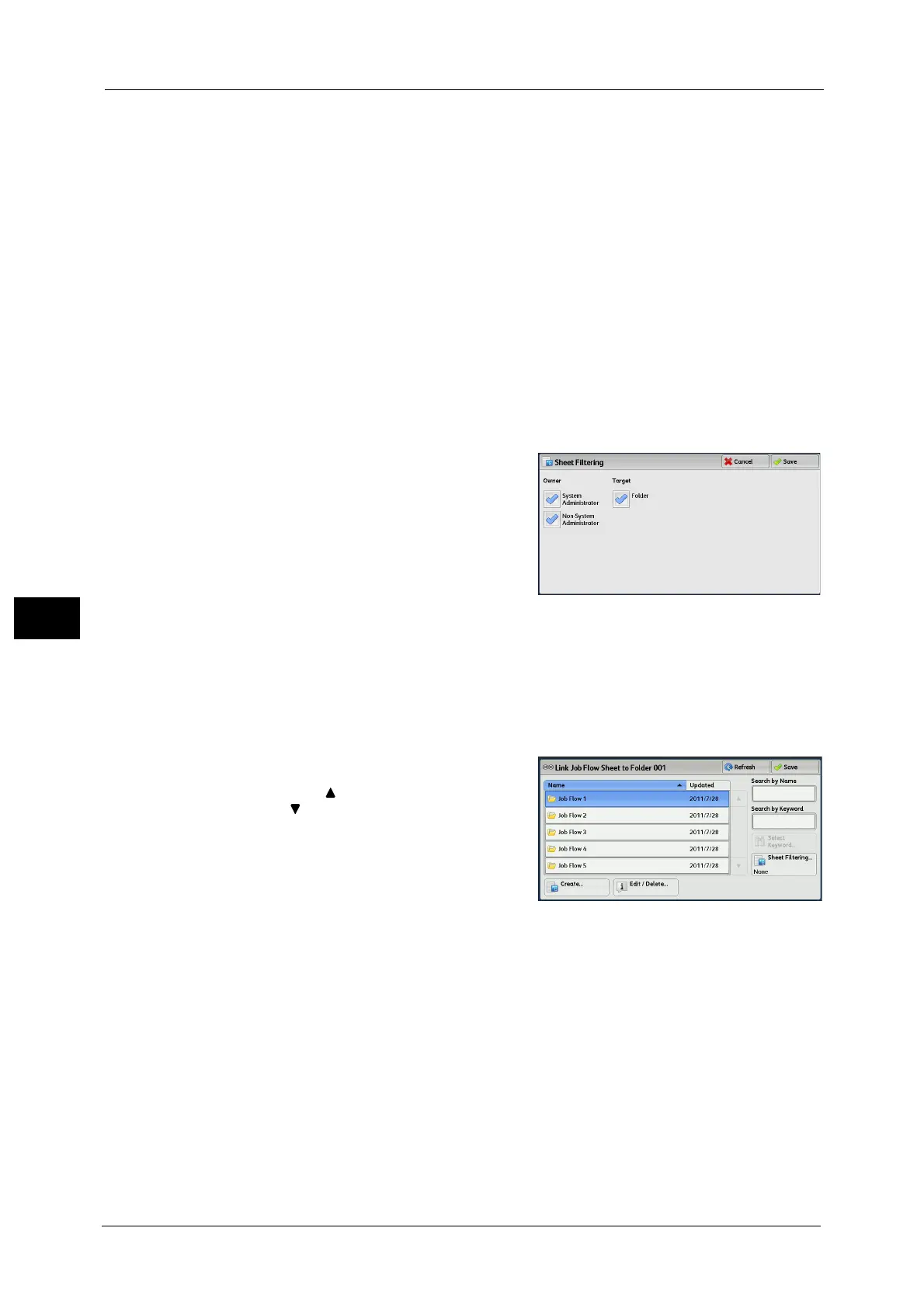6 Send from Folder
384
Send from Folder
6
For information on how to enter characters, refer to "Entering Text" (P.99).
Select Keyword
Displays the [Select Keyword] screen. Select a keyword registered in the System
Administration mode to search for job flows. Job flows that fully match the entry are
searched. The machine searches through keywords that were registered upon each job flow
creation.
Sheet Filtering
Displays the [Sheet Filtering] screen.
Refer to "[Sheet Filtering] Screen" (P.384).
[Sheet Filtering] Screen
This screen allows you to filter the job flow sheets displayed.
Displayed job flow sheets may vary depending on the Authentication feature. For more information, refer to "14
Authentication and Accounting Features" > "Authentication for Job Flow Sheets and Folders" in the Administrator Guide.
1 Select the filtering conditions, and select
[Save].
Note • The job flows that can be displayed on [Send
from Folder] are those whose [Target] is
[Folder], and those stored in the machine.
Owner
Select the owner of job flow sheets to filter.
Target (ApeosPort Series Models only)
Select the target of job flow sheets to filter.
[Select Job Flow Sheet] Screen
This screen allows you to select and execute a job flow for the selected files.
1 Select a job flow, and select [Start].
Note • Select [ ] to return to the previous screen or
[ ] to move to the next screen.
• Scroll the list by drag or flick operation to
switch the screen to be displayed. For
information on how to drag or flick, refer to
"Touch Screen" (P.97).
• You can sort the list in ascending or
descending order by selecting either [Name]
or [Updated].
Start
Executes the selected job flow sheet.
Refresh
Displays the updated information.
Details
Displays the [Details] screen.
For more information, refer to "5 Tools" > "Setup" > "Create Job Flow Sheet" > "Edit/Delete" in the Administrator Guide.
