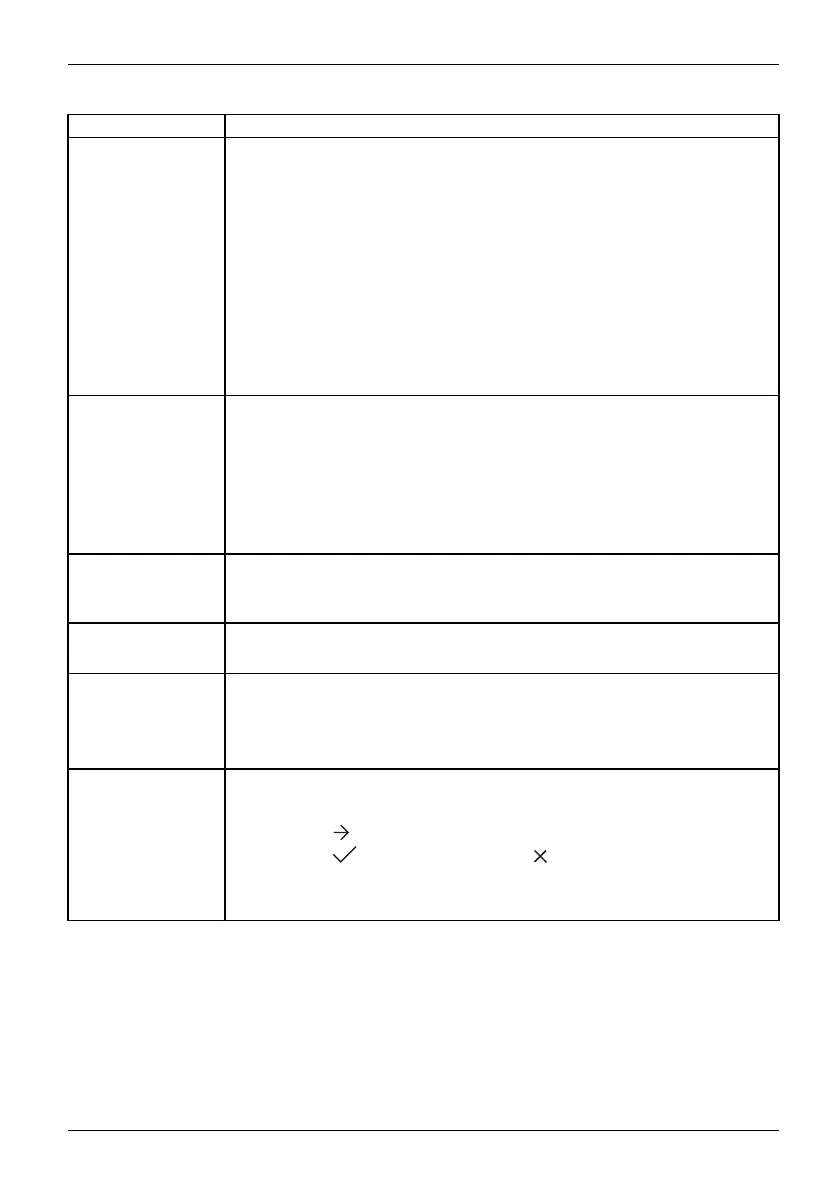Operation
Function Description
Daisy Chain
Establishing a daisy chain via USB-C
Normal = up to two monitors in total
Advanced = more than fo ur monitors in total
Important note: When changing this function, the power su pply v ia USB-C
will be briefly interrupted!
For the Advanced setting, the speed of data transmission via USB-C is
reduced from USB 3.1 Gen1 (up to 5 Gbit/s) to USB 2.0 (up to 480 Mbit/s).
Important note: Briefly unplug the signal cable if you experience any issues
when changing this setting.
This option only appears if your model supports daisy chain and USB-C
is selected as input signal.
Overdrive
Configuring an increas
ed reaction time
Off = no increase in s
peed
Normal = recommende
d increase in speed (~7 ms)
Advanced =maximum
increase in speed (~5 ms)
This function can b
e used to improve the focus in fast mo ving images.
This setting can o
nly be configured in Video or Custom application mode.
DDC-CI
Enable/disable Display Data Channel - C ommand Interface
This function allows data to be exchanged via the connection between the
PC and the display.
Status LED
Enable/disable Status LED
With this setting, you can switch the status LED on the monitor on and off.
Power Button
Setting the f
unction of the On/Off switch
With this se
tting, you can decide whether to u se the On/Off switch on the
monitor to
switch the display or the connected computer on and off.
This optio
n only appears if USB-C was selected as an input signal.
Factory r
ecall
Activate the factory settings
With this function all settings are reset to the factory settings.
► Press the
button to run the function.
► Press the
buttontoconfirm or the button to cancel.
The lan
guage selection menu appears.
With a
VGA data cable, the message Auto Processing is displayed.
Fujitsu 35