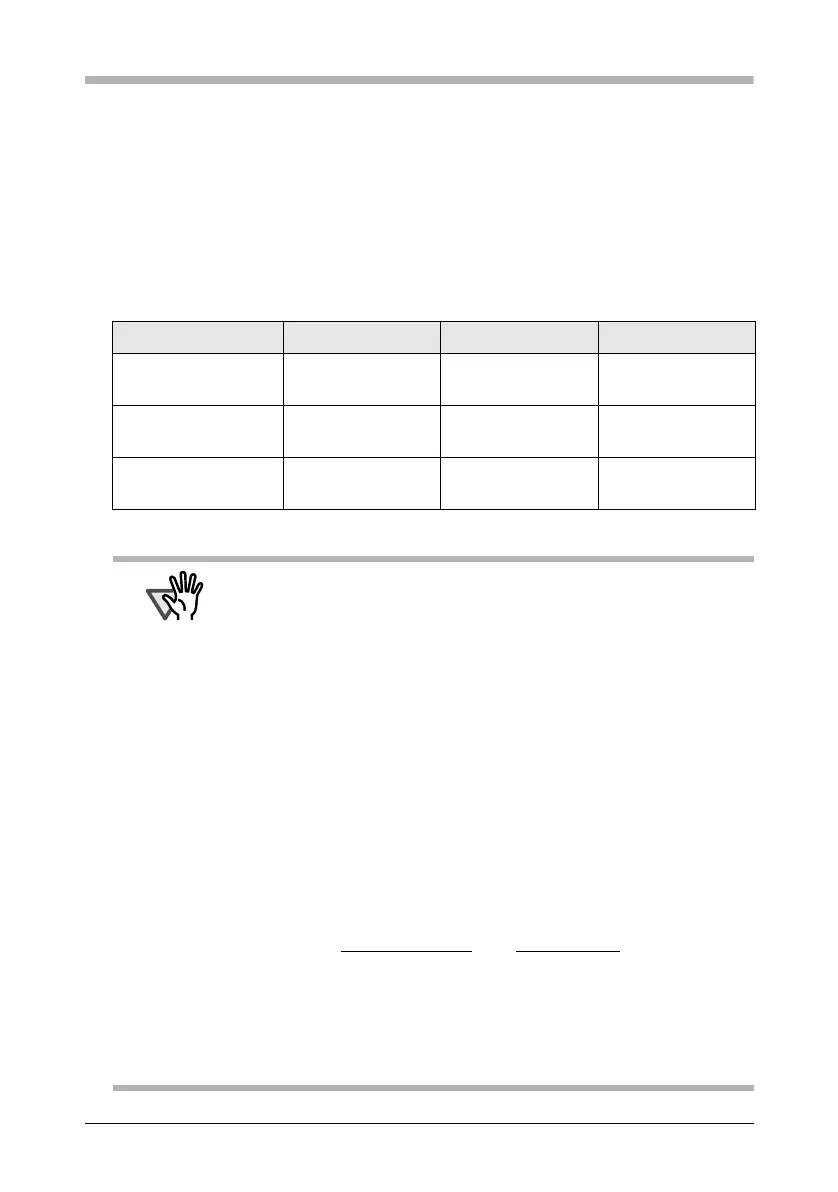ScanSnap S300 Getting Started 14
Chapter 2 Connecting the ScanSnap
This chapter describes how to connect the ScanSnap to your computer.
2.1 Installing the Supplied Software
Before connecting the scanner to your computer, install the following software on your
computer.
*)Service Pack 1 or later
Software Windows 2000 Windows XP Windows Vista
ScanSnap Manager
(Driver)
33(*) 3
ScanSnap Organizer
(Application)
33(*) 3
CardMinder
(Application)
33(*) 3
ATTENTION
• Be sure to install ScanSnap Manager before connecting the scanner
to your computer.
If the scanner is connected before installing ScanSnap Manager, the
[Found New Hardware Wizard] appears (This screen may differ
depending on the used OS). In this case, click the [Cancel] button to
close the wizard.
• When the ScanSnap is connected to a personal computer, It is not
possible to simultaneously connect other models (ScanSnap fi-
5110EOX series or ScanSnap S500/S510) or another S300 to the
same computer.
• If any driver of the ScanSnap fi-4110EOX series has already been
installed on your computer, uninstall it before starting the installation.
• If the driver of ScanSnap fi-4010CU has already been installed, it is
not necessary to uninstall it. You can connect ScanSnap fi-4010CU
and S300 to a personal computer simultaneously.
• Log on as a user with "Administrator" privileges ("Computer
administrator" privileges for Windows XP Home Edition).
• ScanSnap S300 system requirements are:
Windows XP/2000
Windows Vista
CPU: Intel
®
Celeron
®
M 430 Intel
®
Celeron
®
M 430
1.73 GHz or higher 1.73 GHz or higher
Memory: 512 MB or more 1 GB or more
If the CPU and the memory do not meet the recommended
requirements or the USB version is 1.1, the scanning speed will slow
down.