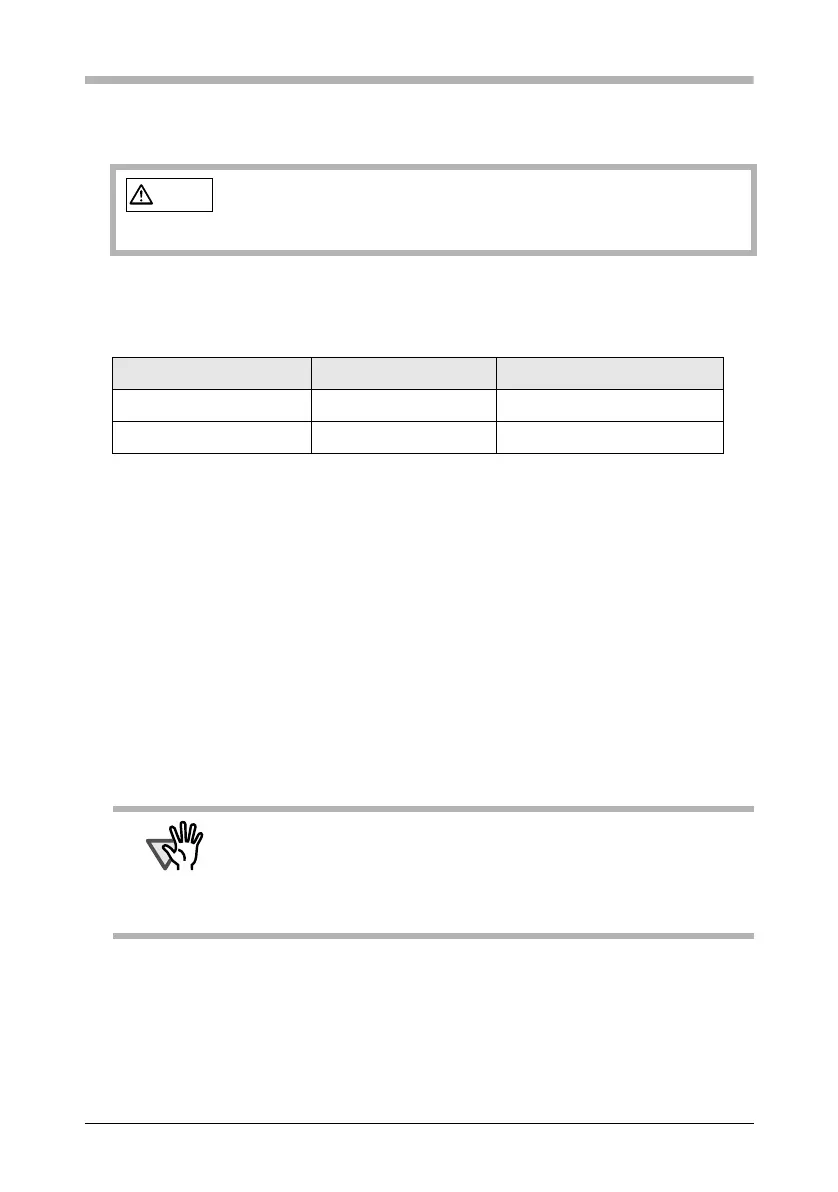ScanSnap S300 Getting Started 32
Chapter 5 Daily Care
This chapter describes how to clean the ScanSnap.
5.1 Cleaning Materials
*1) It may take long before the cleaner vaporizes if a large quantity is used. When
cleaning the scanner parts, dampen a cloth with modest quantities of the cleaner. In
addition, wipe off the cleaner completely with a soft lint-free cloth to leave no residue
on the surface of the cleaned parts.
*2) Pre-moistened with Cleaner F1, Cleaning Wipes are used instead of moistened cloths.
To purchase the cleaning material, contact the store where you purchased the scanner or
an authorized FUJITSU scanner service provider.
5.2 Cleaning the Scanner Exterior
Clean the scanner exterior with a cloth moistened with a small amount of neutral
detergent or Cleaner F1 (sold separately).
WARNING
• Before cleaning the scanner, turn the scanner OFF to prevent fire or
electric shock.
• To avoid injuries, do not place the internal parts (such as the Pad
ASSY and Pick roller) in areas where small children can reach.
Cleaning Materials Parts No. Remarks
Cleaner F1 PA03950-0352 1 bottle (100 ml) (*1)
Cleaning wipe PA03950-0419 1 pack (24 sheets) (*2)
ATTENTION
• Never use paint thinner or other organic solvents.
• During the cleaning, prevent water or moisture from getting inside the
scanner.
• Do not use aerosol sprays to clean the scanner. Aerosol sprays cause
dirt and dust to enter the scanner, resulting in scanner failure or
malfunction, or errors in scanned images.