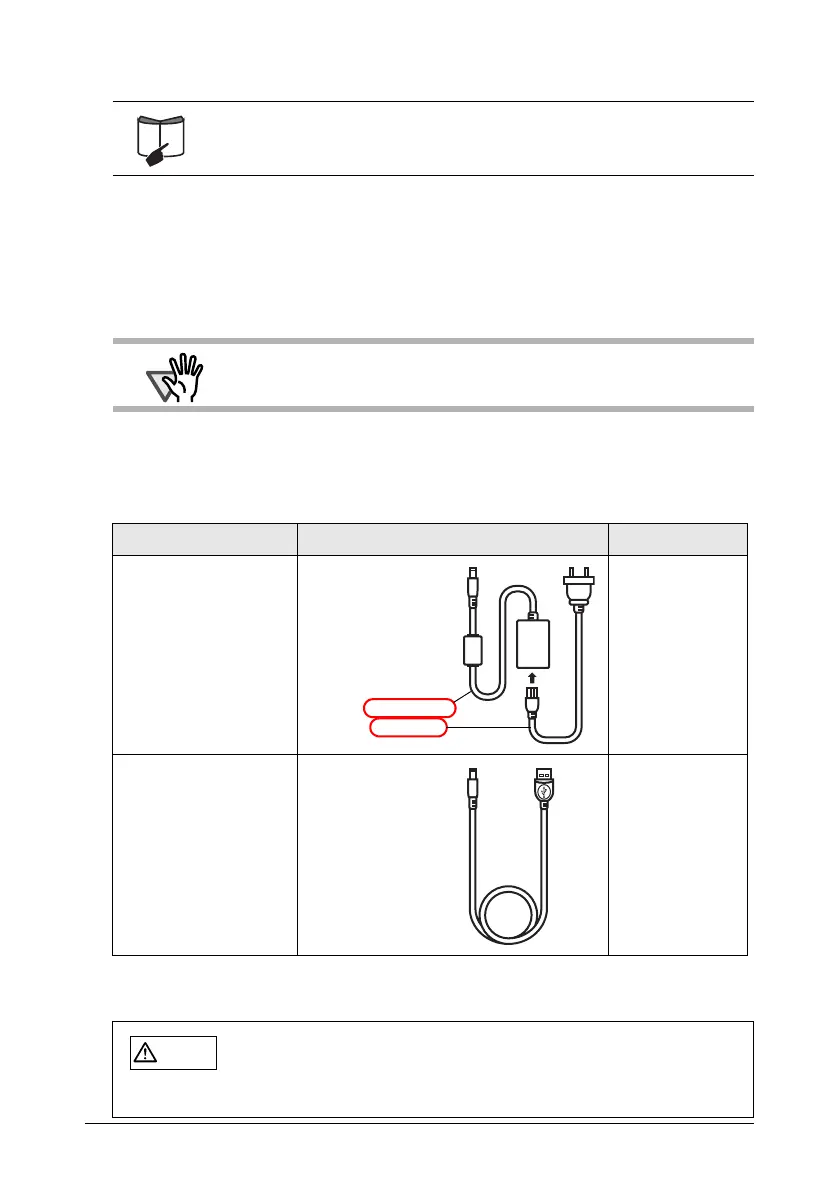17
4. When the installation is completed, restart the personal computer.
2.2 Connecting the ScanSnap
When the installation of the above programs is complete, connect the ScanSnap to your
computer.
■ Connecting the cable
Connect the ScanSnap to a power supply in either of two ways below:
After connecting to a power source with the cable above, connect to the personal
computer with a USB cable.
For information about how to install ScanSnap Manager, ScanSnap
Organizer, and CardMinder, refer to "ScanSnap S300 Operator’s
Guide."
ATTENTION
Install ScanSnap Manager, and then restart the personal computer,
before connecting the ScanSnap to the personal computer.
Power source Use the following cable: See:
Power outlet
(When always operating
the scanner at the same
regular place where it can
be fed power from a power
outlet)
"When
connecting with
the Power
cable:" (page 18)
Personal computer
(When using the scanner
at a place where it reaches
no power outlet, or when
carrying the scanner
together with your laptop
computer around and
operating at a place where
no power outlet is
available)
"When
connecting with
the USB bus
power cable:"
(page 19)
CAUTION
Use only the AC cable and AC adapter (power cable) below:
Otherwise, a failure may be caused.
• Manufacturer: LEI
• Model No.: NU13-1072166-I3
Power cable
The Power
cable is a
combination of
the AC adapter
and AC cable.
USB bus power
cable