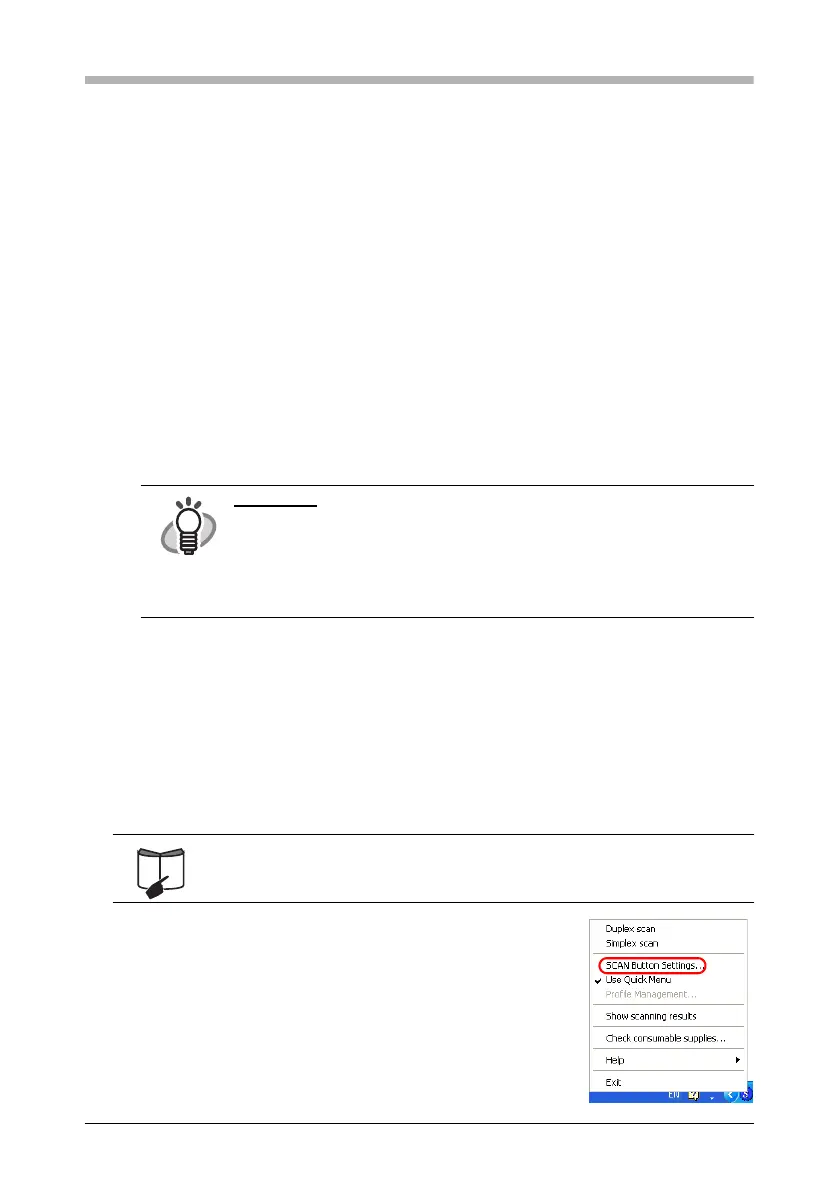ScanSnap S300 Getting Started 22
Chapter 3 How to Use the ScanSnap
This chapter describes basic operation of the ScanSnap.
3.1 Scanning Documents
With the ScanSnap, you can turn paper office documents on your desk into digital files,
save them, attach them to e-mail, and print them just by pressing a single button. The
scanned image can be viewed on the screen using the supplied applications (ScanSnap
Organizer, CardMinder).
Three typical usages are:
• Create digital backups of general office documents in PDF format.
You can edit them and make full use of the scanned information by using the
OCR (Optical Character Recognition) function to recognize the image of the
text portion, the security function to set passwords, etc.
• With the [Action List], attach the scanned documents to e-mail, print them out
with a printer, and share them over the network.
• Scan and manage business cards. With CardMinder, you can scan,
recognize and edit business cards, and export the data to a popular personal
information manager application such as Microsoft
®
Outlook.
3.2 About the Scanning Settings
You can change the ScanSnap settings by using ScanSnap Manager.
1. Right-click the [ScanSnap Manager] icon on the task
bar.
Select [SCAN Button Settings] from the Right-click menu
to change the settings for scanning with a single pressing
of the [SCAN] button.
⇒ The [ScanSnap Manager - Scan and Save Settings]
dialog box appears.
HINT
Action List
The ScanSnap has frequently-used functions at the ready in the Action
List to help you make efficient use of your time at your office.
Refer to "Chapter 5 About Actions" of "ScanSnap S300 Operator's
Guide" in the ScanSnap Setup CD-ROM to learn more about the Action
List.
For details of scanning settings, refer to "4.2 Changing Scanning
Settings" of "ScanSnap S300 Operator’s Guide."