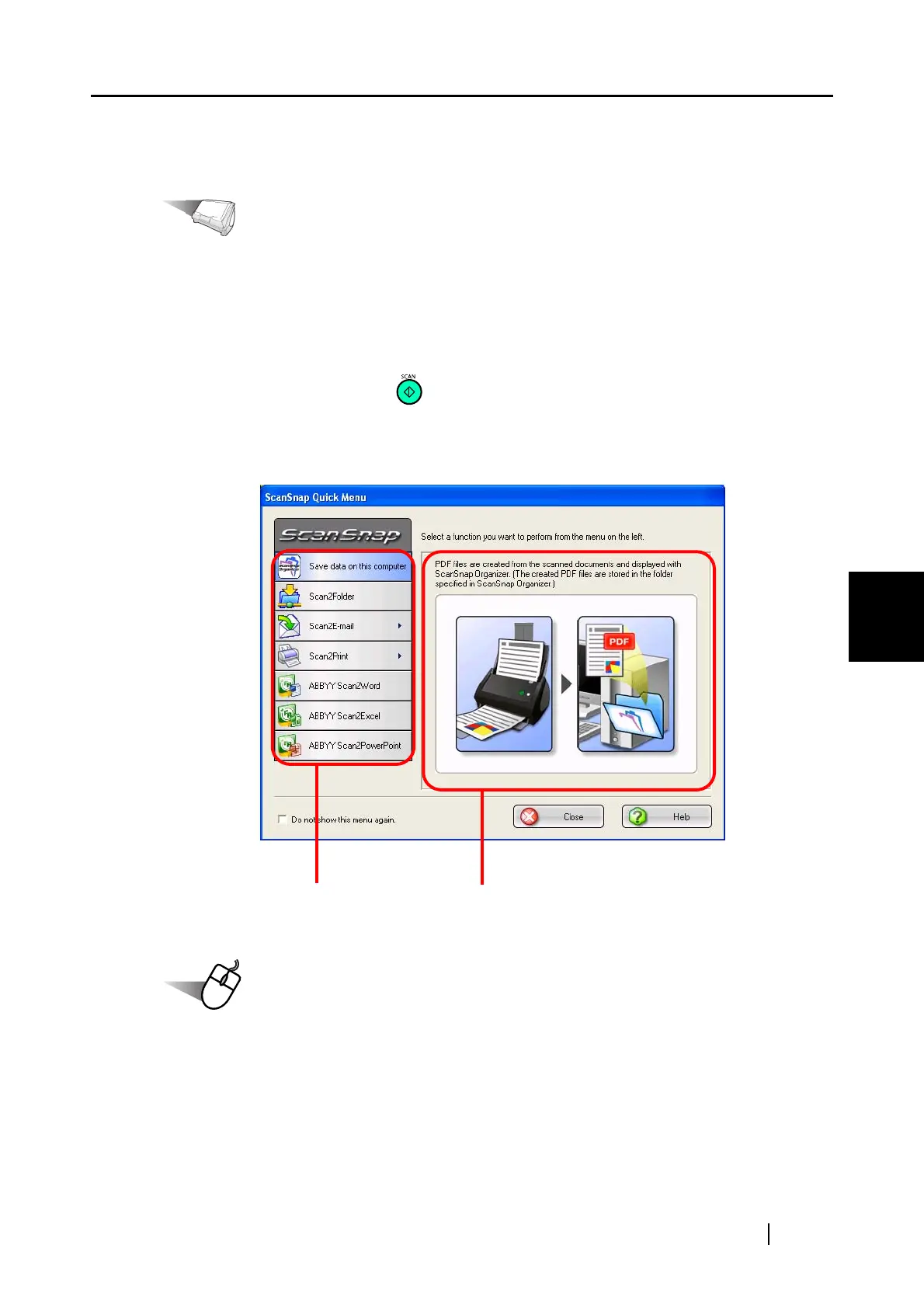5.2 Saving Data in the Specified Folder
ScanSnap S510 Operator's Guide 119
About Actions
5
■ Operations in Quick Menu Mode
Operation
1. Load the document on the ScanSnap.
For details, refer to sections "3.2 Paper Size of Documents to be Scanned" (page 46) and
"3.3 Loading Documents" (page 49).
2. Press the [SCAN] button .
⇒ Scanning is started.
⇒ When scanning is complete, the ScanSnap Quick Menu appears.
Operation
3. Place the mouse cursor on [Scan2Folder].
⇒ A description of the [Scan2Folder] action is displayed.
Action List Descriptions of the selected action