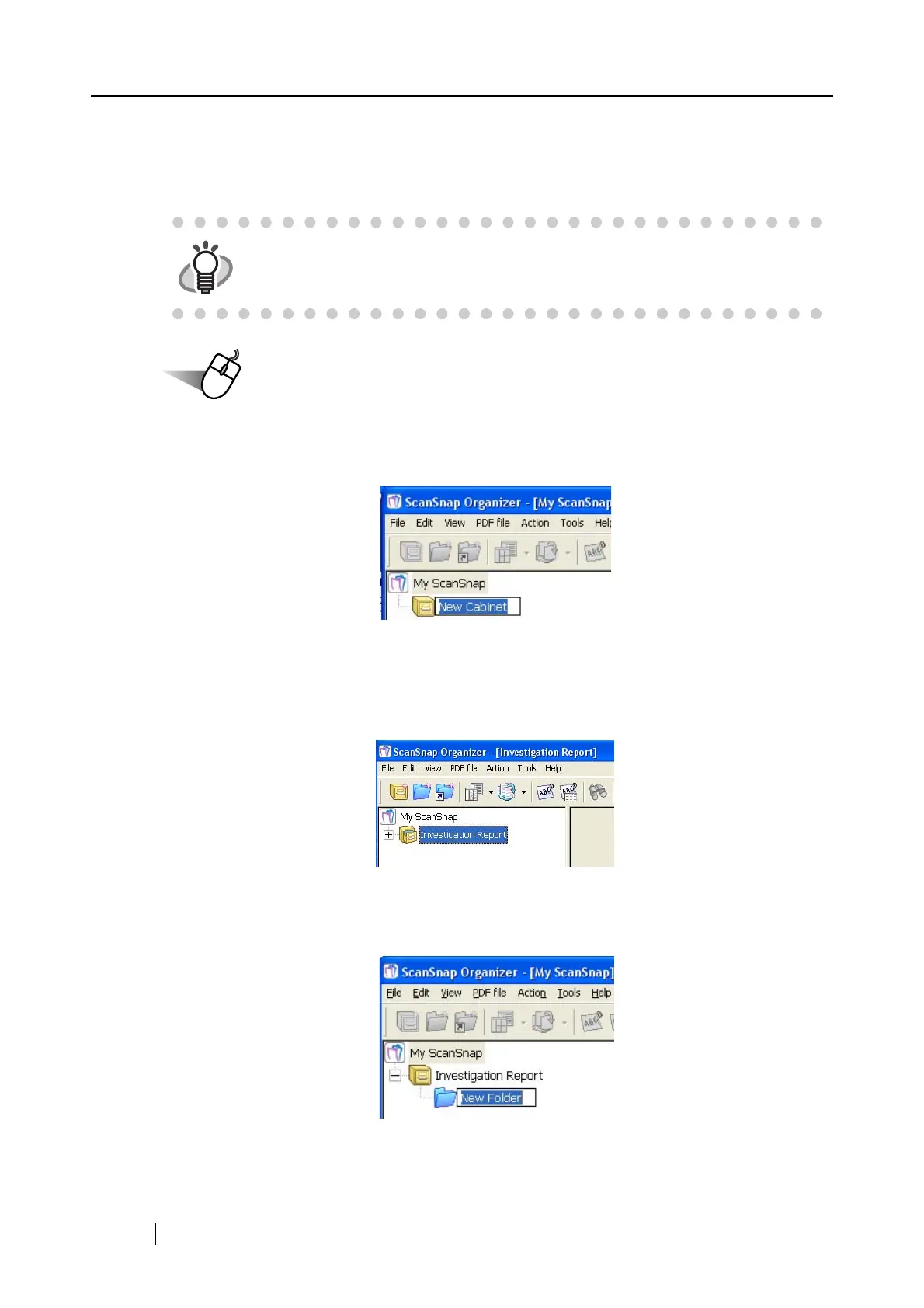212
<Sorting Files>
How to create a new Cabinet and folder and how to move scanned files to the Cabinet and folder
are explained here.
Operation
1. On the [File] menu, select [New] [Cabinet].
⇒ Under [My ScanSnap] folder in Folder View, [New Cabinet] is created.
2. Enter a name for the Cabinet.
Enter the name “Investigation Report” here.
3. Select the Cabinet created in Step 1.
4. On the [File] menu, select [New]
[Folder].
⇒ Under the Cabinet created in Step 1, [New Folder] is created.
HINT
The idea is similar to arranging a big pile of documents (files) in the room ([My
ScanSnap] folder), purchasing a new shelf (Cabinet) and a new document tray
(folder), and classifying them according to subject to sort out the documents.