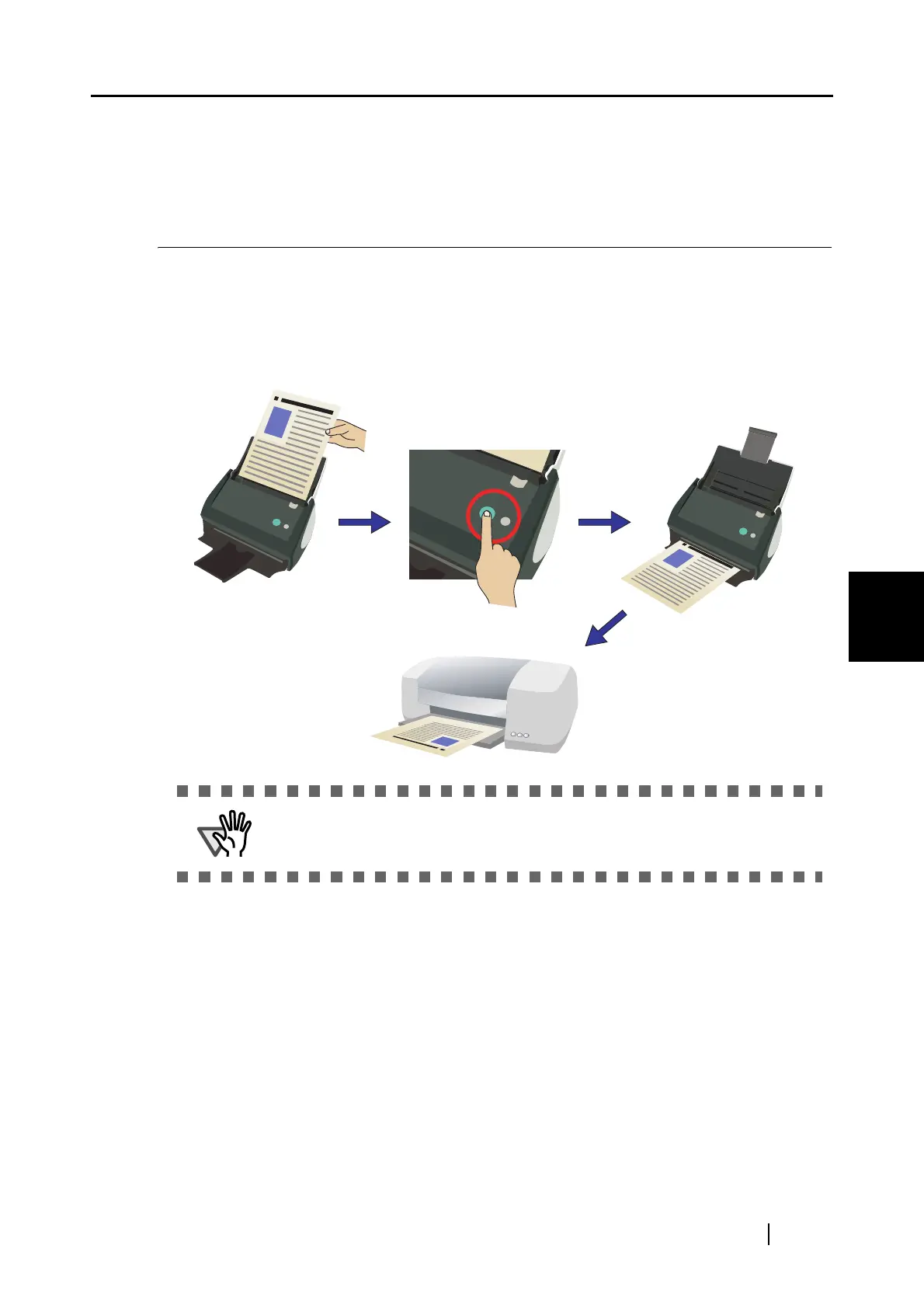5.4 Using the ScanSnap as a Copy Machine
ScanSnap S510 Operator's Guide 145
About Actions
5
5.4 Using the ScanSnap as a Copy
Machine
This section describes how to print scanned image files with a printer.
By printing scanned images directly from the ScanSnap, you can use the ScanSnap as a copy
machine.
When you scan documents with the ScanSnap, scanned images are printed with a printer.
ATTENTION
By default, a printer that is "Set as Default Printer" in Windows Control Panel
is used. You might also change settings so that a printer can be selected after
scanning.