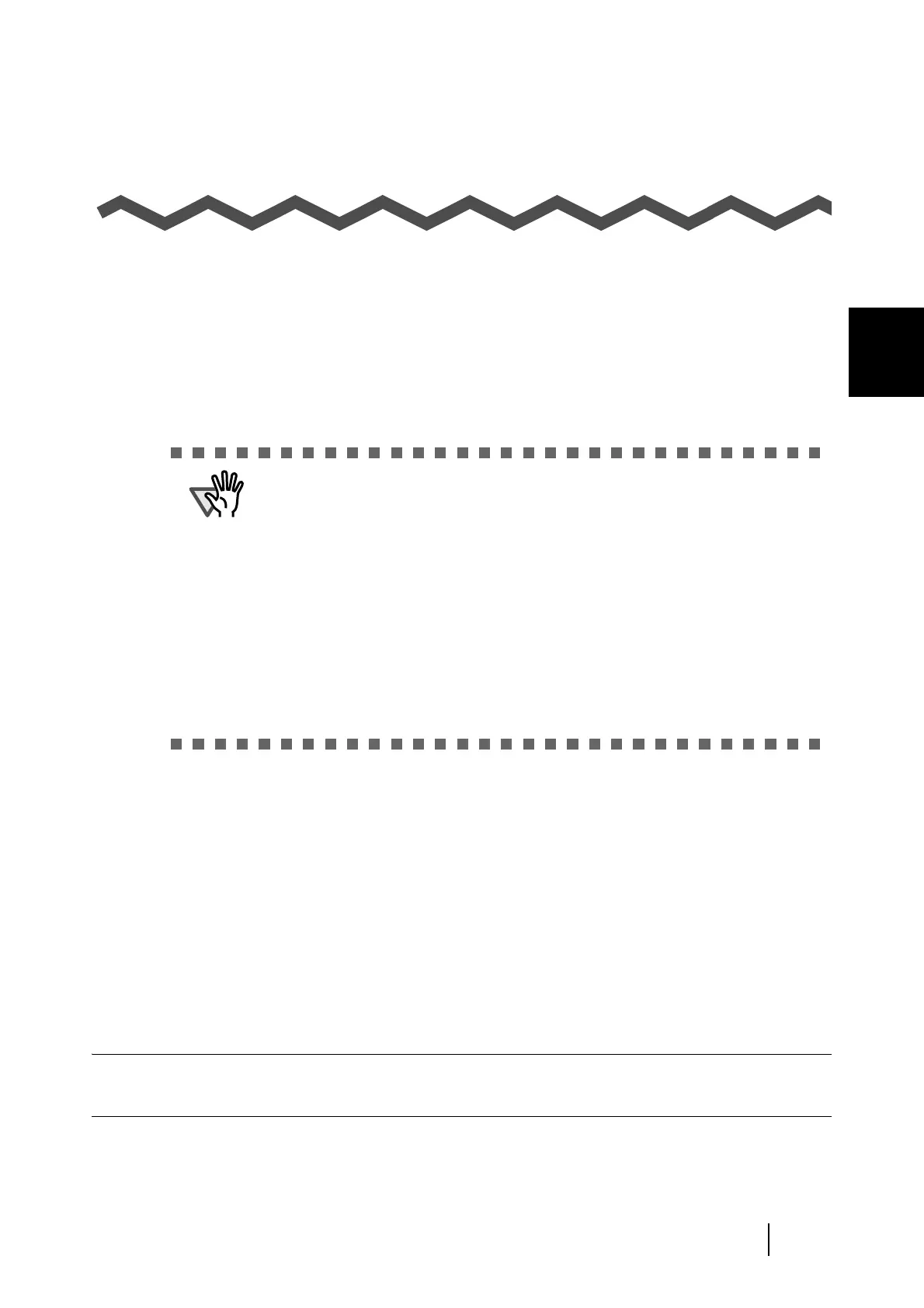ScanSnap S510 Operator's Guide 5
2
Chapter 2
Connecting the ScanSnap
This chapter describes how to connect the ScanSnap to your personal computer.
Before you connect the ScanSnap, install the supplied programs (Adobe Acrobat, ABBYY
FineReader for ScanSnap, ScanSnap Manager, ScanSnap Organizer, CardMinder, and PFU
TimeStamp) on your personal computer.
For details about the installation area for the scanner, refer to "Appendix C Quick Menu Mode /
Left-Click Menu Mode" (page 255).
2.1 Installing the Supplied Programs.......................................................................... 6
2.2 Connecting the ScanSnap to your PC ................................................................ 21
ATTENTION
• Be sure to install ScanSnap Manager before connecting the ScanSnap to your
personal computer.
If you connect the ScanSnap to the personal computer before installing
ScanSnap Manager, the ScanSnap will not operate correctly.
* If you have connected the ScanSnap to the personal computer before
installing ScanSnap Manager, the "Found New Hardware Wizard" dialog box
appears (this dialog box might be slightly different depending on the
operating system running on your personal computer). If this dialog box
appears, click the [Cancel] button to close the Wizard dialog box, and install
ScanSnap Manager first.
• When the ScanSnap is connected to a personal computer, other models (fi-
5110EOX Series or ScanSnap S500) or another S510 cannot be used on the
same personal computer.