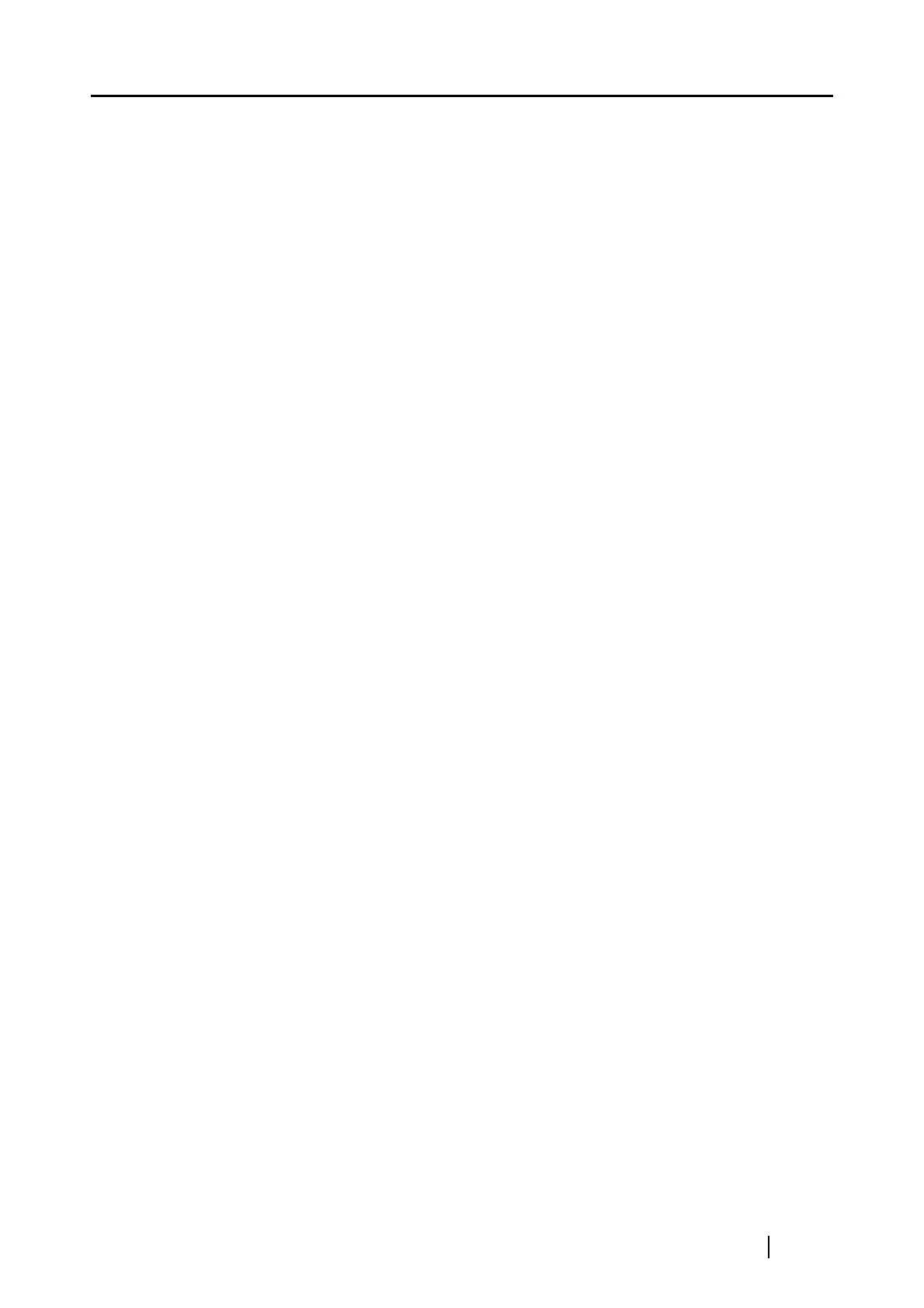ScanSnap S510M Operator's Guide v
5.4 Using the ScanSnap as a Copy Machine...................... 129
Quick Menu Mode operation............................................................. 130
Profile Mode operation...................................................................... 135
5.5 Sending Data to iPhoto .................................................. 140
Quick Menu Mode operation............................................................. 141
Profile Mode operation...................................................................... 143
5.6 Converting Scanned Images
into Searchable PDF Files.............................................. 145
Quick Menu Mode operation............................................................. 146
Profile Mode operation...................................................................... 149
About Settings on ABBYY FineReader for ScanSnap ...................... 151
Chapter 6 Using the ScanSnap in Various Ways............... 155
6.1 Using ScanSnap Manager.............................................. 156
Scanning only one side of a document ............................................. 158
Scanning color document in black and white.................................... 160
Skipping blank pages........................................................................ 162
Correcting skewed documents.......................................................... 164
Correcting the orientation of scanned image .................................... 166
Scanning documents of different widths or sizes at a time ............... 168
Rotating the page view of a PDF file................................................. 172
Saving scanned images in multiple files ........................................... 176
Continuing/stopping scanning after an error ..................................... 178
Scanning business cards using Cardiris ........................................... 180
6.2 Using the Carrier Sheet.................................................. 184
Chapter 7 Troubleshooting .................................................. 195
7.1 Clearing Document Jams............................................... 196
7.2 Troubleshooting Checklist ............................................ 198