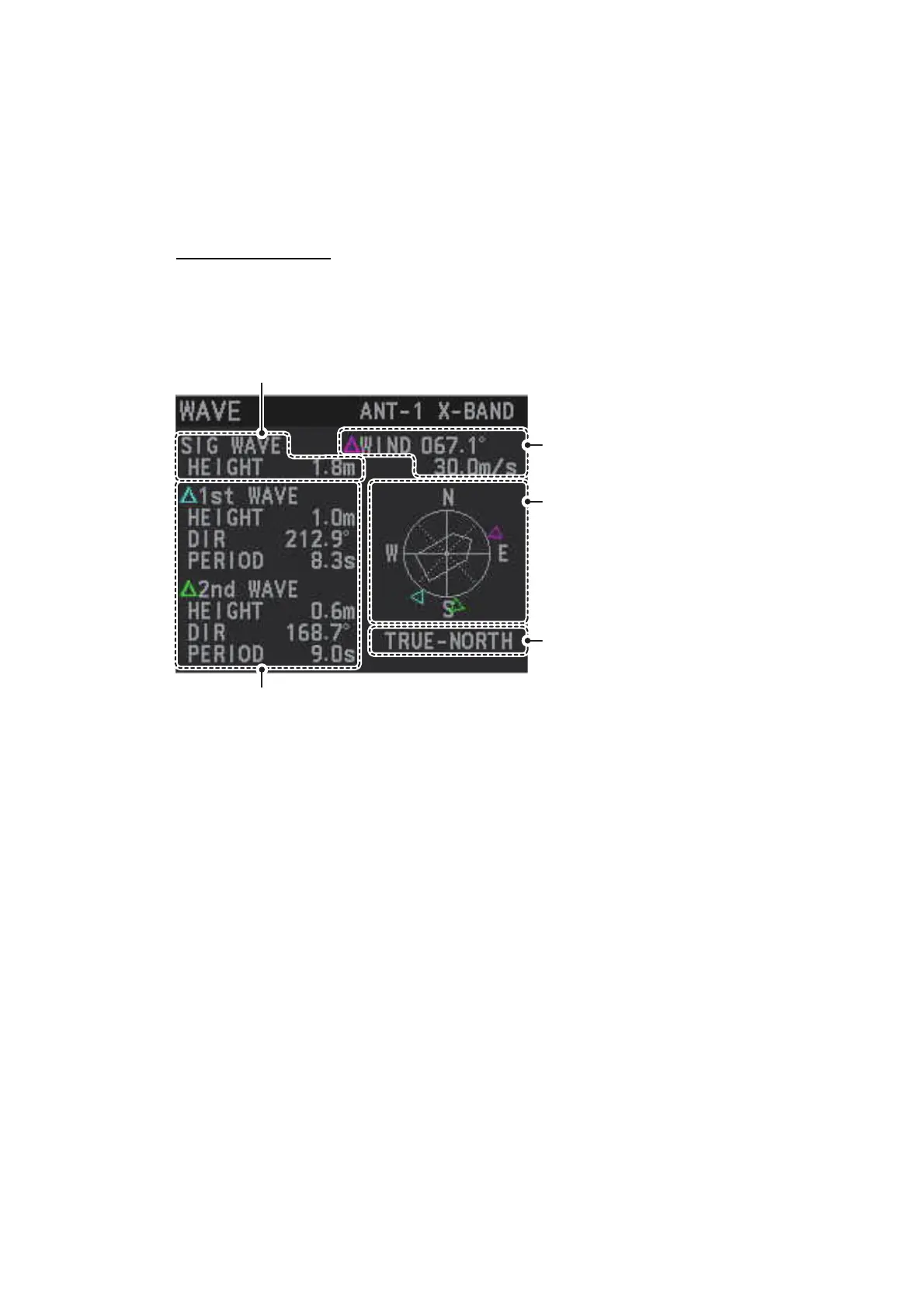1. OPERATIONAL OVERVIEW
1-88
Note 2: [4 WAVE DATA] can only be active at one radar at any time. If [4 WAVE
DATA] is turned [ON] at another radar in the same network, it is automatically
turned [OFF] at this radar.
5. Referring to the table above, select the appropriate setting, then press the ENTER
MARK key.
6. Close the menu.
Wave data display
You can view wave data when a PC with the wave analysis software installed is con-
nected to the same network as this radar. When [4 WAVE DATA] is set to [ON], the
wave data appears in the information box in a manner similar to that shown below.
For further details regarding the wave analysis data, see the operator’s manual (OMC-
36181) supplied with the wave analysis software.
1.46.2 How to display navigational data
1. Open the menu.
2. Select [7 INFORMATION BOX].
3. Select [3 DISPLAY NAV DATA].
4. Select [ON] to display navigational data, [OFF] to hide navigational data.
5. Close the menu.
Wind/wave directions appear as
colored triangle icons around the
compass circle. The center of the
compass circle show the own ship
and current bearing as an icon.
Purple color: wind direction
Cyan color: 1st wave’s direction
Green color: 2nd wave’s direction
Wave information appears here.
[
HEIGHT
]
: Wave height
[
DIR
]
: Direction from which the wave is approaching.
[
PERIOD
]
: Time until the wave meets own ship.
Wind angle and
speed appear here
Note: Analysis data which has
low integrity or reliability is
displayed in yellow text.
Significant wave height appears here.
[
5 WAVE STAB
]
setting appears
here.
