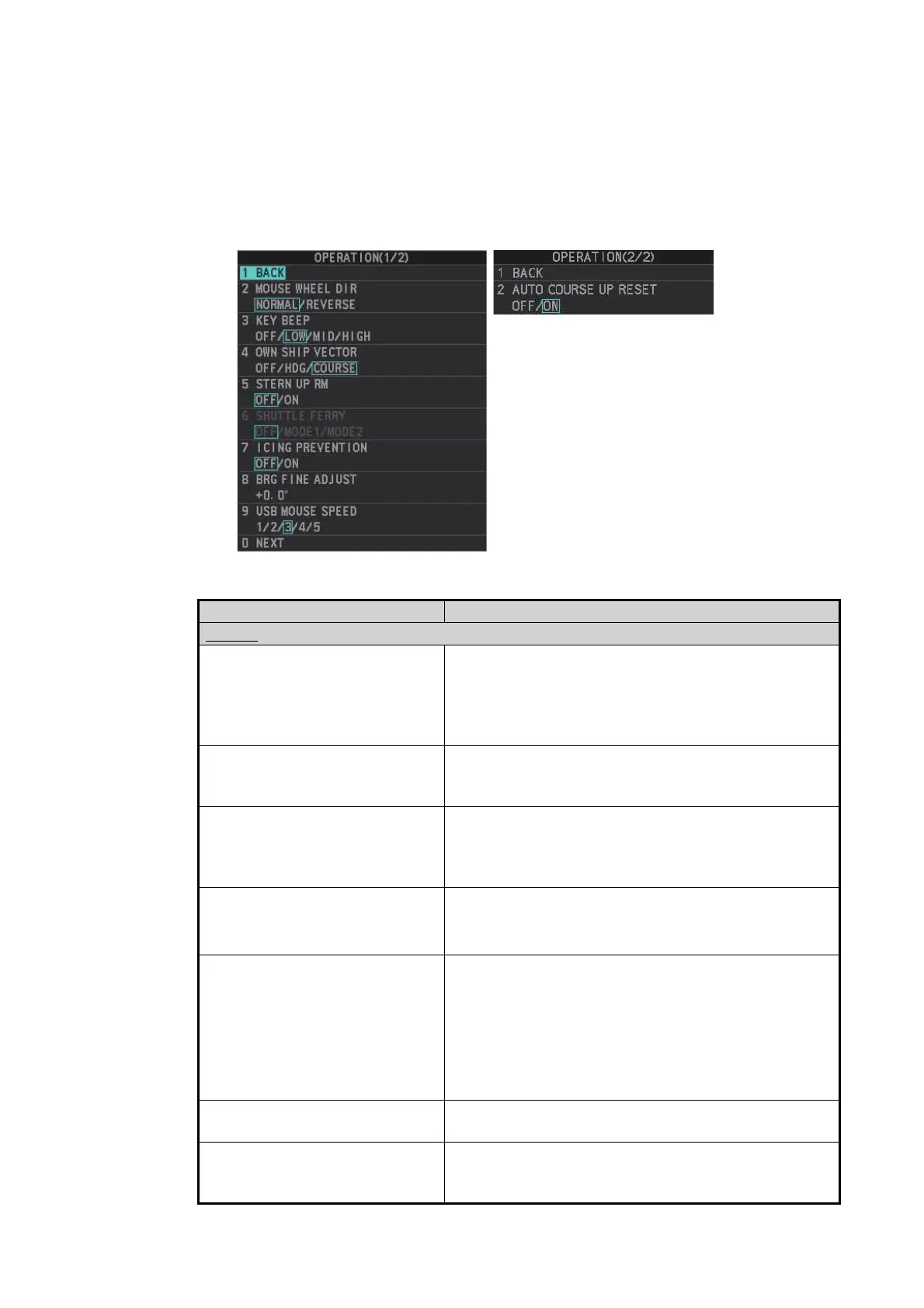1. OPERATIONAL OVERVIEW
1-17
1.10 How to Customize Operation
Several operation items can be customized to suit your needs.
1. Open the menu.
2. Select [9 INITIAL SETTING].
3. Select [5 OPERATION]. The [OPERATION] menu appears.
4. Referring to the table below, press the menu item number to select the appropri-
ate menu item to customize.
Menu items Description
Page 1
[2 MOUSE WHEEL DIR] Sets the direction of the wheel drive (scrollwheel).
• [NORMAL]: Scroll downwards to increase, or up-
wards to decrease the value.
• [REVERSE]: Scroll directions are reverse of [NOR-
MAL].
[3 KEY BEEP] Changes the key beep volume.
Select [OFF] to silence the key beeps. Select [LOW],
[MID], [HIGH] to adjust the volume for key beeps.
[4 OWN SHIP VECTOR] Select how the own ship vector is displayed.
• [OFF]; Own ship vector is not displayed.
• [HDG]: Vector is displayed in heading direction.
• [COURSE]: Vector is displayed in course direction.
[5 STERN UP RM] Select [ON] to show [STERN UP RM] orientation in
the selection cycle. (See section 1.30.)
Note: This item is shown for A/B/W-types only.
[6 SHUTTLE FERRY] Sets the shuttle ferry mode to use.
• [OFF]: Shuttle ferry mode is deactivated.
• [MODE1]: Shuttle ferry mode is activated. See
"Shuttle ferry mode" on next page.
• [MODE2]: Shuttle ferry mode is activated. See
"Shuttle ferry mode" on next page.
Note: Shuttle ferry mode requires an external switch.
[7 ICING PREVENTION] Select [ON] to rotate the antenna without transmis-
sion, to prevent ice buildup. See section 1.53.
[8 BRG FINE ADJUST] Adjusts the heading line location. 0.0°, the default set-
ting, shows the heading line pointing towards the top
of the screen.
These menu items appear for
all radar types, however
B/W-types may have additional
menu items. See the following
table for details.
