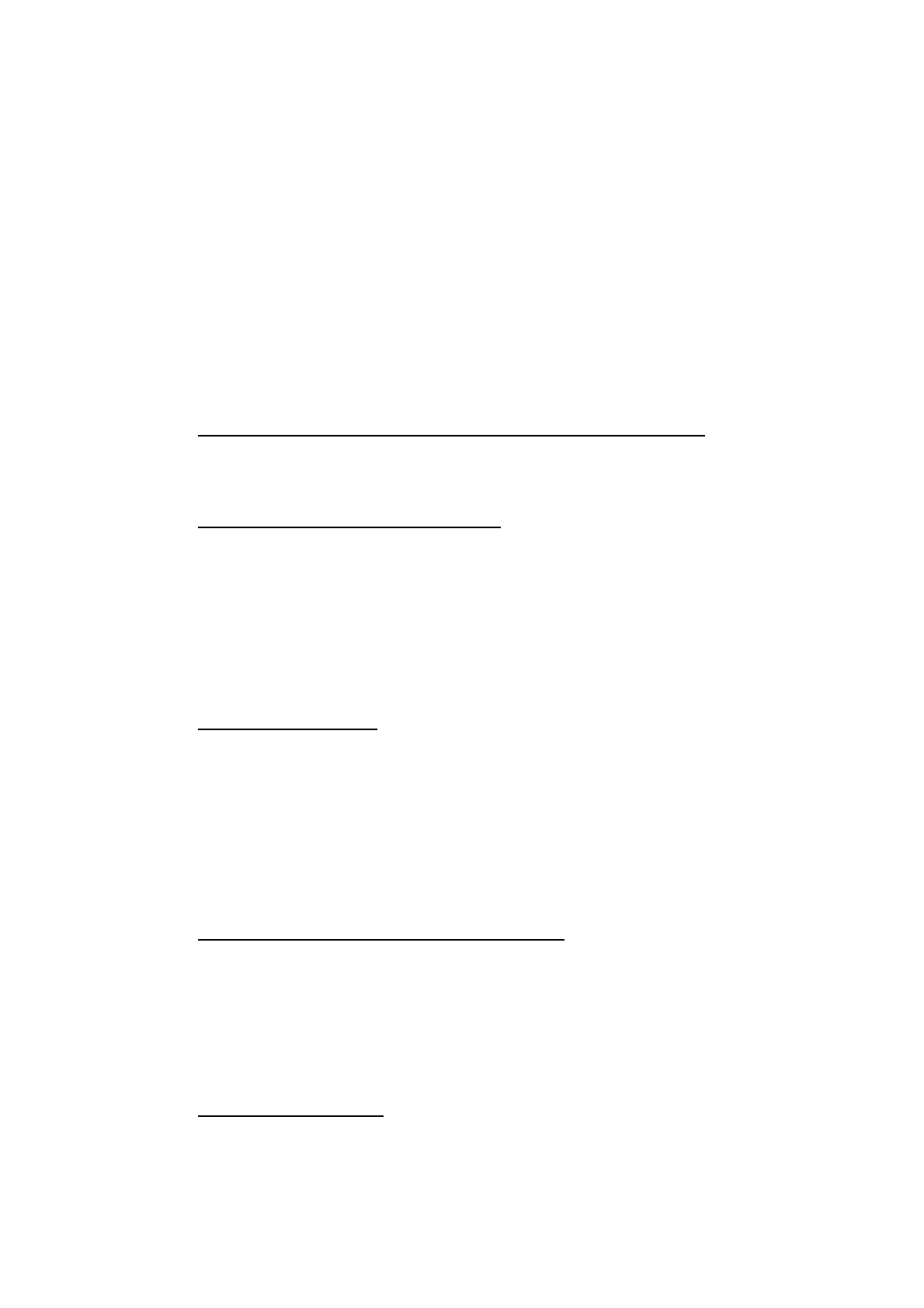4. AIS OPERATION
4-9
4.7 How to Sleep AIS Targets
You can "sleep" an activated AIS target as shown below when the screen becomes
filled with targets that might prevent important radar and AIS targets from being iden-
tified.
Note 1: Dangerous targets and targets that have been activated automatically cannot
be “slept”.
Note 2: You can sleep only AIS targets (class A and B AIS targets and SAR vessels).
4.7.1 How to sleep individual AIS targets
Note: Enable target data and acquisition beforehand.
Right click to show the [CURSOR] menu→[0 NEXT]→[TGT DATA/ACQ SET-
TING]→[ANY] or [AIS ONLY].
Sleep a AIS target from the control unit keyboard (RCU-014)
Place the cursor on the symbol of the AIS target to sleep, then press the TARGET
CANCEL key.
Sleep a AIS target with the trackball
1. Place the cursor inside the operational display area, then right-click. The [CUR-
SOR] menu appears.
2. Select [TARGET CANCEL].
3. Place the cursor on the symbol of the AIS target to sleep, then click.
4.7.2 How to sleep all AIS targets
Main menu operation
1. Open the menu.
2. Select [5 TT•AIS].
3. Select [5 AIS].
4. Select [2 SLEEP ALL TARGETS].
5. Select [YES] or [NO] as appropriate.
6. Close the menu.
Using the [CURSOR] menu (on-screen box)
1. Select the operational display area, then right-click. The [CURSOR] context menu
appears.
2. Select [SLEEP ALL TARGETS].
3. Select [YES] or [NO] as appropriate.
4. Close the menu.
Scrollwheel operation
With the menu closed, place the cursor inside the operational display area, spin the
scrollwheel to show “SLEEP ALL TARGETS/EXIT” on the guidance box, then press
the left button to sleep all AIS targets.
