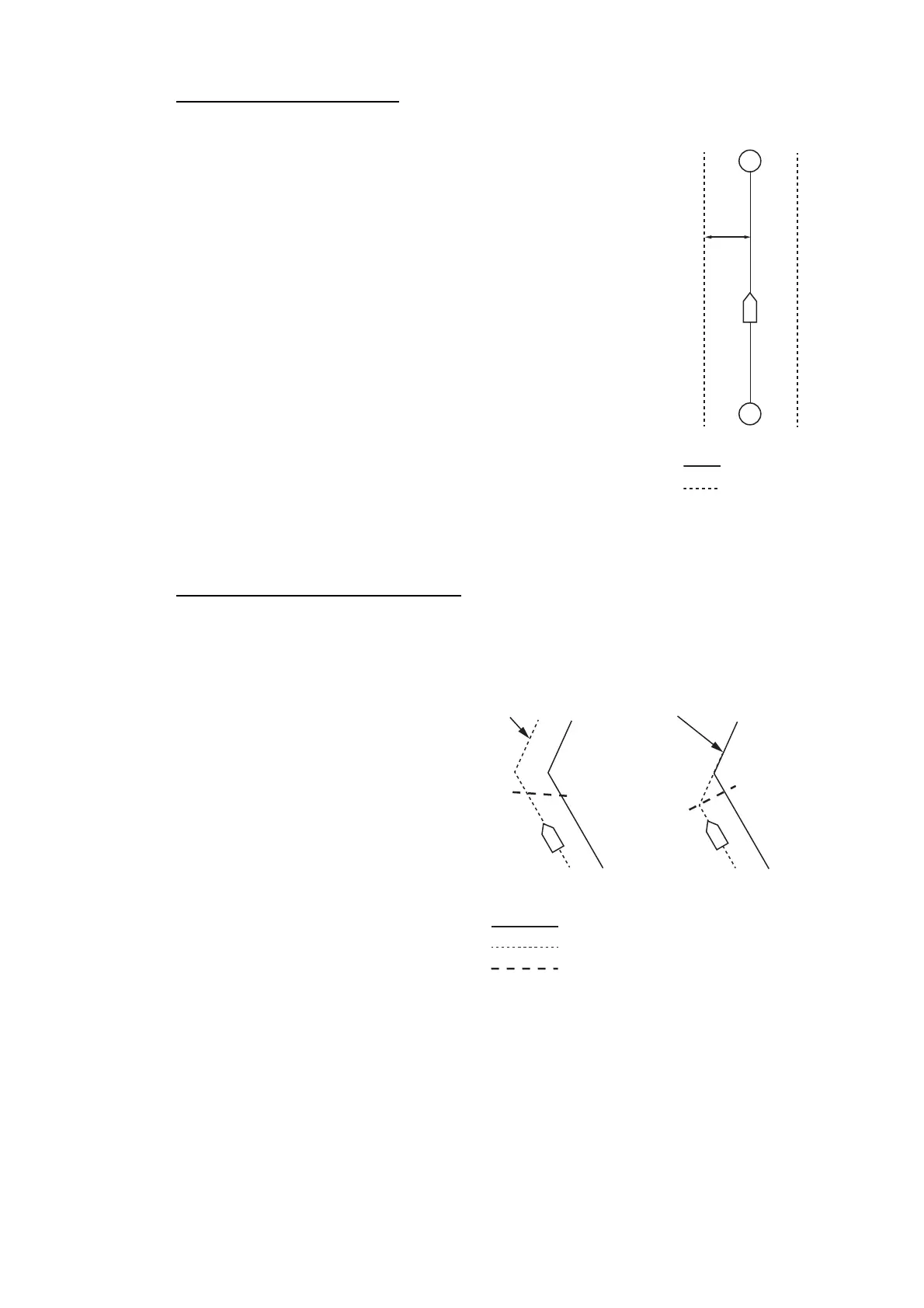5. VIDEO PLOTTER OPERATION
5-22
How to set the route width
You can set a width for each route (NAV LINE). For example, if
you set a 5 NM route width, the route width is 5 NM to port and
starboard, with the own ship as the center. The route width is dis-
played as orange dotted lines to either side of the route line.
On B/W-type radars, if your vessel deviates from the route and
passes the route width, an alert is released and the message
"XTD LIM EXCEEDED" appears in the Alert box. To acknowledge
this alert, press the ALERT ACK key, or click the Alert box.
To set a route width, do the following:
1. Open the menu.
2. Select [8 NAVLINE•WPT].
3. Select [5 NAV LINE WIDTH].
4. Spin the scrollwheel, or use the numeric keys, to set a width
for the route. To disable the route width alert and hide the
route width lines, set the width to [0.00 NM].
Note: This width is applied to all routes.
5. Close the menu.
How to show/hide the turning line
You can show or hide the turning line, the point at which your vessel starts a turn in a
route.
1. Open the menu.
2. Select [8 NAVLINE•WPT].
3. Select [0 NEXT].
4. Select [3 TURNING LINE].
5. Select the appropriate setting,
referring to the list below.
• OFF: Turning line is hidden.
• ON: Turning line is dis-
played.
• REVISED: Turning line is
displayed, but offset based
on the route and current
own ship position.
6. Close the menu.
Waypoint 2
: Route line
: Width line
Waypoint 1
Route
width
Own
ship
Estimated course with
no offset calculation*
Estimated course with
offset calculation*
*: Estimated course
is not displayed
on-screen.
: Route
: Track
: Turning line
Own shipOwn ship
[
TURNING LINE
]
set to
[
ON
]
[
TURNING LINE
]
set to
[
REVISED
]
