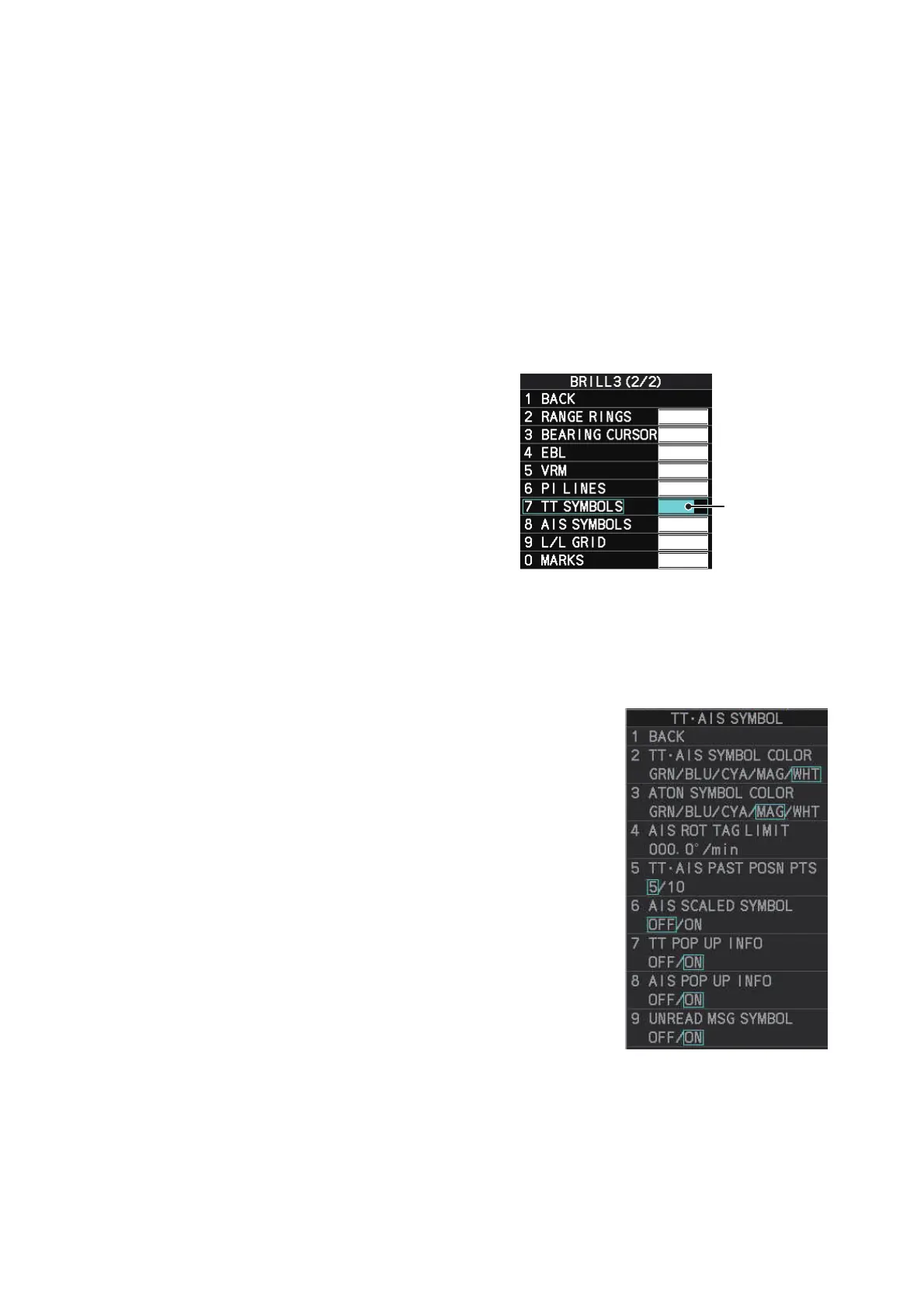3. TARGET TRACKING (TT)
3-9
3.9 TT Symbols and Attributes
The TT symbols used in this equipment are compliant with IEC62288. For details re-
garding the symbols and their meanings, see "TT symbols" on page AP-43.
3.9.1 How to adjust symbol brilliance
Note: Each color scheme (palettes PLT1 to PL4) can be adjusted individually. For how
to select a color scheme, see section 1.45.2 and section 1.45.3.
1. Open the menu.
2. Select [9 INITIAL SETTINGS].
3. Select [2 BRILL]. The [BRILL] menu appears.
Note: You can also right-click the
[PLT] indication to access this menu.
4. Select [0 NEXT] to show the next
menu page.
5. Select [7 TT SYMBOLS]. The set-
tings are highlighted and can now be
adjusted.
6. Spin the scrollwheel to select the de-
sired brilliance, then left-click to ap-
ply the setting.
7. Close the menu.
3.9.2 How to set the symbol color
1. Open the menu.
2. Select [5 TT•AIS].
3. Select [4 TT•AIS SYMBOL].
4. Select [2 TT•AIS SYMBOL COLOR]. The settings
can now be adjusted.
5. Select the appropriate color.
6. Close the menu.
Spin the
scrollwheel
to adjust the
brilliance.
