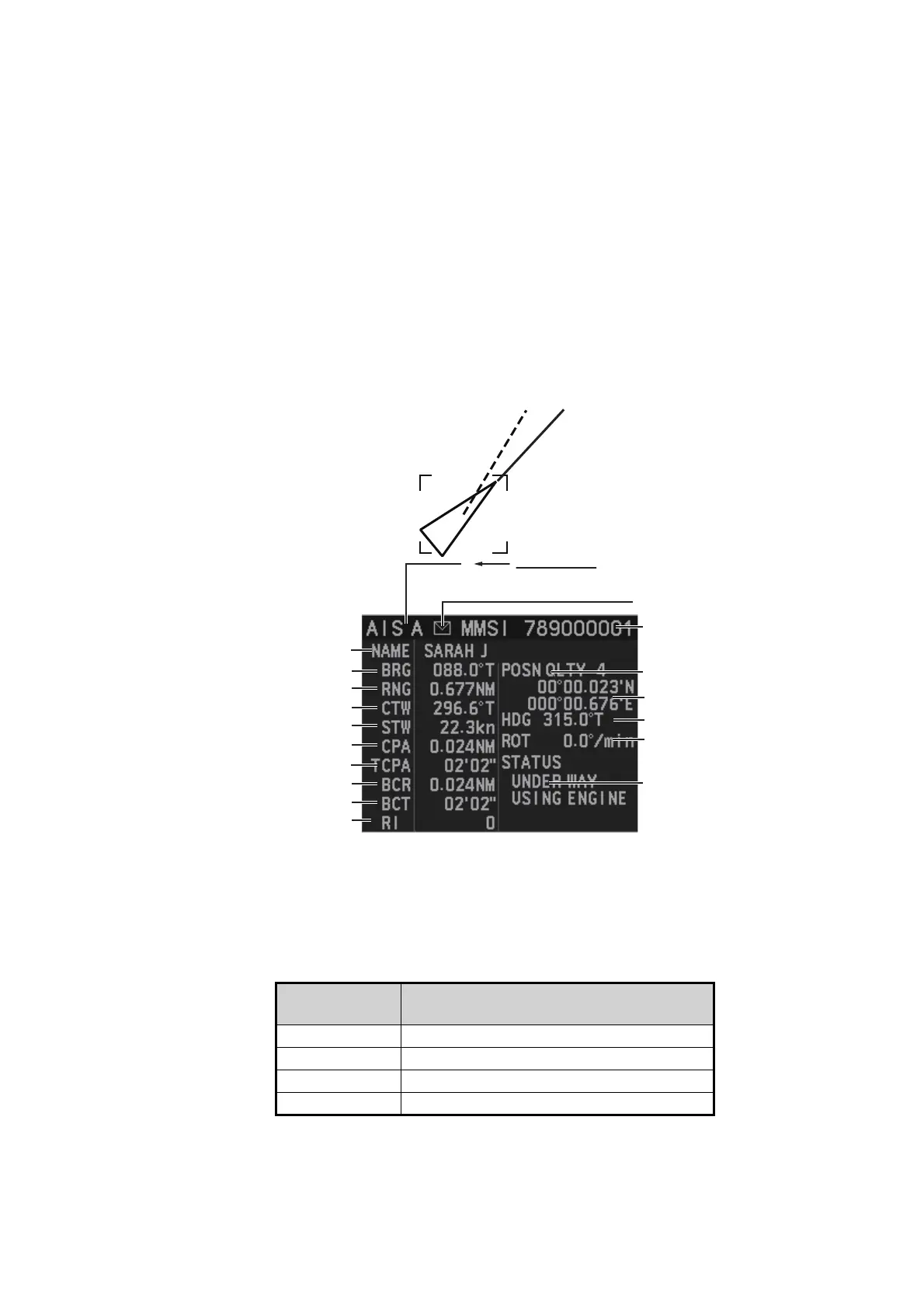4. AIS OPERATION
4-12
4.9.2 How to display basic AIS data
Place the cursor on a desired AIS symbol and press the TGT ACQ key. The symbol
is highlighted with a square box and the selected AIS object’s data is shown in AIS
data box inside the information box, on the right side of the screen. If data for an item
is unknown, "missing" appears.
Note 1: To display basic AIS data, right-click the operational display area to show the
[CURSOR MENU], then set [TARGET DATA / ACQ SETTING]
to [ANY] or [AIS ON-
LY]
.
Note 2: A maximum of three basic AIS data can be displayed. For details, see
section 1.47.
The following figure is an display example for an AIS target. The contents on the basic
AIS data changes according to the AIS type. See section 4.9.5.
*
3
: For Class B targets, "CLASS B" appears in place of nav status.
*1
:
The icon appears when an AIS message is received from an AIS object. Click the
icon to show the AIS message(s). A maximum of the two latest messages is dis-
played.
*2
:
Position quality indicates overall accuracy, and is calculated and displayed as
shown below.
POSN QLTY
value
Position accuracy
1 Position > 10 m
2 Position with RAIM > 10 m
3 Position ≤ 10 m
4 Position with RAIM ≤ 10 m
Object’s MMSI ID
Vessel name
Bearing to object
Range to object
Object’s course
Object’s speed
Object’s CPA
Object’s TCPA
Object’s bow cross range
Object’s bow cross time
Object’s co-ordinates
Target’s heading
Target’s rate of turn
Target’s nav status*
3
A
AIS data box
(A, B or C)
Position quality*
2
Message icon
*1
Number of times the AIS
message was relayed