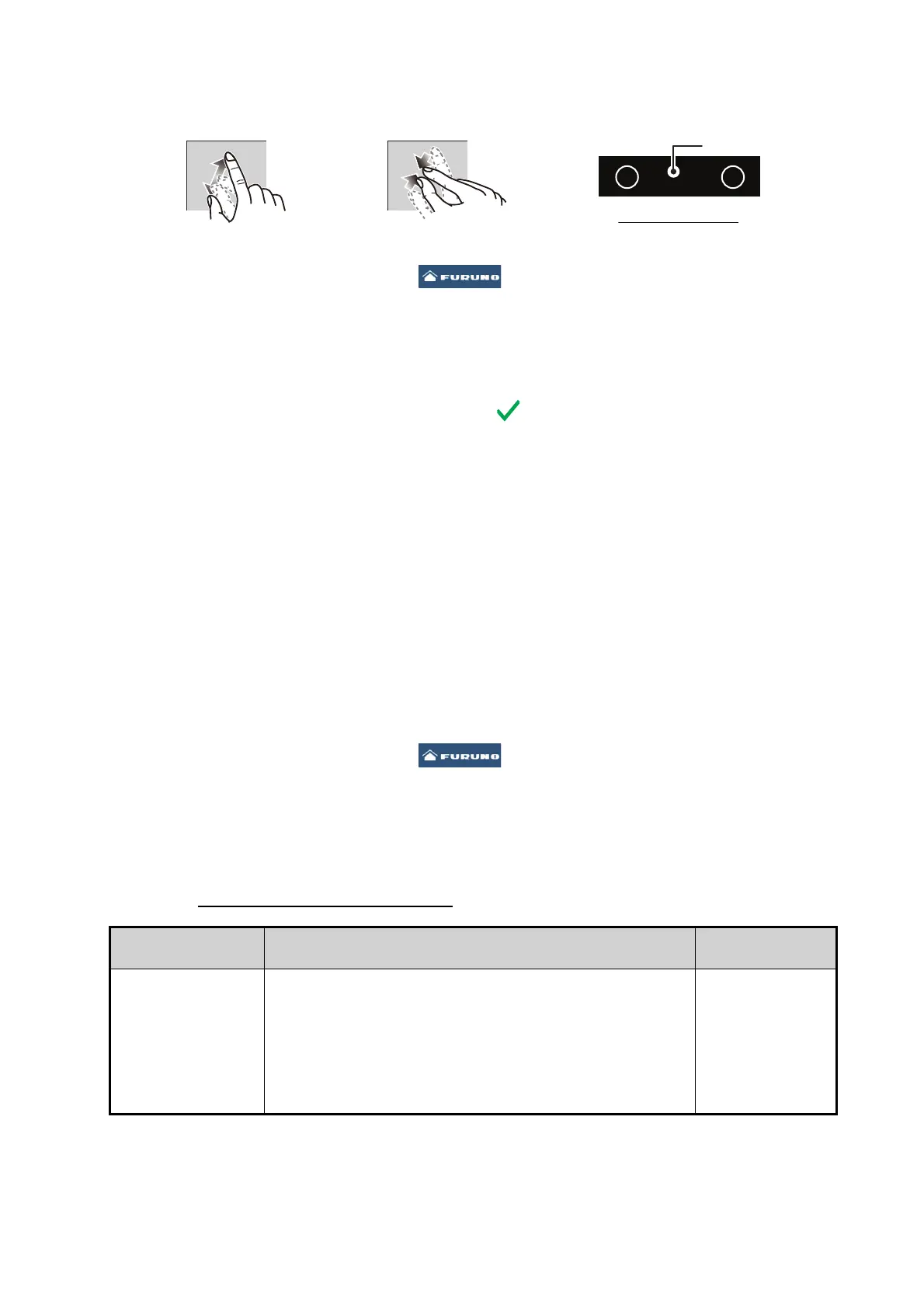3. EQUIPMENT SETUP
3-15
the right-hand side of the radar display area. Drag the bar up to zoom in, or down
to zoom out.
2. Turn the vessel’s bow toward a target.
3. Tap the [FURUNO] icon ( ) to show the home screen and display mode
settings.
4. Tap [Radar] to show the [Radar] menu.
5. Tap [Antenna Heading Align].
6. Key in an offset value (setting range: +179.9° to -180°) that puts the target at the
very top of the screen, then tap the icon.
+: rotate echo in clockwise direction
-: rotate echo in counterclockwise direction
7. Confirm that the target echo is displayed at correct bearing on the screen.
3.5 How to Set Up the Fish Finder
If you have a network sounder (BBDS1 or DFF series), set up the sounder as shown
in this section.
Note 1: Some menu items are restricted to certain external depth sounders and that
some menu items may not be available when using the internal depth sounder.
Note 2: For configurations using the DFF-3D, refer to the instructions outlined in the
operator’s manual (OME-13520-xx; xx indicates publication version).
1. Tap the [FURUNO] icon ( ) to show the home screen and display mode
settings.
2. Tap [Settings].
3. Drag the [Settings] menu to display [Fish Finder], then tap [Fish Finder].
4. Drag the [Fish Finder] menu to display the [FISH FINDER INITIAL SETUP] menu.
Fish Finder Initial Setup menu
Menu item Description
Options
(setting range)
[Zero Line Rejec-
tion]
When you turn the zero line (transmission line) rejection
on, the line is not shown, which allows you to see fish
echoes near the surface. The width of the line changes
with the transducer used and installation characteristics. If
the width of the line is 1.4 m or more, select [ON].
Note: If DFF3, DFF3-UHD is connected and this item is set
to [ON], set the range of rejection with [Zero Line Range].
[OFF], [ON]
Range
Increase rangeIncrease range
Reduce rangeReduce range
Radar indications
HU
NM
Tx
3.650
