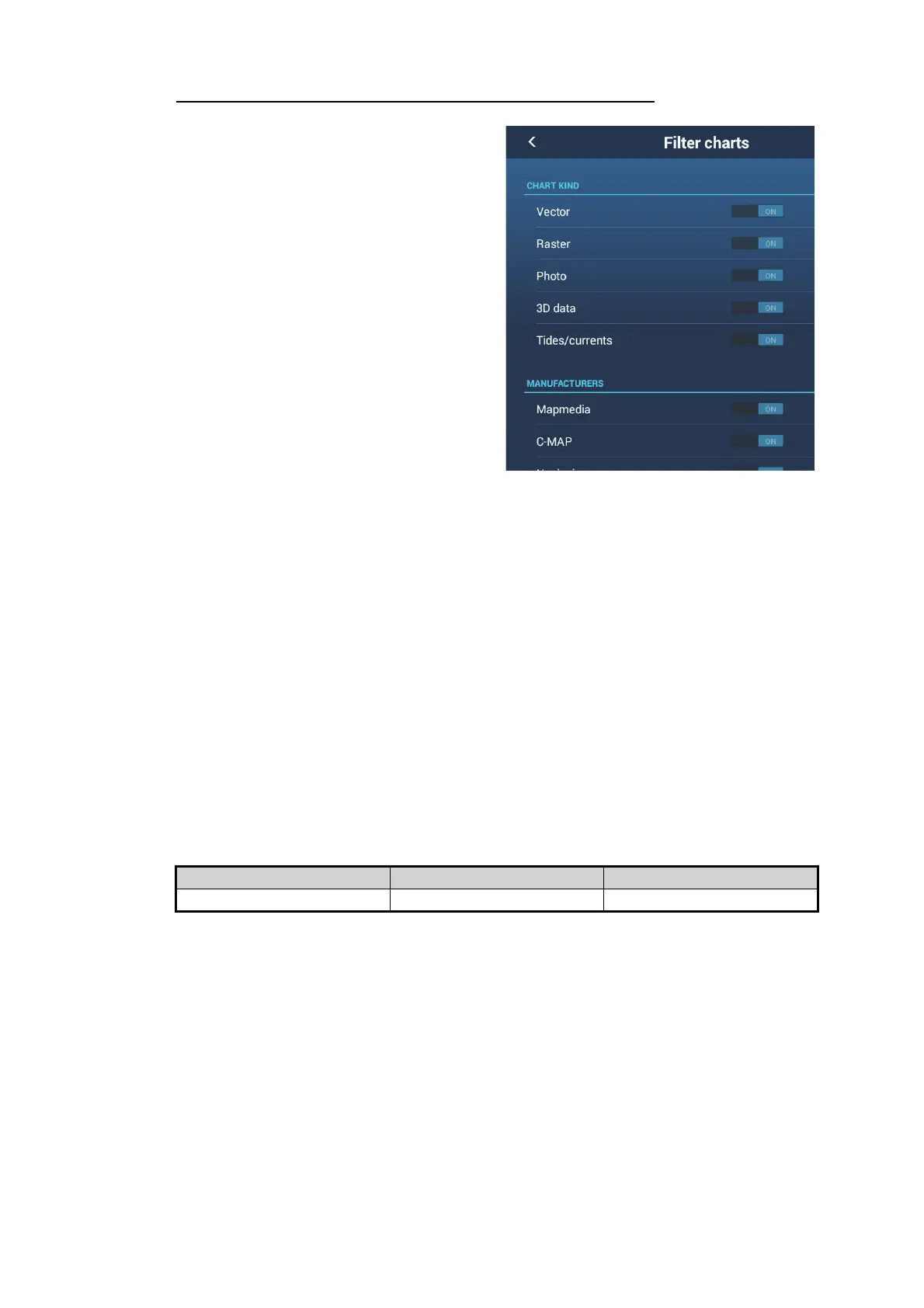3. EQUIPMENT SETUP
3-26
How to hide unnecessary charts on the chart catalog list
1. Tap [Filter] on the chart catalog list ti-
tle bar to show the [Filter charts] win-
dow.
2. Select [OFF] for the items that you
want to hide. The factory setting
shows all charts. To restore all charts,
tap [Reset Filters].
3. Tap < on the title bar to return to the
chart catalog list. [Filter] on the title
bar changes to [Change Filter].
4. Tap the close button to close the chart
catalog list.
3.7.4 How to delete charts
Before replacing a chart, you should delete the old chart data on every NavNet
TZtouch2/3 and TZT2BB unit. Only delete the chart data that you intend to replace or
no longer require.
Open the charts catalog. Tap the trashcan icon of the chart to delete. You are asked
"ARE YOU SURE YOU WANT TO DELETE THIS FILE?" Tap [OK] to delete the file.
3.8 IP Camera Setup
When connecting one or more IP camera (maximum 4), the following settings are re-
quired at the camera.
• IP Address:
172.31.200.003~172.31.200.006
• Subnet Mask: 255.255.0.0
IP cameras are network devices that connect directly to a HUB or directly to the
TZT2BB. The IP camera is should meet the following requirements.
Up to four IP cameras can be connected to one NavNet TZtouch2 network. At this
time, only AXIS IP cameras that support MPEG4 video are functional in the network.
For more details, see the operator’s manual for AXIS models.
Video Compression Resolution Compression Level
H.264/MPEG-4 800600 30
