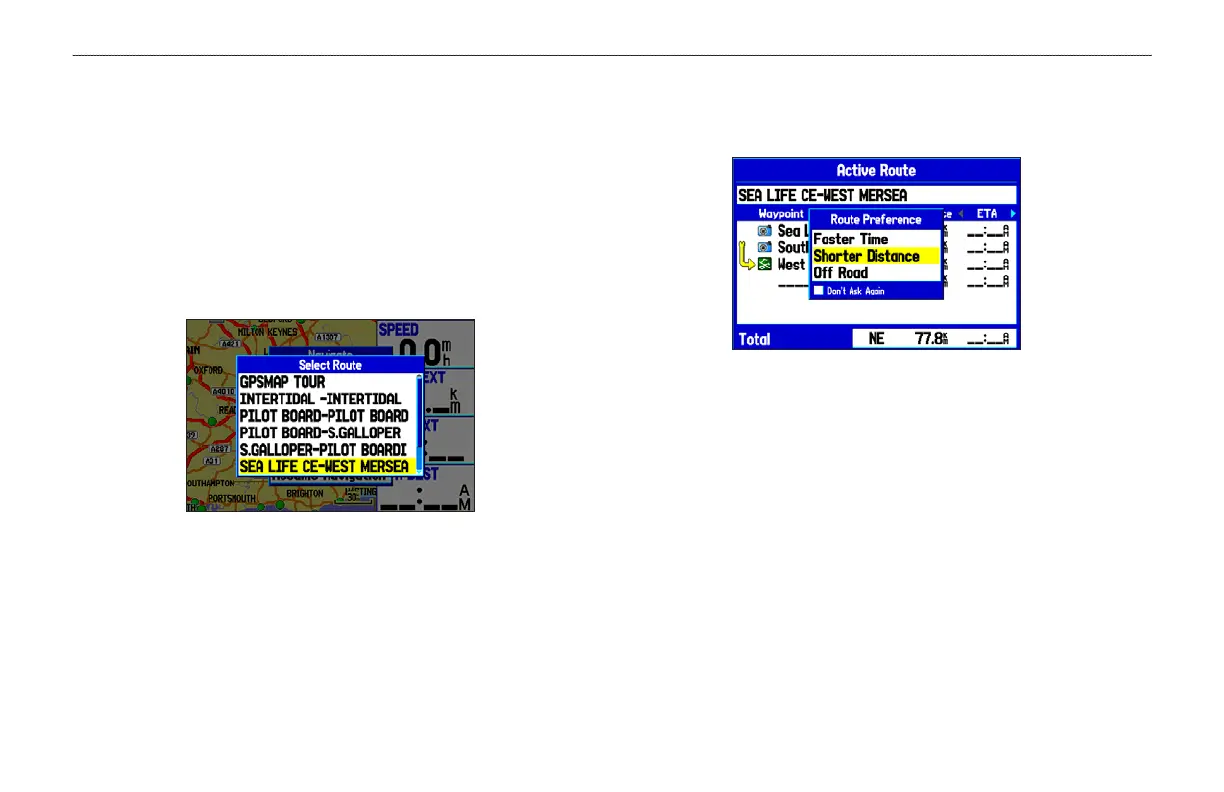Following a Saved Route
Use the Navigate menu to follow a saved track or route. If you
want to follow roads on your route, press MENU and select Follow
Roads on the Active Route Page.
To follow a saved route in Automotive Mode:
1. Press NAV to open the Navigate menu.
2. Highlight Navigate Route, and press ENTER.
3. Highlight the route you want to navigate, and press ENTER.
4. Press MENU to open the options menu.
5. Highlight
Follow Roads, and press ENTER to create a
turn-by-turn route (auto-route), which appears in the Current
Route Page.
You can also navigate a saved route from the Route tab on the Main
Menu.
60 GPSMAP 278 Owner’s Manual
AUTOMOTIVE MODE > NAVIGATING TO A DESTINATION
