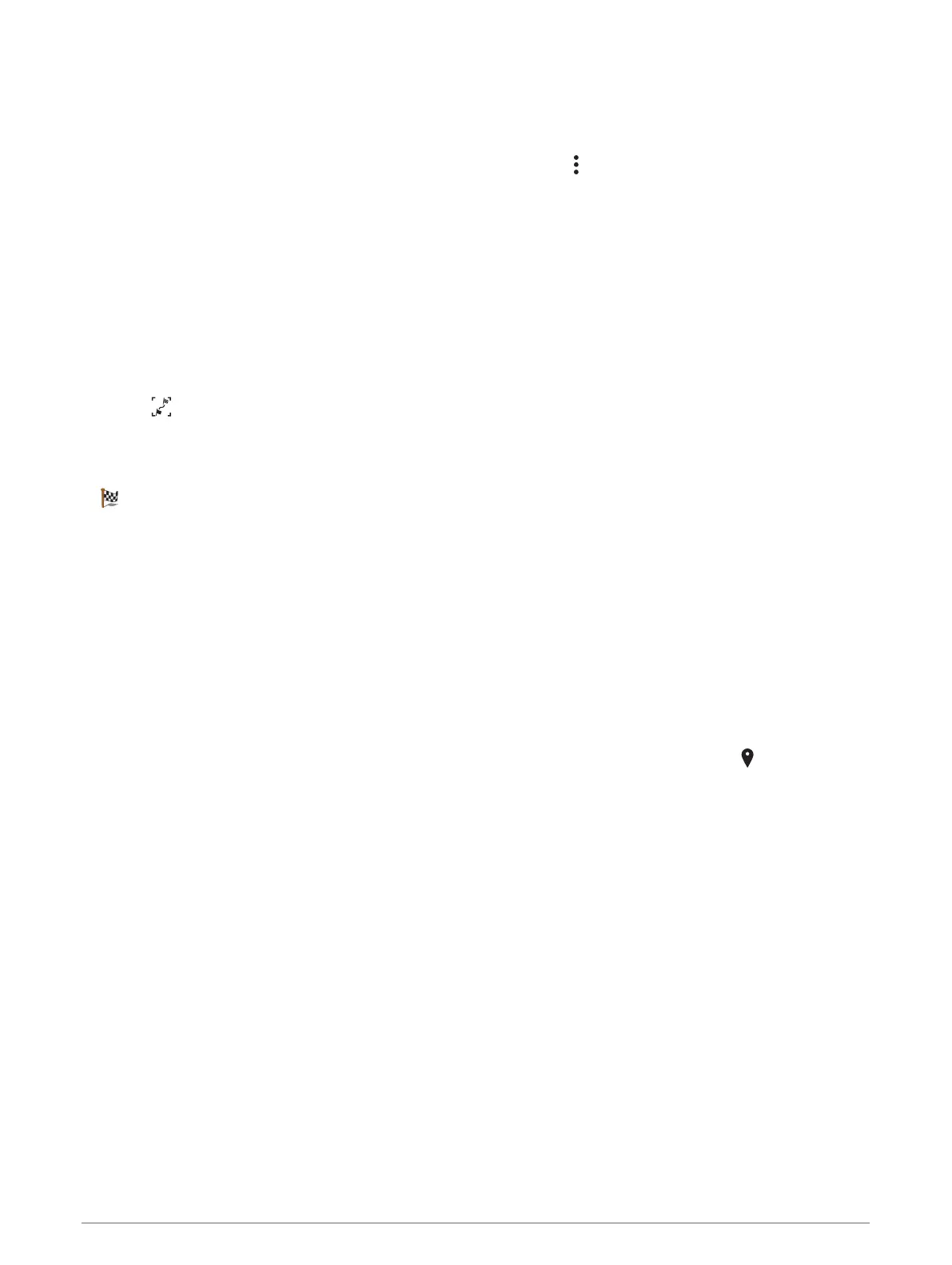Viewing turns and directions
While navigating a route, you can view upcoming turns, lane changes, or other directions for your route.
1 From the map, select an option:
• To view upcoming turns and directions as you navigate, select > Turns.
The map tool displays the next several turns or directions beside the map. The list updates automatically
as you navigate the route.
• To view the complete list of turns and directions for the entire route, select the text bar at the top of the
map.
2 Select a turn or direction (optional).
Detailed information appears. An image of the junction may appear for junctions on major roads, if
available.
Viewing the Entire Route on the Map
1 While navigating a route, select anywhere on the map.
2 Select .
Arriving at your destination
When you approach your destination, the device provides information to help you complete your route.
• indicates the location of your destination on the map, and a voice prompt announces you are approaching
your destination.
• When you approach some destinations, the device automatically prompts you to search for parking. You can
select Yes to find nearby parking areas (Parking Near Your Destination, page 16).
• When you stop at your destination, the device automatically ends the route. If the device does not detect
your arrival automatically, you can select Stop to end your route.
Parking Near Your Destination
Your device can help you find a parking spot near your destination. When you approach some destinations, the
device automatically prompts you to search for parking.
1 Select an option:
• When the device prompts you, select Yes to search for nearby parking.
• If the device does not prompt you, select Where To? > Categories > Parking, and select > My
Destination.
2 Select Filter Parking, and select one or more categories to filter parking by availability, type, price, or
payment methods (optional).
NOTE: detailed parking data is not available in all areas or for all parking locations.
3 Select a parking location, and select Go! > Add as Next Stop.
The device guides you to the parking area.
16 Navigating to your destination