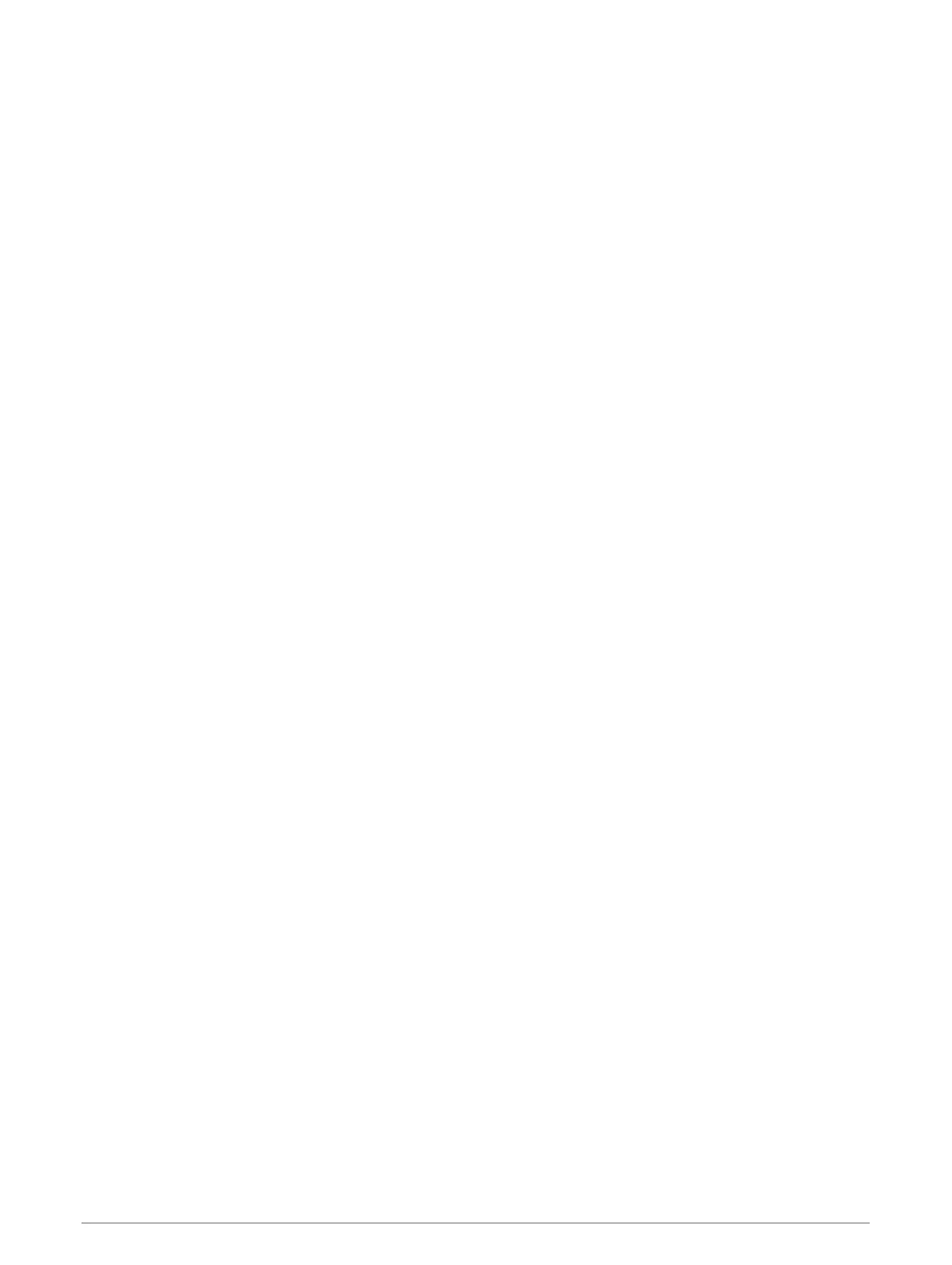Enabling fuel tracking
Before you can enable fuel tracking, the device must be in motorcycle mode or off road mode and placed in the
motorcycle mount.
When you enable fuel tracking, a fuel gauge appears on the trip computer (Viewing the trip information page,
page 31).
1 Fill your fuel tank.
2 Select Apps > Fuel Settings > Fuel Tracking.
3 Select Distance Per Tank.
4 Enter the distance the vehicle travels on a tank of fuel and select Done.
Setting a low-fuel warning
You can set the device to warn you when the tank is low on fuel.
NOTE: the device must be connected to the motorcycle mount to give low-fuel warnings.
1 Enable fuel tracking (Enabling fuel tracking, page 20).
2 Select Remaining Fuel Warning.
3 Enter a distance and select Done.
When you have only enough fuel left to travel the distance you entered, a low-fuel warning appears on the map
page.
Resetting the Fuel Tank Mileage
When you refill your fuel tank, you should reset the fuel tank mileage on your device to more accurately track
your remaining fuel.
Select Apps > Fuel Settings > Reset Fuel Tank.
Enabling dynamic fuel stops
Before you can enable dynamic fuel stops, the device must be in motorcycle mode, placed in the motorcycle
mount and fuel tracking must be enabled.
You can set the device to suggest fuel stops based on your estimated fuel range.
Select Apps > Fuel Settings > Dynamic Fuel Stops.
Finding and saving locations
The maps loaded in your device contain locations, such as restaurants, hotels, vehicle services, and detailed
street information. The Where To? menu helps you find your destination by providing several methods to
browse, search, and save this information.
• Enter search terms to quickly search all location information (Finding a location using the search bar,
page 21).
• Browse or search pre-loaded points of interest by category (Points of Interest, page 21).
• Search and check into Foursquare
®
points of interest (Searching Foursquare points of interest, page 26).
• Use search tools to find specific locations, such as addresses, junctions, or geographic coordinates (Search
tools, page 25).
• Search near a different town or area (Changing the search area, page 24).
• Save your favourite locations to find them quickly in the future (Saving Locations, page 28).
• Return to recently found locations (Viewing history, page 27).
20 Finding and saving locations
