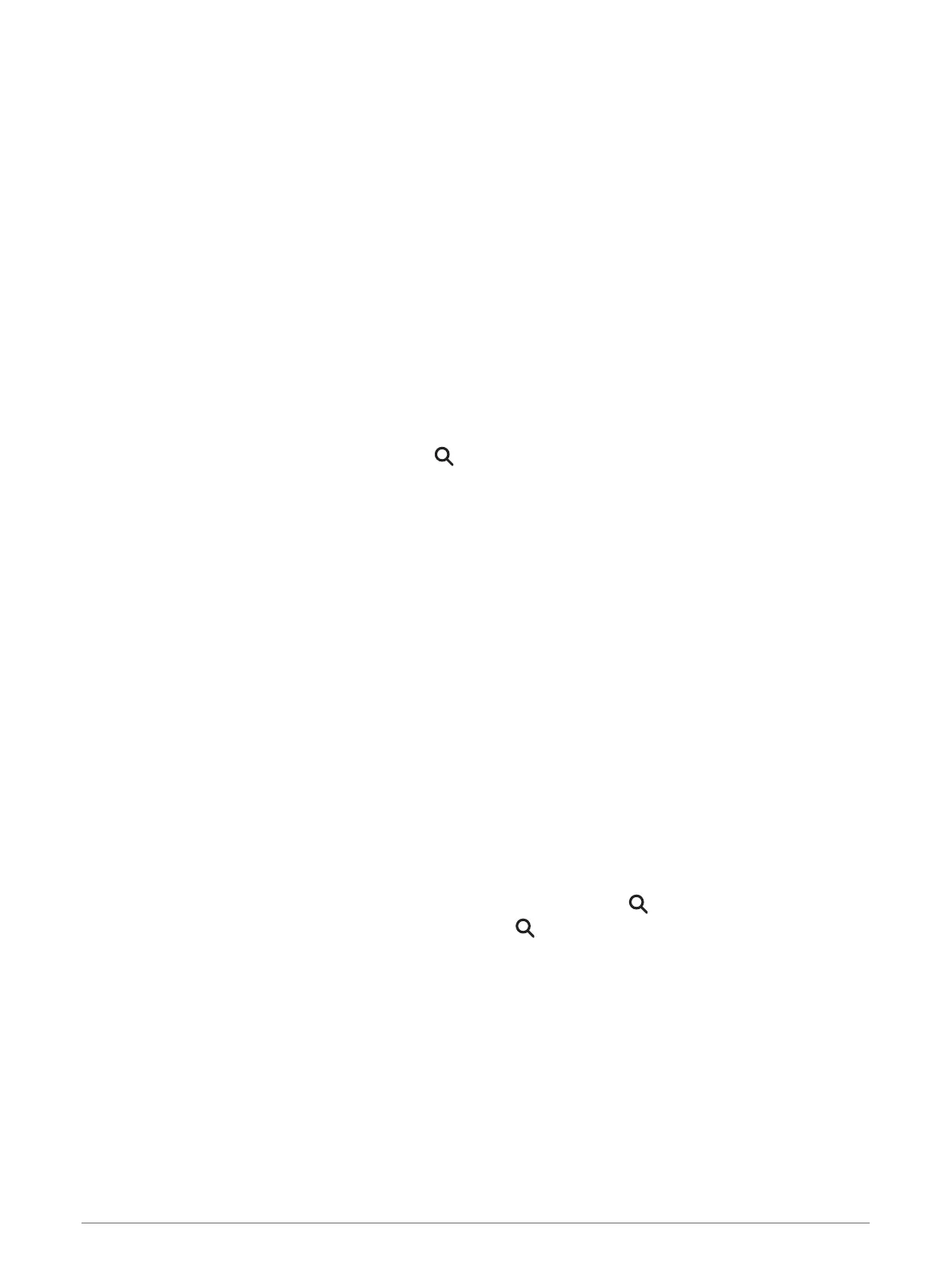Finding a location using the search bar
You can use the search bar to search for locations by entering a category, brand name, address or town name.
1 Select Where To?.
2 Select Search in the search bar.
3 Enter all or part of the search term.
Suggested search terms appear below the search bar.
4 Select an option:
• To search for a type of business, enter a category name (for example, "cinemas").
• To search for a business name, enter all or part of the name.
• To search for an address near you, enter the house number and street name.
• To search for an address in another town, enter the house number, street name, town and county.
• To search for a town, enter the town and county.
• To search for coordinates, enter latitude and longitude coordinates.
5 Select an option:
• To search using a suggested search term, select the term.
• To search using the text you entered, select .
6 If necessary, select a location.
Points of Interest
A point of interest is a place that you may find useful or interesting. Points of interest are organised by category
and can include popular travel destinations such as petrol stations, restaurants, hotels, and entertainment
venues.
Finding a location by category
1 Select Where To?.
2 Select a category or select Categories.
3 If necessary, select a subcategory.
4 Select a location.
Navigating to points of interest within a venue
NOTE: this feature may not be available in all areas or for all product models.
You can create a route to a point of interest (POI) within a larger venue, such as a store in a shopping centre or
a specific terminal in an airport.
1 Select Where To? > Search.
2 Select an option:
• To search for the venue, enter the name or address of the venue, select , and go to step 3.
• To search for the POI, enter the name of the POI, select , and go to step 5.
3 Select the venue.
A list of categories appears below the venue, such as restaurants, car hire, or terminals.
4 Select a category.
5 Select the POI, and select Go!.
The device creates a route to the parking area or venue entrance closest to the POI. When you arrive at the
destination, a chequered flag indicates the recommended parking area. A labelled point indicates the location
of the POI within the venue.
Finding and saving locations 21
