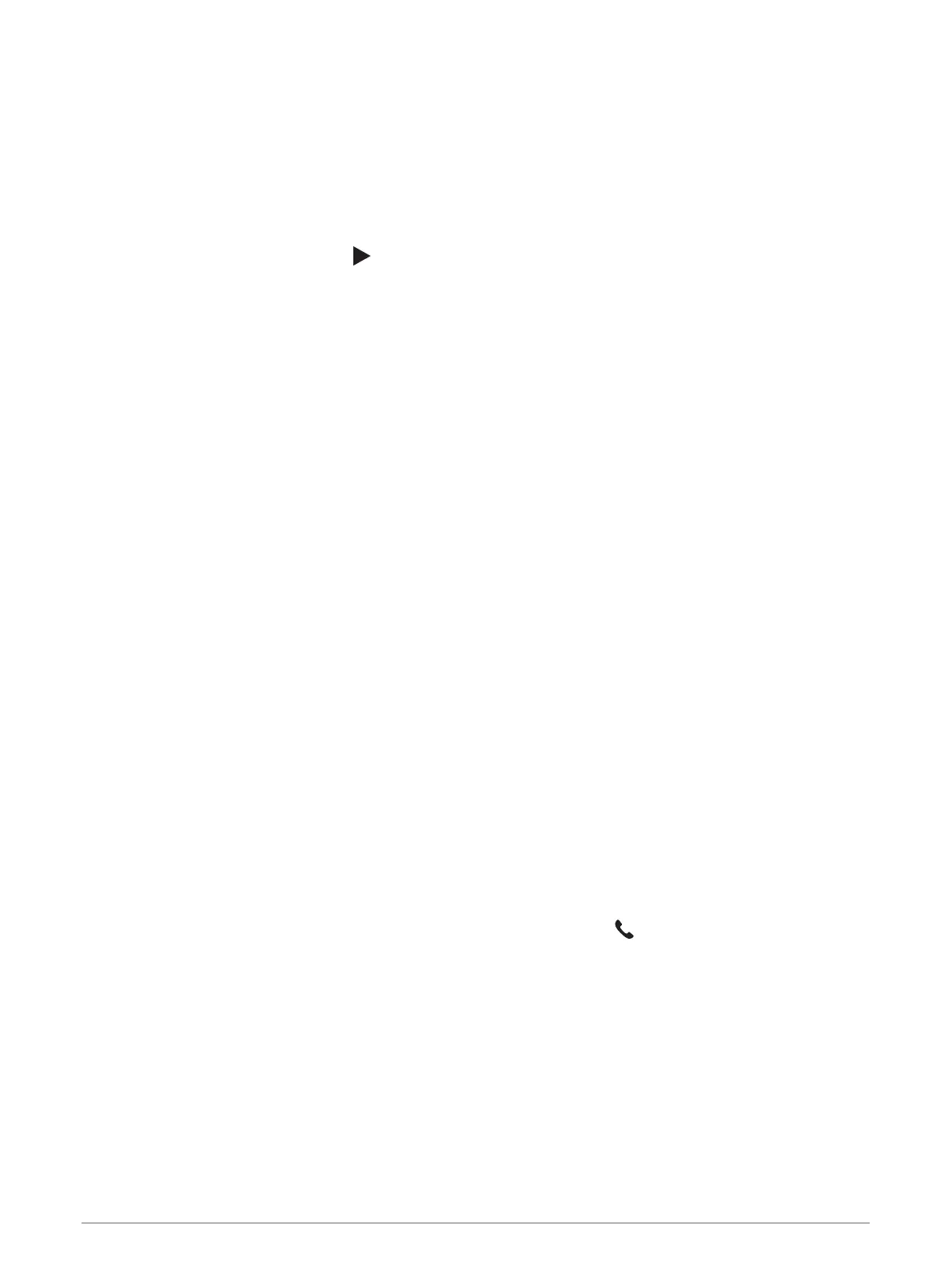Viewing the list of notifications
You can view a list of all active notifications.
1 Select Apps > Smart Notifications.
The list of notifications appears. Unread notifications appear black, and previously read notifications appear
grey.
2 Select an option:
• To view a notification, select the notification description.
• To listen to a notification, select .
The device reads the notification using text-to-speech technology. This feature is not available for all
languages.
Hands-free calling
NOTE: while most phones and headsets are supported and can be used, a particular phone or headset cannot
be guaranteed to be compatible. All features may not be available for your phone.
Using Bluetooth wireless technology, your device can connect to your compatible mobile phone and wireless
headset or helmet to become a hands-free device. To check compatibility, go to www.garmin.com/bluetooth.
Placing a call
1 Select Apps > Phone.
2 Select an option:
• To dial a number, select Dial, enter the phone number and select Dial.
• To view numbers of recent, missed or recently dialled or received calls, select Call History, select a log,
select a number and select Call to dial it.
• To call a contact from your phone book, select Phone Book, select a contact and select Call.
• To call a point of interest location such as a restaurant or attraction, select Browse Categories, select a
category, select a location and select Call.
Calling home
Before you can call home, you must enter a phone number for your home location.
Select Apps > Phone > Call Home.
Placing a Call Using Voice Dial
1 Select Apps > Phone > Voice Dial.
2 Listen for the voice prompt.
3 Say Call and say the contact name, phone number or location you want to call.
Using in-call options
In-call options are available when you answer a call. Some options may not be compatible with your phone.
TIP: if you close the in-call options page, you can open it again by selecting from any screen. You can also
select the caller from the map.
• To set up a conference call, select Add Call.
• To transfer audio to your phone, select Call in Prog on Navigator.
TIP: you can use this feature if you want to disconnect the Bluetooth connection and remain on the call, or if
you need privacy.
• To use the dial pad, select Keypad.
TIP: you can use this feature to use automated systems, such as voice mail.
• To mute the microphone, select Mute.
• To hang up, select End Call.
36 Live services, traffic and smartphone features