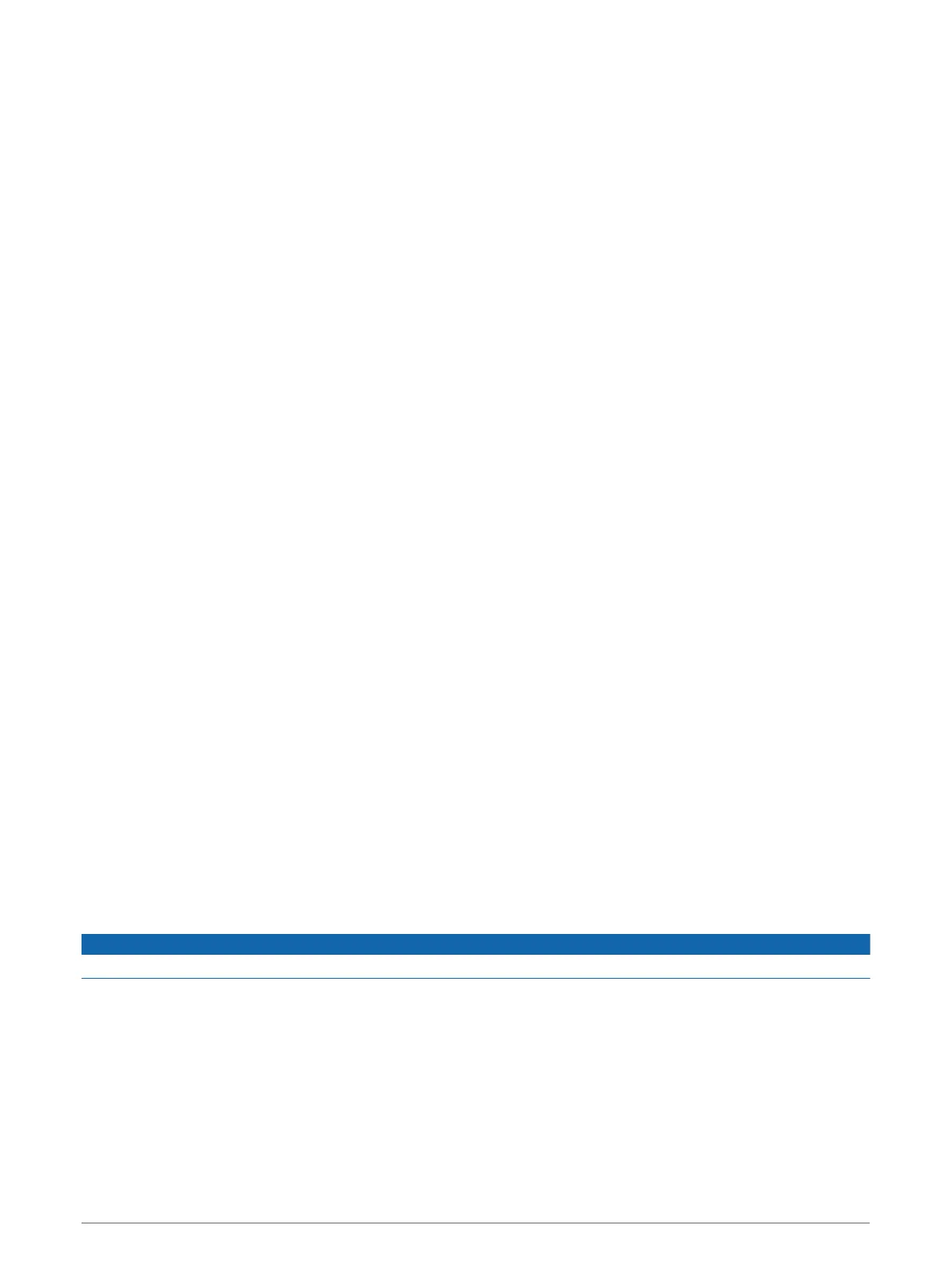Setting up Bluetooth features for your Apple
®
device
By default, all compatible Bluetooth features are enabled when you pair your phone. You can enable, disable, or
customise certain features.
Disabling Bluetooth features (iPhone
®
)
By default, all compatible Bluetooth features are enabled when you pair your phone. You can disable specific
Bluetooth features and remain connected to the other features.
1 Select Settings > Wireless Networks.
2 Select an option:
• To disable all Bluetooth features, clear the Bluetooth tick box.
• To disable hands-free calling, select the phone name and clear the Phone calls check box.
Setting up Bluetooth features for your smartphone with Android
™
By default, all compatible Bluetooth features are enabled when you pair your phone. You can enable, disable, or
customise certain features.
Disabling Bluetooth features (Android)
By default, all compatible Bluetooth features are enabled when you pair your phone. You can disable specific
Bluetooth features and remain connected to the other features.
1 Select Settings > Wireless Networks.
2 Select an option:
• To disable all Bluetooth features, clear the Bluetooth tick box.
• To disable only hands-free calling, select the phone name and clear the Phone calls tick box.
Disconnecting a Bluetooth device
You can temporarily disconnect a Bluetooth device without deleting it from the paired devices list. The
Bluetooth device can connect to your zūmo device automatically in the future.
1 Select Settings > Wireless Networks.
2 Select the device to disconnect.
3 Select Disconnect.
Deleting a paired phone
You can delete a paired phone to prevent it from automatically connecting to your device in the future.
1 Select Settings > Wireless Networks.
2 Select the phone, then select Forget Device.
Traffic
NOTICE
Garmin is not responsible for the accuracy or timeliness of the traffic information.
Your device can provide information about traffic on the road ahead or on your route. You can set your device
to avoid traffic when calculating routes, and to find a new route to your destination if a large traffic delay
occurs on your active route (Traffic Settings, page 50). The traffic map allows you to browse the map for
traffic delays in your area.
To provide traffic information, your device must be receiving traffic data.
• All product models can receive subscription-free traffic data using the Garmin Drive app.
Traffic data is not available in all areas. For information about traffic coverage areas, go to garmin.com/traffic.
Traffic 37
