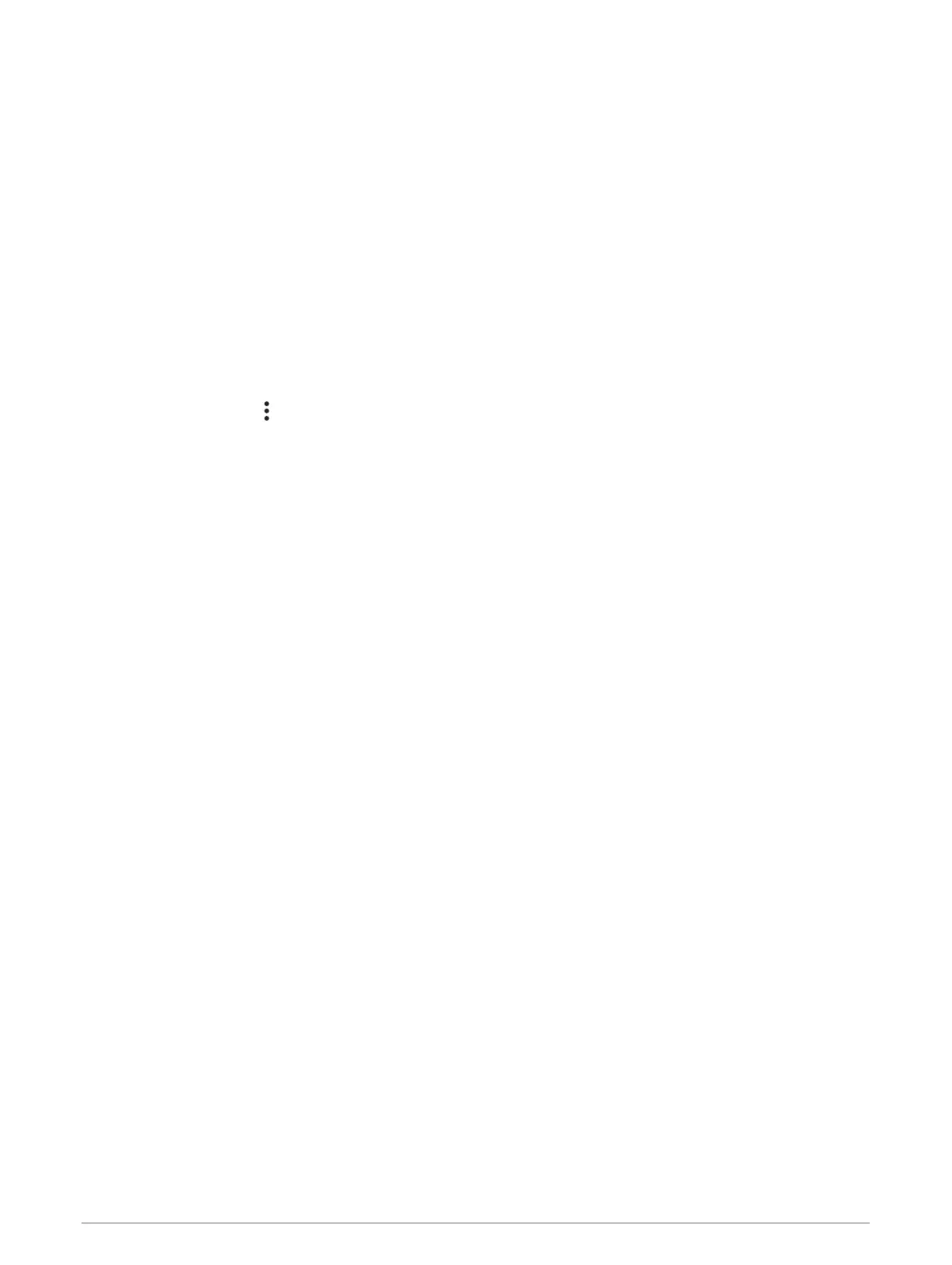Viewing and Saving photoLive Traffic Cameras
You can view live images from nearby traffic cameras. You can also save traffic cameras for areas you travel
frequently.
1 Select Apps > photoLive.
2 Select Touch to Add
3 Select a road.
4 Select a traffic camera location.
A preview of the live image from the camera appears next to a map of the camera's location. You can select
the image preview to view the full-sized image.
5 Select Save to save the camera (optional).
A thumbnail image preview of the camera is added to the main screen of the photoLive app.
Viewing photoLive Traffic Cameras on the Map
The photoLive map tool shows traffic cameras from the road ahead of you.
1 From the map, select > photoLive.
The device shows the live image from the nearest traffic camera on the road ahead, along with the distance
to the camera. When you pass the camera, the device loads the live image of the next camera on the road.
2 If no cameras are found for the road, select Find Cameras to view or save nearby traffic cameras (optional).
Viewing Previous Routes and Destinations
Before you can use this feature, you must enable the travel history feature (Device and privacy settings,
page 51).
You can view your previous routes and places where you have stopped on the map.
Select Apps > Where I've Been.
zūmo settings
Map and vehicle settings
Select Settings > Map & Vehicle.
Vehicle: sets the vehicle icon that represents your position on the map.
Driving Map View: sets the perspective on the map.
Map Detail: sets the level of detail on the map. More detail may cause the map to be drawn more slowly.
Map Theme: changes the colour of the map data.
Map Layers: sets the data that appears on the map page (Customising the map layers, page 32).
Auto Zoom: automatically selects the zoom level for optimal use of your map. When disabled, you must zoom
in or out manually.
Skip Next Stop Confirmation: sets a confirmation message to appear when skipping a location on your route.
myMaps: sets which installed maps the device uses.
Enabling maps
You can enable map products installed on your device.
TIP: to purchase additional map products, go to http://buy.garmin.com.
1 Select Settings > Map & Vehicle > myMaps.
2 Select a map.
48 zūmo settings