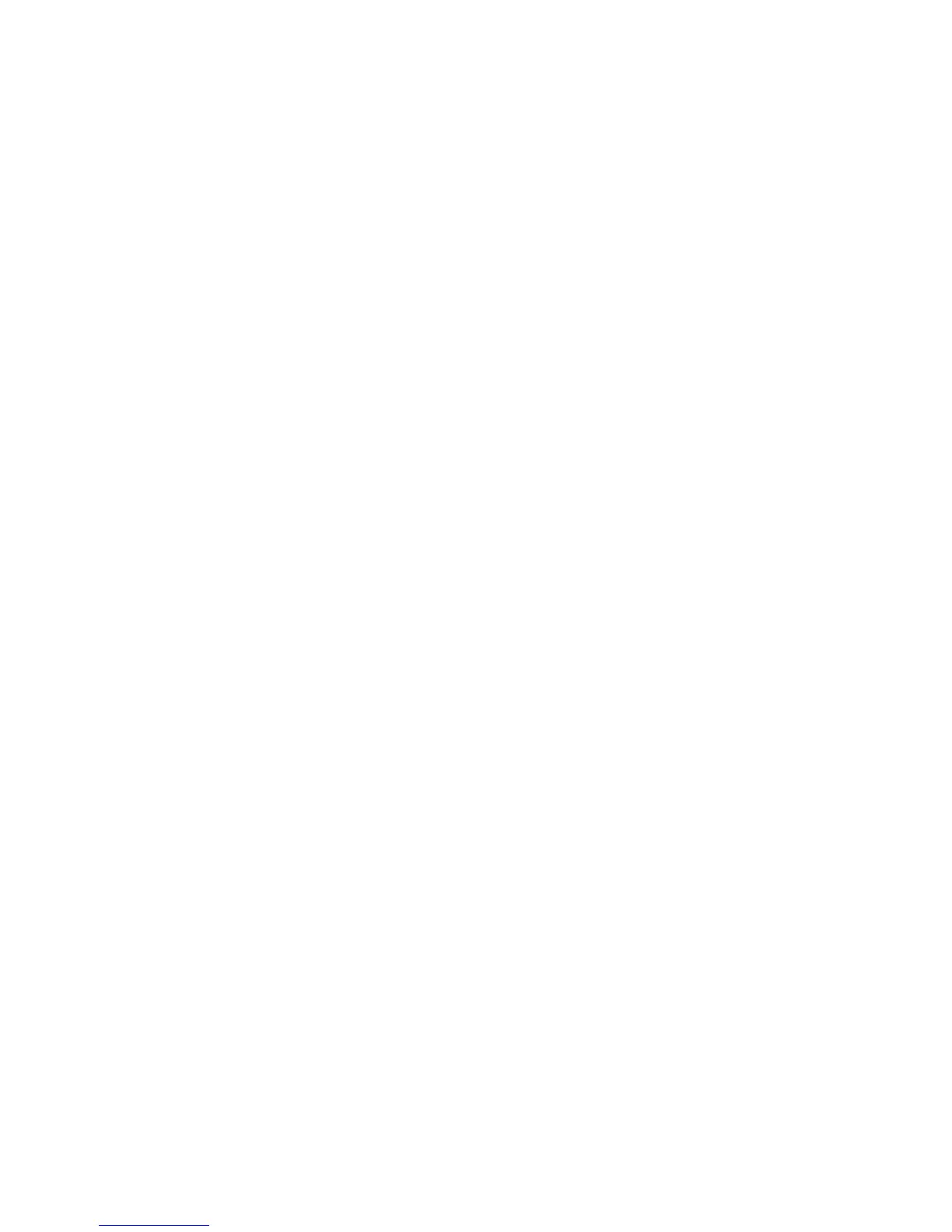2. Enter your code with the numeric keys, and then press OK. The display flashes the
hours.
3. Scroll to set the hours, and then press OK to accept the setting. The display
flashes the minutes.
4. Scroll to set the minutes, and then press OK to accept the setting. The display
flashes AM/PM.
5. Scroll to set the AM/PM, and then press OK to accept the setting. The display
shows the current time and stops flashing.
6. Press Status twice to exit.
Set date
If the panel loses both AC and battery power, then upon power restoral the system
date will reset.
Date format is YYYY-MM-DD, where:
YYYY = year
MM = month
DD = day
To set the date:
1. Scroll until the display shows Set Date, and then press OK. The display shows
Enter Code.
2. Enter your code with the numeric keys, and then press OK. The display shows the
date.
3. Press OK. The display flashes the year.
4. Scroll to set the year, and then press OK to accept the setting. The display flashes
the month.
5. Scroll to set the month, and then press OK to accept the setting. The display
flashes the day.
6. Scroll to set the day, and then press OK to accept the setting. The display shows
the programmed date.
7. Press Status twice to exit.
Revision
To display the firmware revision of the system, scroll until the display shows
Revision. This is a read-only menu. Press Status to exit.
Simon XT Installation Manual 25
