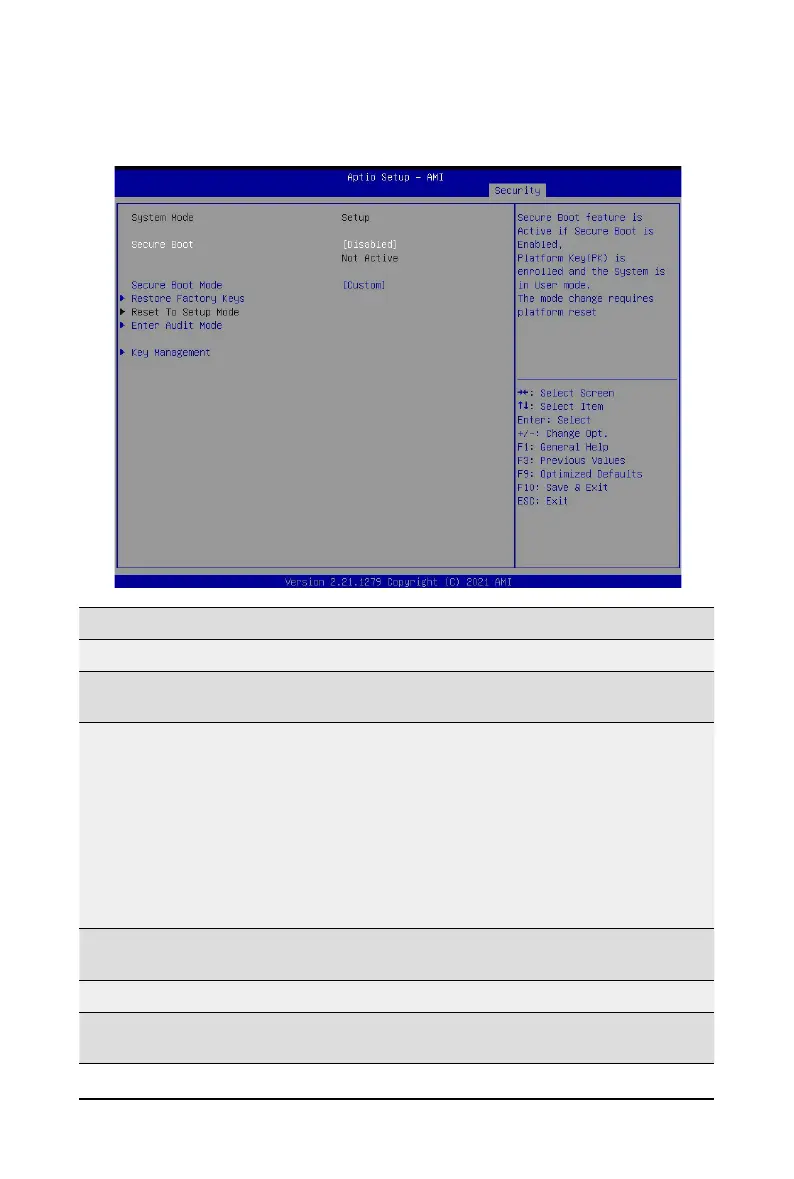- 53 - BIOS Setup
5-7-1 Secure Boot
The Secure Boot submenu is applicable when your device is installed the Windows
®
8 (or above) operating
system.
(Note) Advanced items prompt when this item is set to Custom.
Parameter
Description
System Mode
Displays if the system is in User mode or Setup mode.
Secure Boot
Enable/ Disable the Secure Boot function.
Options avaiable:Enabled/Disabled. Default setting is Disabled.
Secure Boot Mode
(Note)
Secure Boot requires all the applications that are running during the
booting process to be pre-signed with valid digital certicates. This way,
the system knows all les being loaded before Windows loads to the login
screen have not been tampered with.
When set to Standard, it will automatically load the Secure Boot keys
form the BIOS databases.
When set to Custom, you can customize the Secure Boot settings and
manually load its keys from the BIOS database.
Options available: Standard/Custom. Default setting is Standard.
Restore Factory Keys
Forces the system to user mode and installs factury default Secure Boot
key database.
Reset to Setup Mode
(Note)
Enter Audit Mode
Enter Audit Mode workow. Transitions from User to Audit.
Mode will result in erasing of PK variable.