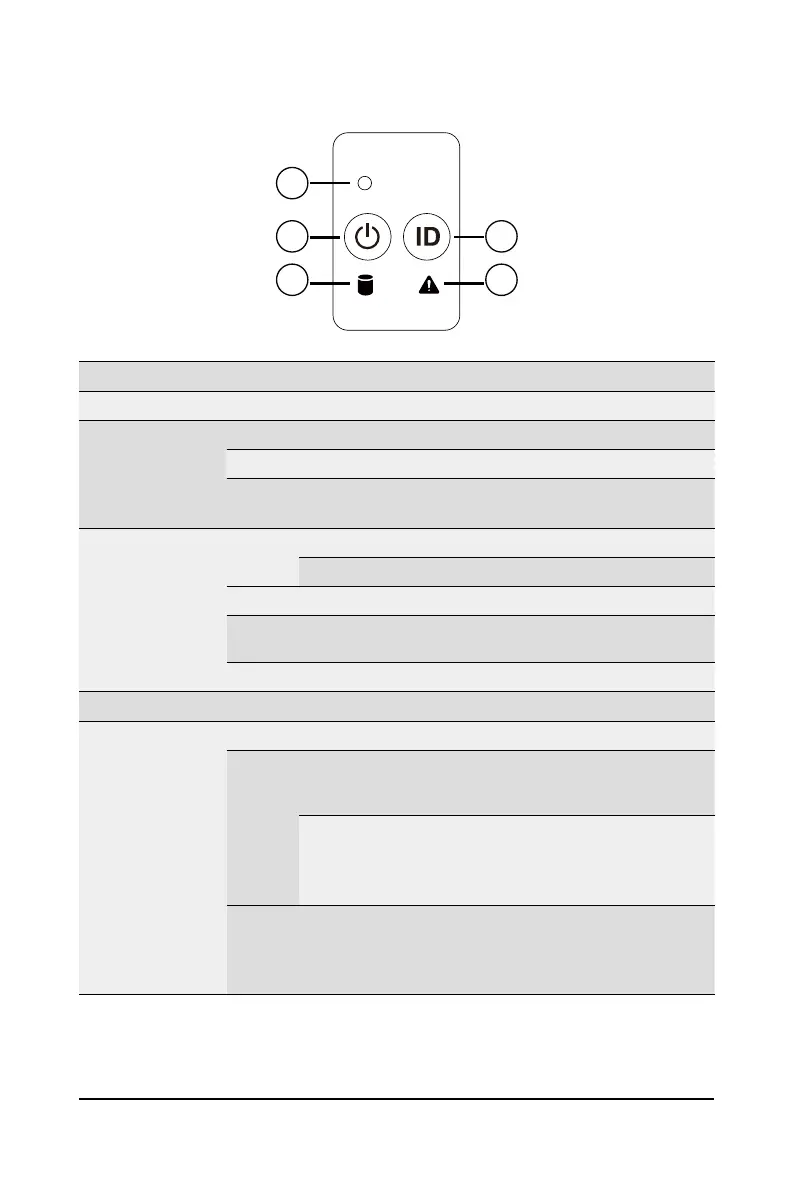- 19 - System Appearance
2-3 Front Panel LED and Buttons
RST
1
2
3
4
5
No. Name Color Status Description
1.
Reset Button -- -- Press the button to reset the system.
2.
Power button
with LED
Green On Indicates the system is powered on.
Green Blink System is in ACPI S1 state (sleep mode).
N/A Off
• System is not powered on or in ACPI S5 state (power off)
• System is in ACPI S4 state (hibernate mode)
3.
HDD Status
LED
Green
On
Indicates locating the HDD.
Blink
Indicates accessing the HDD.
Amber On
Indicates HDD error.
Green/
Amber
Blink
Indicates HDD rebuilding.
N/A Off
Indicates no HDD access or no HDD error.
4.
ID Button Press the button to activate system identication
5.
System
Status LED
Green On
Indicates system is operating normally.
Amber
On
Indicates a critical condition, may include:
-System fan failure
-System temperature
Blink
Indicates non-critical condition, may include:
-Redundant power module failure
-Temperature and voltage issue
-Chassis intrusion
N/A Off
Indicates system is not ready, may include:
-POST error
-NMI error
-Processor or terminator is missing