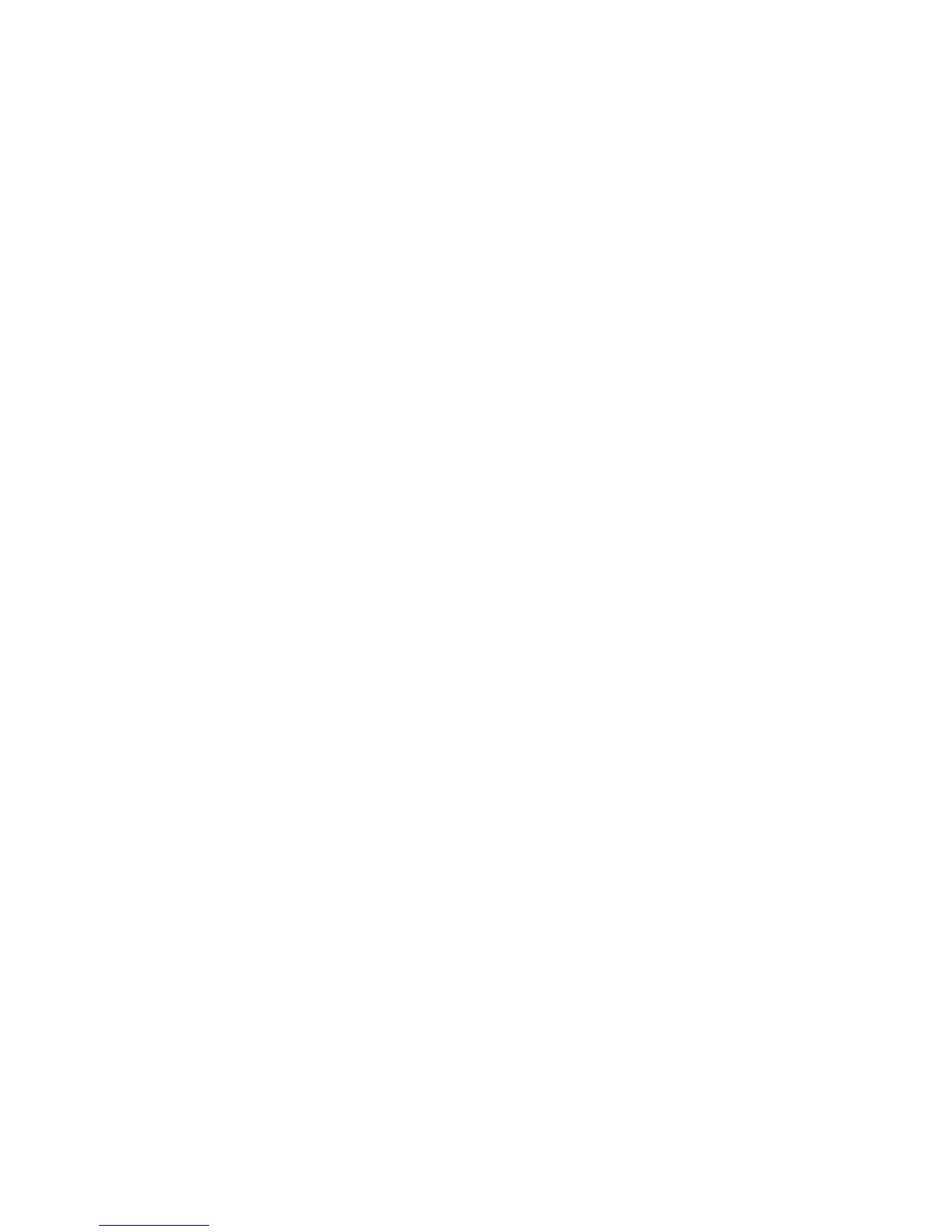53
RHAPSODY INFORMATION
Rhapsody system requirements for your computer:
• Windows Vista or XP
• The latest version of Windows Media Player
To download and install Rhapsody software from the web:
Visit this url: http://www.rhapsody.com/haiertrainer (placeholder)
1. Sign up and create a Rhapsody account
2. Follow the on-screen instructions to complete the installation.
3. Enter your Rhapsody username and password on the sign-in screen
To install Rhapsody software with a CD:
1. Insert the installation CD in your computer's CD-ROM drive. The install screen will
open.
2. Sign up and create a Rhapsody account
3. Follow the on-screen instructions to complete the installation.
Signing in to Rhapsody
1. Start Rhapsody on your computer.
2. Click Sign In on the top-right or bottom-left of your Rhapsody screen.
3. Type in your username and password.
4. Optional: If you select both Remember password and Auto sign-in at launch, you
will be automatically signed in each time you start Rhapsody.
5. Click Sign In.
To connect [the player] to your computer
1. Start Rhapsody on your computer and sign in.
2. Press the [power icon] button on your player to turn it on and connect it to your
computer using the supplied USB cable.
3. A [portable device icon with player name] icon will appear in the Sources area, at the
top-left side of the Rhapsody screen.
4. Right-click on the device icon and select “Authorize” to allow the device to work with
Rhapsody
