What to do if HIKVISION AX PRO Security System failure in arming?
- DDavid ClarkSep 4, 2025
This can happen if the panel does not enable "forced arming". Turn on the "forced arming" enable, or restore the zone to its normal status.

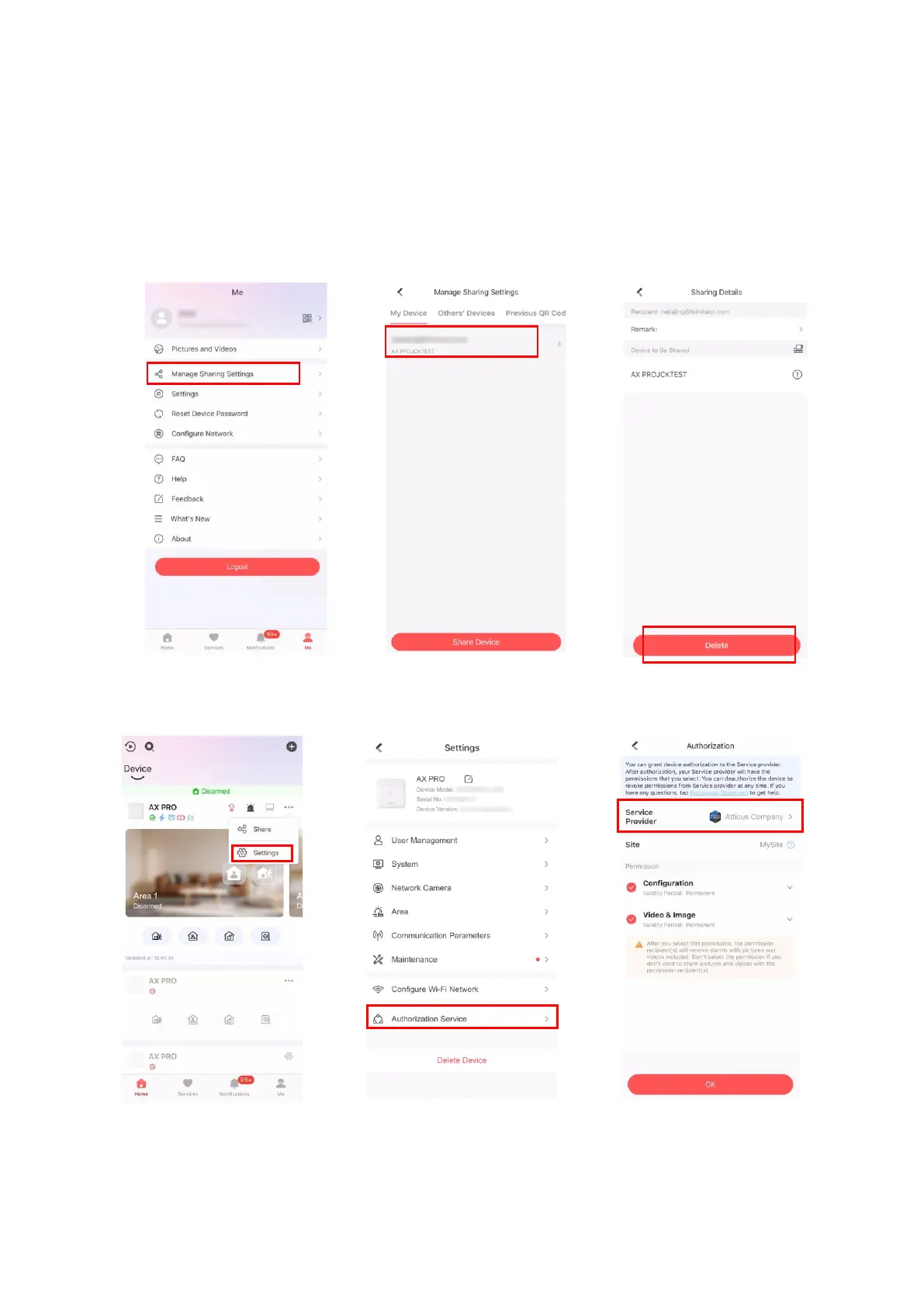
What to do if HIKVISION AX PRO Security System failure in arming?
This can happen if the panel does not enable "forced arming". Turn on the "forced arming" enable, or restore the zone to its normal status.
Why HIKVISION AX PRO alarm information is not reported to APP/4200/Alarm Center?
This can occur if the "alarm and tamper-proof notice" is not enabled under "Message push". To resolve this, enable the "alarm and tamper-proof notice" setting.
What to do if web page is not accessible on HIKVISION AX PRO?
There are a couple of reasons why you might not be able to access the web page: * The network cable may be loose, or the panel network might be abnormal. Check the cable and network connection. * The panel port may have been modified. In this case, add the port to the web address to access the page.
How to fix IP conflict on HIKVISION Security System?
To resolve an IP conflict, first search for the currently available IP address using ping. Then, change the IP address and log in again.
How to fix failed to send mails to Gmail on HIKVISION AX PRO Security System?
If you're having trouble sending emails to Gmail, it could be due to Google's security measures. Here are a couple of things to try: * Log in to your Google account on the web (https://www.google.com/settings/security/lesssecureapps) and enable "Start using access of application not safe enough." * If Gmail does not remove CAPTCHA authentication, click the link (https://accounts.google.com/b/0/displayunlockcaptcha) and then click "continue."
What to do if network camera drops off frequently on HIKVISION AX PRO Security System?
Check that the network communication and camera live view are working properly.
Why is my HIKVISION AX PRO Security System Hik-Connect offline?
If Hik-Connect is offline, it indicates a problem with the panel's network configuration, which prevents access to the extranet.
What to do if I failed to add a device on the HIKVISION AX PRO Security System APP?
If you can't add a device on the app, check the web page to see if Hik-Connect is offline. This could be the reason for the failure.
What to do if HIKVISION AX PRO zone is tamper-proof?
Make sure the tamper-proof button of the detector is held down.
What to do if HIKVISION AX PRO failed to send mails to Yahoo?
If you're unable to send mails to Yahoo, the security level of your mailbox might be too high. Go to your mail account and turn on "less secure sign-in".
| Two-Way Wireless Communication | Yes |
|---|---|
| Maximum Number of Wireless Repeaters | 4 |
| Maximum Number of IP Cameras | 4 |
| Voice Prompt | Yes |
| Tag Reader | Yes |
| Mobile App | Hik-Connect |
| Type | Wireless Alarm System |
| Network | Ethernet, Wi-Fi |
| Backup Battery | Yes |
| Onboard Siren | Yes |
| Operating Temperature | -10 °C to 50 °C |
| Compatibility | Hikvision |
Provides instructions for using and managing the Product.
Outlines liability limitations, user responsibilities, and trademarks.
Defines document symbols for hazards and information.
Details product compliance with EU directives and FCC regulations.
Illustrates typical device installation locations, precautions, and FAQs.
Describes the AX PRO wireless alarm system's features and capabilities.
Explains methods for device activation and managing permissions.
Guides on activating via LAN/SIM and Wi-Fi connection.
Details removing devices from the user's or another account.
Covers user creation, management, and permissions.
Inviting administrators, cancelling installer access, adding/deleting operators.
Lists access methods for installers, administrators, and operators.
Guides on configuring the AX PRO using the Hik-Partner Pro mobile app.
Explains configuring the AX PRO using the Hik-Connect mobile app.
Guides on setting up the device using the web client interface.
Covers basic info, time settings, system management, and panel options.
Covers wired, Wi-Fi, cellular, and TCP/IP network settings.
Covers push notifications, email, FTP, and ARC communication.
Covers device reboots, firmware upgrades, and log collection.
Covers ATS setup for receiving center and panel transmission.
Lists and describes configurable zone types for various detectors.
Explains how to arm and disarm the system using various methods.
Provides commands for controlling the security system via SMS.
Addresses IP conflicts, web page inaccessibility, and Hik-Connect offline issues.
Covers zone status issues and problems encountered during arming.
Covers test mode failures, silence alarm issues, and mail delivery problems.
Outlines user privacy information, data handling, and account types.











