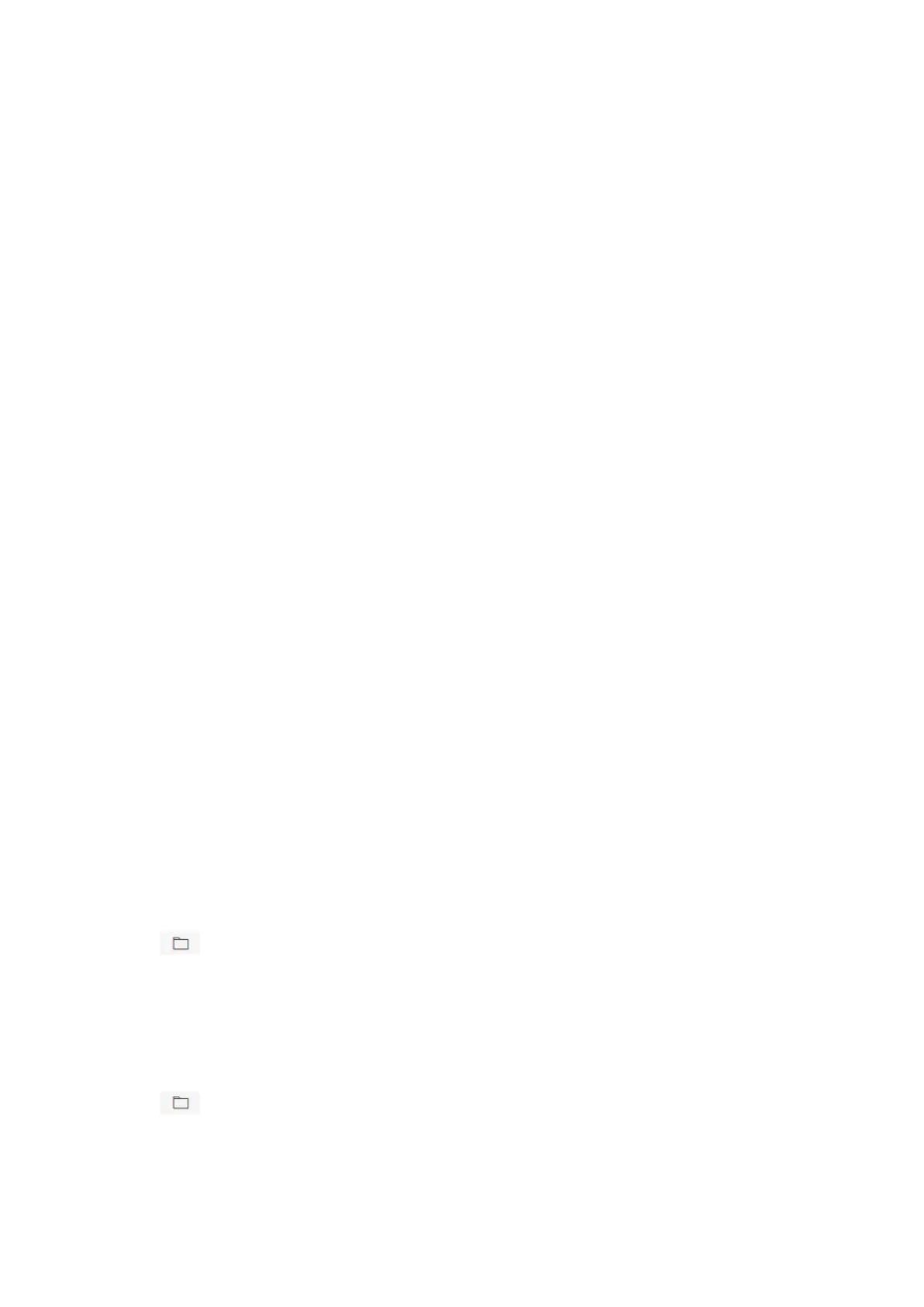110
Intercom Service
You can configure the Intercom service for an intercom sounder.
Before You Start
You should enroll an intercom sounder first.
Only one sounder can be set as the intercom sounder.
Steps
1. Click Configuration → Alarm Communication → Intercom Service to enter the page.
2. Slide to enable the function.
3. Set intercom type.
SIP
The control panel will use ARC and SIP server.
IP Receiver Pro
The control panel supports intercom of cloud service and ISUP protocol.
ISUP
The control panel uses the ISUP protocol through the Hik-Central APP.
4. Set parameters.
Alarm Verify Priority
Select picture or audio first.
5. Select a sounder and click Save.
5.3.4 Maintenance and Security
Maintenance
Restart
Click Maintenance and Security → Maintenance → Restart to enter the page.
Click Restart to restart the device.
Control Panel Upgrade
1. Click Maintenance and Security → Maintenance → Control Panel Upgrade to enter the page.
2. Click to find the firmware file with the name digicap.dav.
3. Click Upgrade to complete.
Detector & Peripheral Upgrade
1. Click Maintenance and Security → Maintenance → Detector & Peripheral Upgrade to enter
the page.
2. Select the Upgrade Type and the Peripheral.
3. Click to find the firmware upgrade file.
