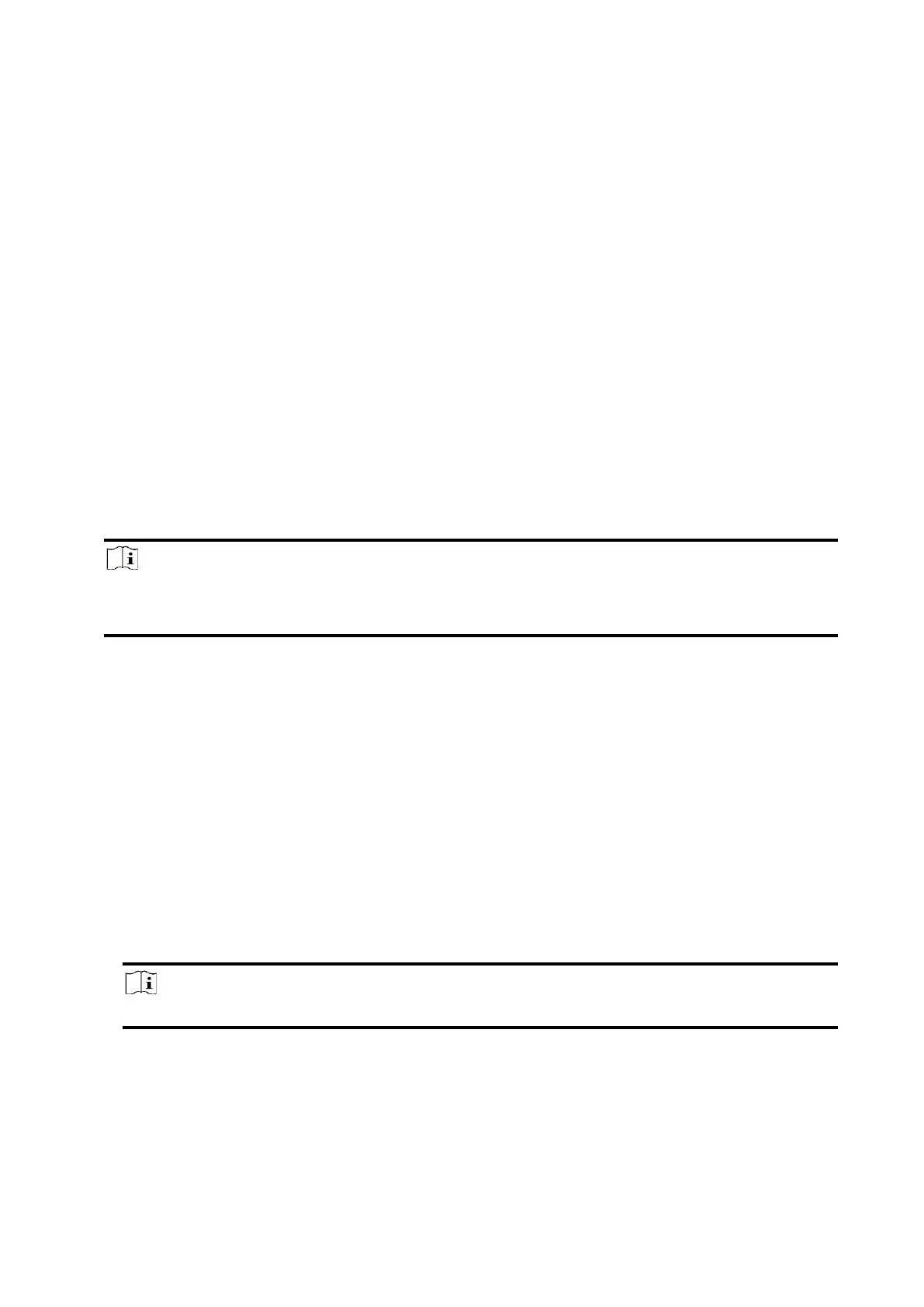31
Chapter 5 Configuration
5.1 Set-up with Hik-Partner Pro
5.1.1 Use the Hik-Partner Pro APP
The installer can use the Hik-Partner Pro to configure the AX PRO, such as activation, device
enrollment, etc.
Download and Login the Hik-Partner Pro
Download the Hik-Partner Pro mobile client and login the client before operating the AX PRO.
Steps
1. Download Hik-Partner Pro mobile client.
2. Optional: Register a new account if it is the first time you use the Hik-Partner Pro mobile client.
Note
● For details, see User Manual of Hik-Partner Pro Mobile Client.
● You need an invitation code for registration. Please ask technical supports.
3. Run and login the client.
Add AX PRO to the Mobile Client
Add AX PRO to the mobile client before other operations.
Steps
1. Power on the AX PRO.
2. Create or search a site.
– Tap +, set site name, time zone, address, city, state/province/region and tap OK to create a
site.
– Enter site name in the search area and tap Search Icon to search a site.
3. Tap Add Device.
– Tap Scan QR Code to enter the Scan QR code page. Scan the QR code on the AX PRO.
Note
Normally, the QR code is printed on the label stuck on the back cover of the AX PRO.
Tap Manual Adding to enter the Add Device page. Enter the device serial No. and verification code
to add the device.
4. Activate the Device.
