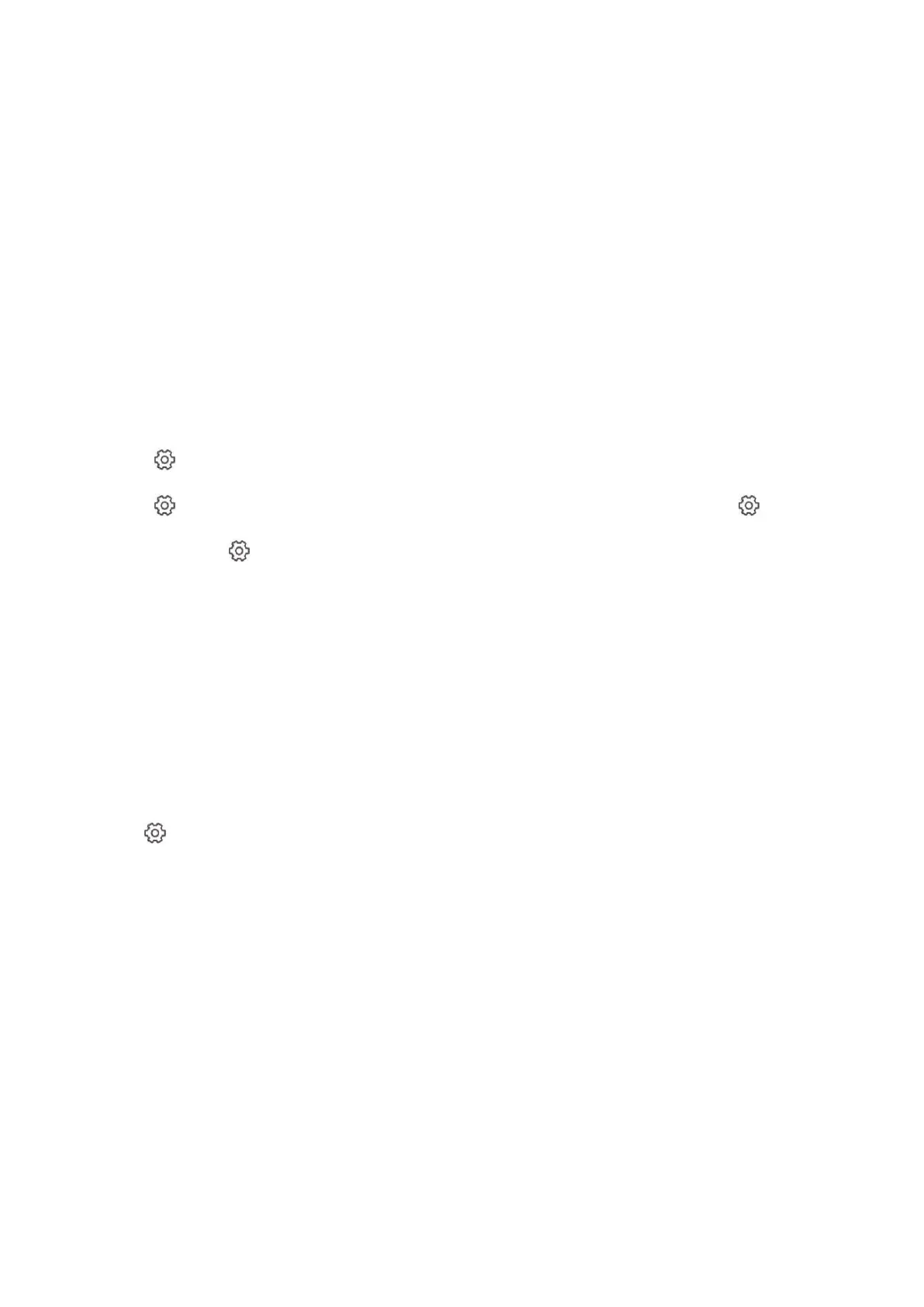78
The control panel will use ARC and SIP server.
IP Receiver Pro
The control panel supports intercom of cloud service and ISUP protocol.
ISUP
The control panel uses the ISUP protocol through the Hik-Central APP.
4. Select an intercom sounder and tap Save.
Device Maintenance
You can reboot the device.
Steps
1. In the site, tap the AX PRO and then log in to the device (if required).
2. Tap →Maintenance → Reboot Device. to enter the maintenance page.
The AX PRO will reboot.
3. Tap →Maintenance → Device Upgrade to upgrade the control panel, or tap
→Maintenance → Detector & Peripheral Upgrade to upgrade detectors and peripherals.
4. Optional: Tap →Maintenance → Remote Log Collection to enable the function.
Remote Log Collection is for getting logs relating to the device. When this is enabled, our
technical support will be able to collect logs relating to the device remotely and upload them to
our server for troubleshooting. You can set the validity period according to actual needs. This
function will be disabled after the set validity period.
Wi-Fi Connection
You can make the AX PRO connect to Wi-Fi through APP.
Steps
1. On the device list page, tap the AX PRO and then log in to the device (if required) to enter the
page.
2. Tap → Configure Wi-Fi Network.
3. Follow the instructions on the page and change the AX PRO to the AP mode. Tap Next.
4. Select a stable Wi-Fi for the device to connect.
5. Back to configuration page to enter the Wi-Fi password and tap Next.
6. Tap Connect to a network and wait for connection.
After the connection is completed, the AX PRO will prompt to exit AP mode and automatically
switch to STA mode.
Check Alarm Notification
When an alarm is triggered, and you will receive an alarm notification. You can check the alarm
