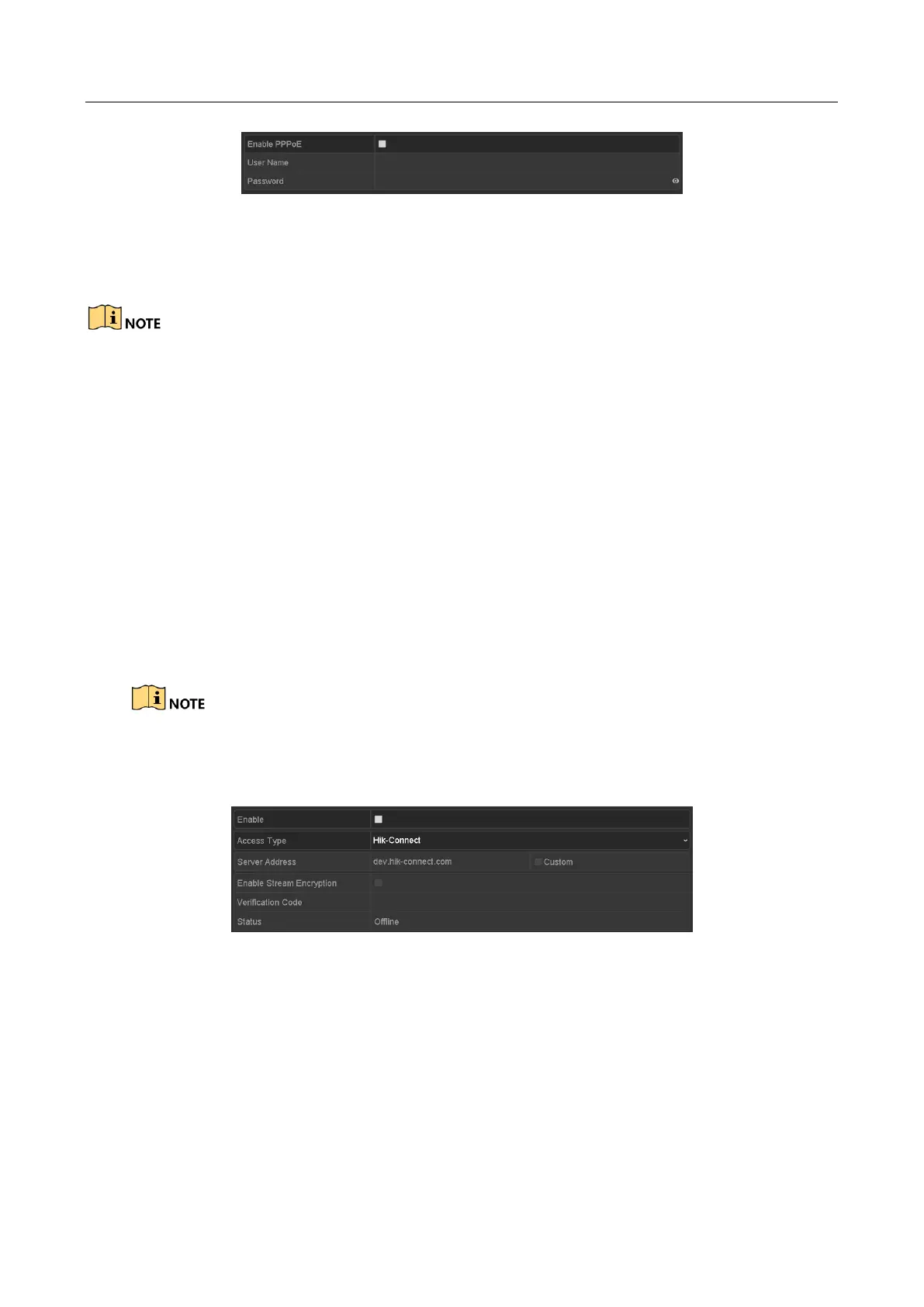Digital Video Recorder User Manual
165
Figure 12-2 PPPoE Settings Interface
Step 2 Check the Enable PPPoE checkbox to enable this feature.
Step 3 Enter User Name and Password for PPPoE access.
The User Name and Password should be assigned by your ISP.
Step 4 Click the Apply button to save the settings.
Step 5 After successful settings, the system asks you to reboot the device to enable the new
settings, and the PPPoE dial-up is automatically connected after reboot.
You can go to Menu > Maintenance > System Info > Network interface to view the status of
PPPoE connection.
12.2.2 Configuring Hik-Connect
Purpose
Hik-Connect provides the mobile phone application and the service platform page
(www.hik-connect.com) to access and manage your connected DVR, which enables you to get a
convenient remote access to the surveillance system.
The Hik-Connect can be enabled via operation on SADP software, GUI and Web browser. We
introduce the operation steps on GUI in this section.
Step 1 Go to Menu > Configuration > Network > Platform Access.
Figure 12-3 Hik-Connect Settings
Step 2 Check the Enable checkbox to activate the function.
Then the Service Terms interface pops up as below.