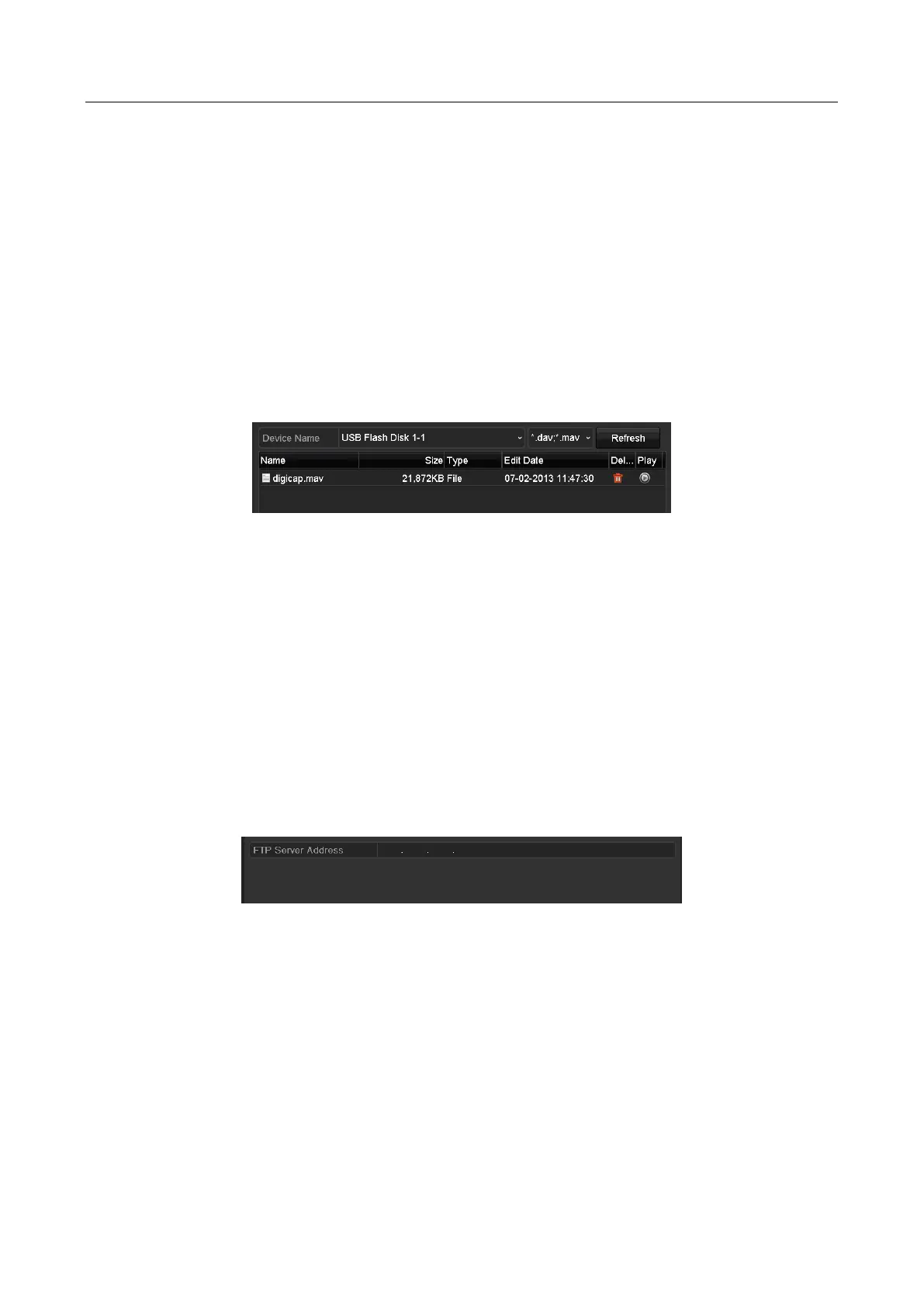Digital Video Recorder User Manual
203
After having finished the import of configuration files, the device will reboot automatically.
15.5 Upgrading System
Purpose
The firmware on your DVR can be upgraded by local backup device or remote FTP server.
15.5.1 Upgrading by Local Backup Device
Step 1 Connect your DVR with a local backup device where the update firmware file is located.
Step 2 Go to Menu > Maintenance > Upgrade > Local Upgrade.
Figure 15-7 Local Upgrade Interface
Step 3 Select the update file from the backup device.
Step 4 Click Upgrade to start upgrading.
Step 5 After the upgrading is completed, reboot the DVR to activate the new firmware.
15.5.2 Upgrading by FTP
Before you start
Configure PC (running FTP server) and DVR to the same Local Area Network. Run the 3
rd
-party
TFTP software on the PC and copy the firmware into the root directory of TFTP.
Step 1 Go to Menu > Maintenance > Upgrade > FTP.
Figure 15-8 FTP Upgrade Interface
Step 2 Enter the FTP Server Address in the text field.
Step 3 Click the Upgrade button to start upgrading.
Step 4 After the upgrading is completed, reboot the DVR to activate the new firmware.
15.6 Upgrading Camera
Purpose