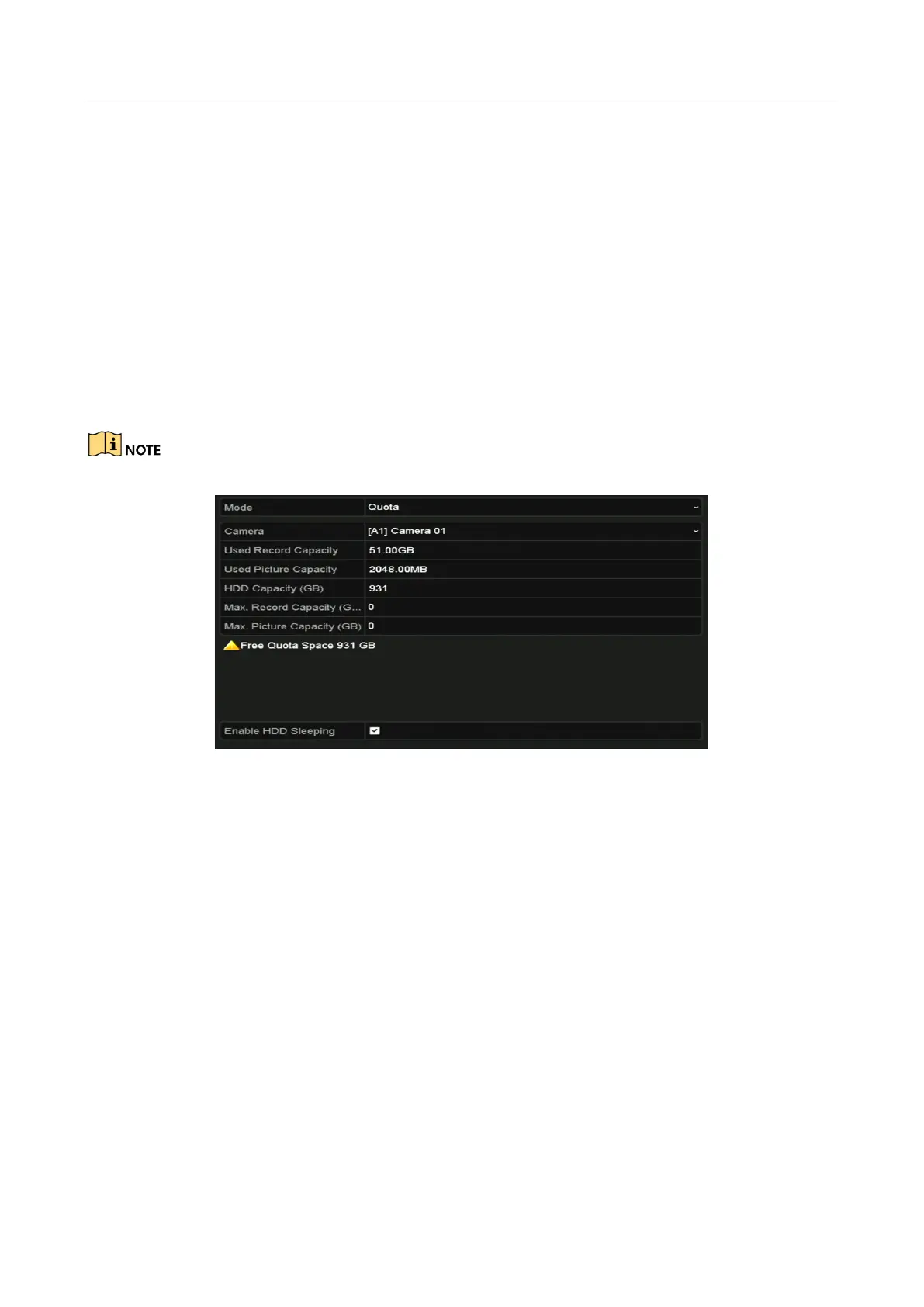Digital Video Recorder User Manual
186
At least 2 hard disks must be added on your DVR when you want to set a HDD to Redundancy, and
there is one HDD with R/W property.
13.4 Configuring Quota Mode
Purpose
Each camera can be configured with allocated quota for the storage of recorded files.
Steps
Step 1 Go to Menu > HDD > Advanced > Storage Mode.
Step 2 Set the Mode to Quota, as shown below.
The DVR must be rebooted to enable the changes to take effect.
Figure 13-16 Storage Mode Settings Interface
Step 3 Select a camera for which you want to configure quota.
Step 4 Enter the storage capacity in the text field of Max. Record Capacity (GB).
Step 5 You can copy the quota settings of the current camera to other cameras if required. Click
the Copy button to enter the Copy Camera interface, as shown below.